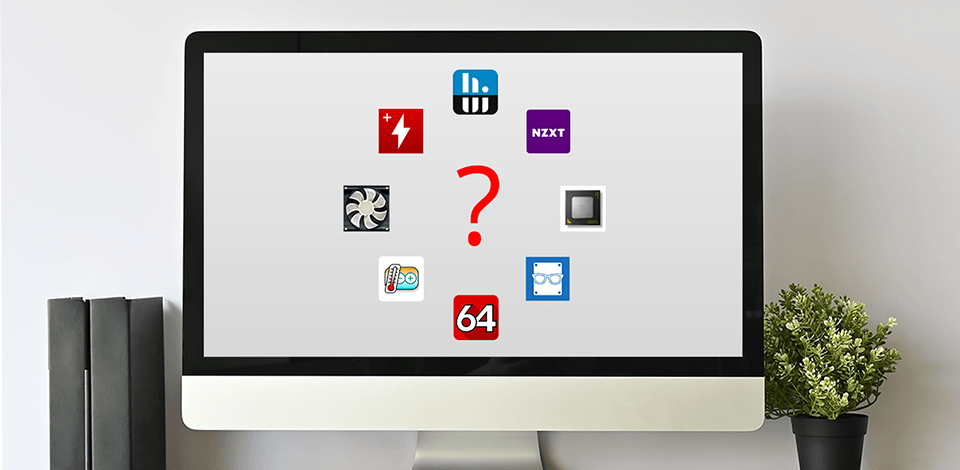
CPU temperature software allow controlling the temperature of the processor to prevent hardware failure in your network. Programs track sensors of the computer system, in particular the temperature, fan speed and voltage. Having installed one of these programs, you may improve the performance of your computer for photo editing and more resource-intensive tasks.
Using the best CPU monitoring software you can control the processor temperature in a quiescent state and under load, for example, while playing a game. The normal temperature while the downtime is 50 degrees Celsius (122 degrees Fahrenheit) and under 80 degrees Celsius (176 degrees Fahrenheit) under load. Moreover, these programs feature a stress testing function that helps define PC’s capabilities.
Verdict: Speccy allows Windows users to find out all the info about hardware and software of their PC and control the temperature of the processor to prevent Photoshop lagging and other issues.
You will learn the type and amount of RAM and save the result as a shot, text file or XML. You will also have all the info on the processor, hard drives, RAM, video card and OS.
This CPU temp tool provides the temperature values in real time for you to track the changes. Thanks to the info provided by the program, you may identify problems in your system’s performance. The software also describes what programs lead to overheating and shuts them down.

Verdict: HWiNFO CPU temp reader offers such tools as temperature processor monitoring in real time and an adjustable notification system. Using the latter one, you may trace the components’ overheating and loss of productivity. This free program allows you to control the state of the CPU, graphics processor, disks, motherboards, as well as whether you have enough RAM for video editing and other tasks.
Thanks to the simple interface, you may look through the detailed info on your PC’s performance in a matter of seconds just having learned the infrastructure. Besides, this software offers expanded functions and plug-ins. For instance, using the HWiNFOMonitor plug-in, you may additionally adjust the side panel so that the processor performance is displayed in the form of a chart.
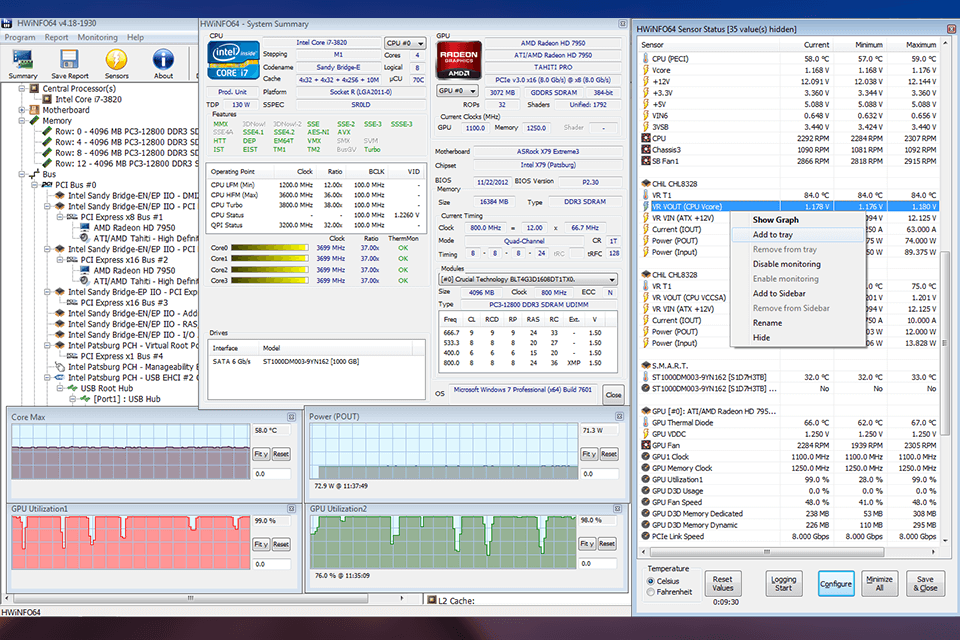
Verdict: Core Temp includes the tools to monitor the temperature of Intel, AMD and VIA processors in real time. This CPU temperature software uses data received from the digital thermal sensor (DTS) of each core. If there is an overheat, the software will automatically lower the temperature by switching off unnecessary programs.
Using Core Temp, the user may apply such additional functions as the creation of charts on each processor core and monitoring of the performance via smartphone. You may also control the downloading and temperature of all processor cores. The developers, in their turn, may expand the possibilities of the program by adding their own plug-ins.
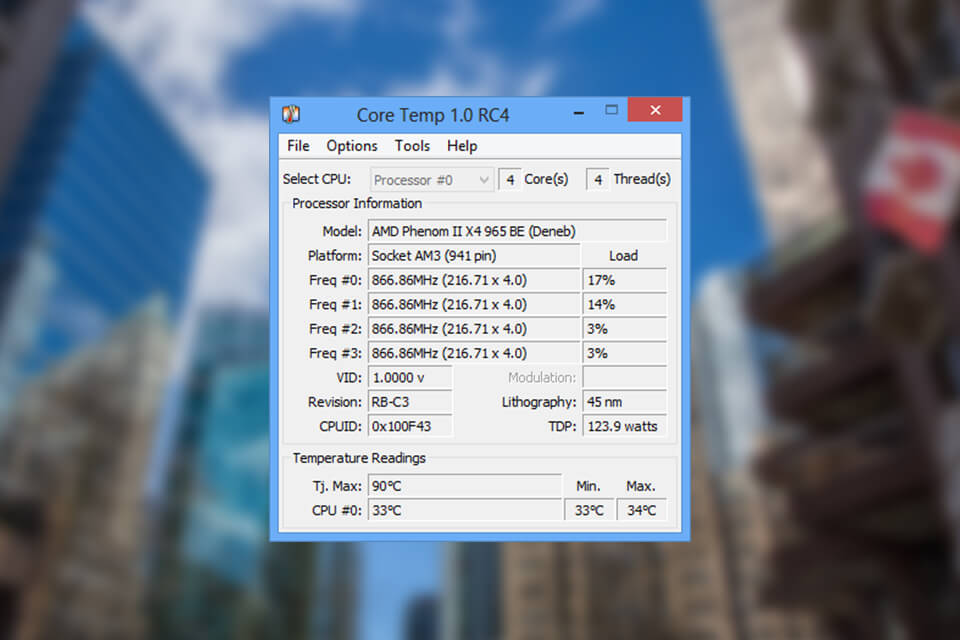
Verdict: The SpeedFan CPU temp tool traces the capacity and temperature of the computer components as well as the fan speed and noise level. The program displays S.M.A.R.T data from hard drives and thanks to the automatic detection of temperature sensors, you don’t have to create additional configurations. If necessary, you may add some complex configurations to compensate for the inaccurate indicators.
This CPU temp reader enables to remotely change the fan speed proceeding from the system temperature indicators. You may also view visual displays via the chart window. To do this, you have to set up the monitoring time, tracing parameters and values you want to get.
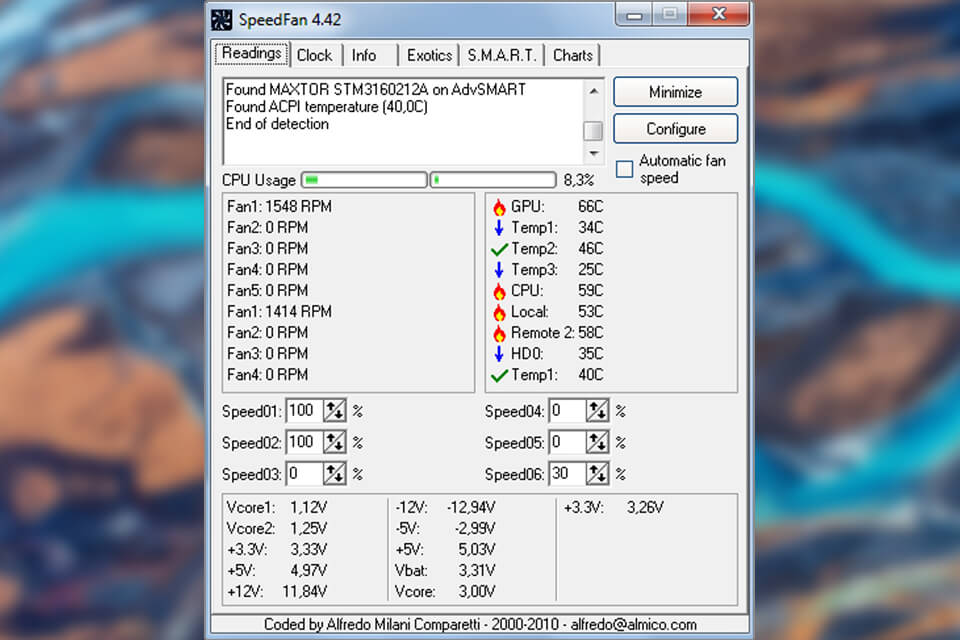
Verdict: HWMonitor CPU temp tool allows monitoring the basic PC indicators, like temperature, voltage and fan speed. Data on the computer’s state is shown in one chart. You may not only trace the indicators but also compare them with the recommended maximum and minimum ones. All indicators are displayed in real time so you will always be aware of the state of your CPU for video editing without failures.
HWMonitor may read thermal sensors of the modern PCs, measure the temperature of the hard drive and graphic processor of the video card. The program doesn’t have notifications in case the indicators exceed the normal limits. You should monitor the values by yourself.
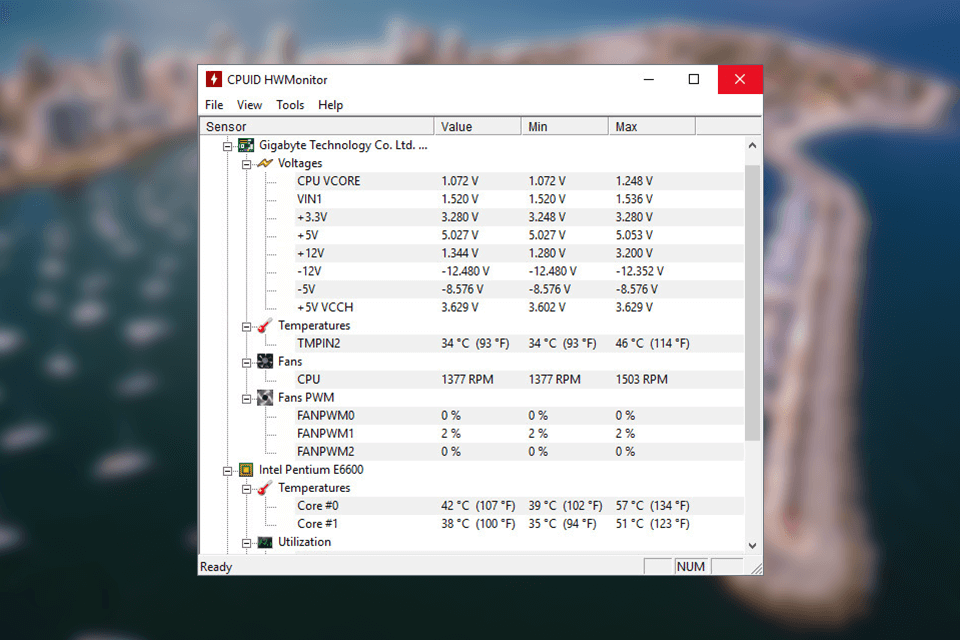
Verdict: Open Hardware Monitor is a program with an open-source code that controls temperature sensors, fan speed, voltage, capacity and computer’s clock rate. You may trace indicators in the main window using an adjustable widget on the desktop or in the taskbar. You may also add parameters that will be displayed in the widget in one mouse click.
Using this CPU temperature software, you may adjust the program startup in the minimized form, open it at start-up, adjust preferable temperature measurement units and location of the chart. Moreover, you may launch a remote web-server to monitor the parameters even when you are not near your PC.
The program supports the majority of hardware monitoring chips on modern motherboards. You may adjust the range of devices having chosen the necessary components among the offered ones.
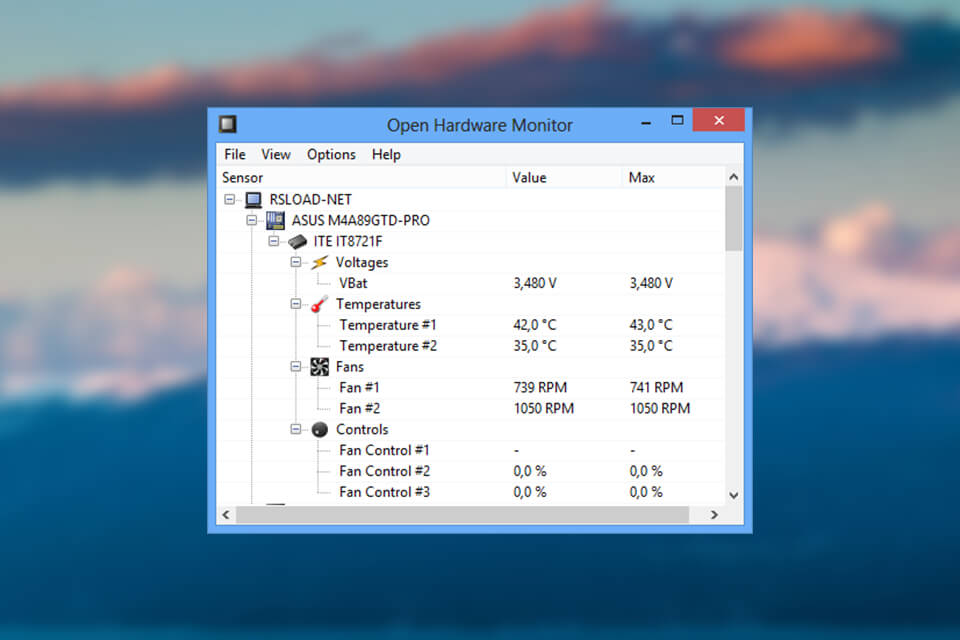
Verdict: Simple in use, NZXT CAM allows controlling the performance, temperature and devices via one program. You will have the info on such parameters as loading of the processor, bandwidth consumption, component temperature, etc. This CPU temp monitoring software was optimized in such a way that it is quickly installed and launched and requires fewer system resources.
Thanks to its features to monitor FPS, temperature and other parameters, this tool may be called one of the best CPU monitoring software for gamers. No matter what they have, an expensive or a budget gaming monitor, they want to control the state of the equipment.
What is more, developers will like the easy operation of such details as body lighting, fan speed and voltage of the power unit. Moreover, this CPU temperature software has the resource monitoring function for each component for you to understand what processes load the system more.
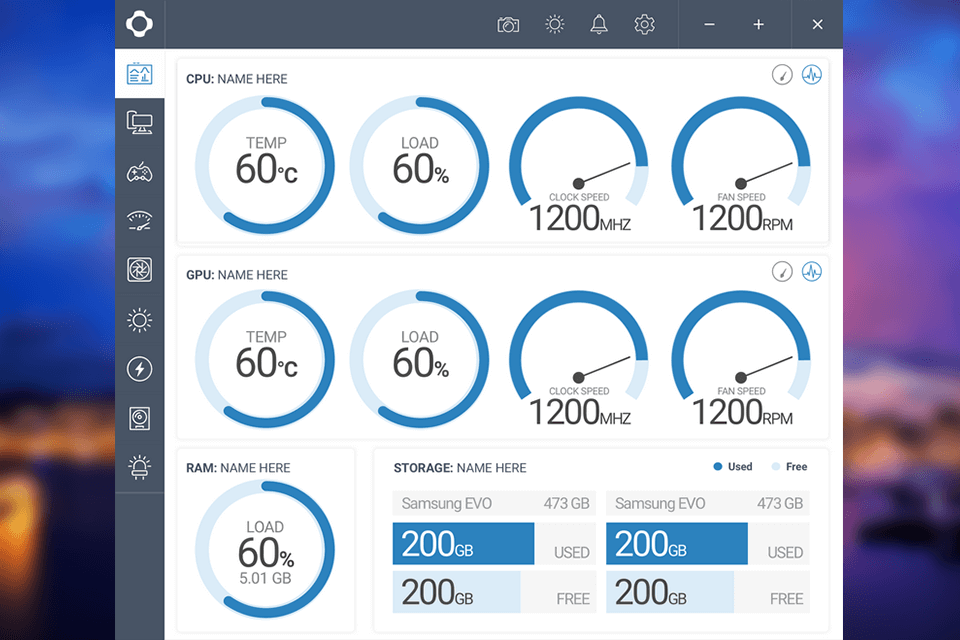
Verdict: AIDA64 Extreme monitors temperature, voltage, fan speed and capacity of your device. This CPU temp monitor software supports more than 250 types of sensors and the adjustable monitoring panel guarantees you are always aware of the basic indicators. All information on the device is displayed on the panel in the form of graphics; you may also add your images.
The CPU temp reader supports an external display. You may view data on the hardware on more than 50 external LCD/VFD screens, including those on smartphones and tablets. The program also supports overclocking (the process of increasing the clock rate) as well as monitors RAM and cash parameters to analyze the memory bandwidth.
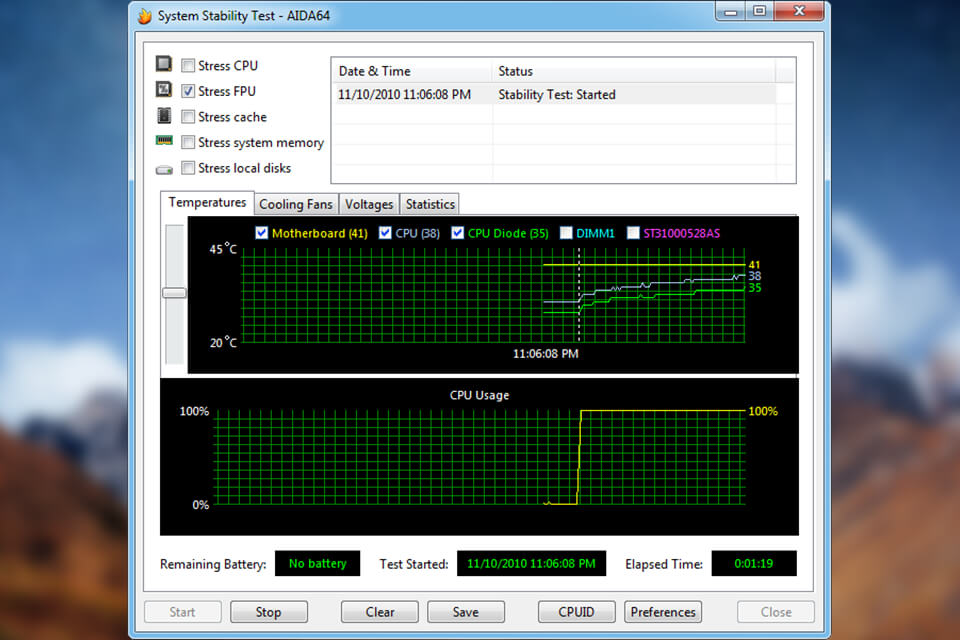
Verdict: Having downloaded SIW, you will get expanded information on your PC performance. The CPU temp monitoring software gathers info on all components and displays it in the form convenient for you.
You may also monitor the state of your computer hardware and software, network information, control software licenses and do the safety audit. There are various report formats available, such as HTML, TXT, XML or CSV.
One of the advantages of this CPU temp reader is that you shouldn’t necessarily install it on your PC, you may just launch it from the network or USB drive. The program also has network tools to change a MAC address, delete licenses, etc. Thanks to the functions like detection of lost passwords, logout, explorer and monitor check, you may fully control the PC via one program.
