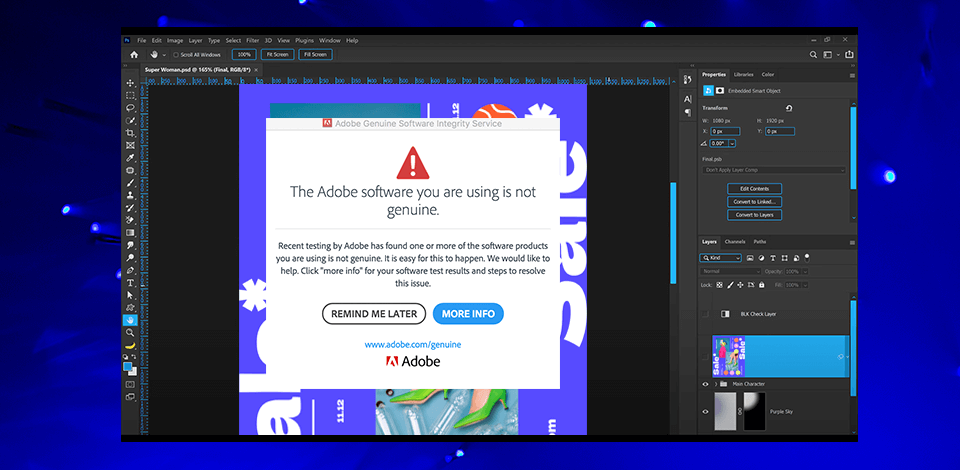
Adobe uses a vast array of technologies, services and capabilities that can determine whether an installed Adobe product is authentic. In addition to the notification, users can view the verification process running in their activity monitor or task manager via the Adobe genuine software integrity service.
If you have tried everything to get rid of persistent notifications and haven’t been successful, then this guide is for you.
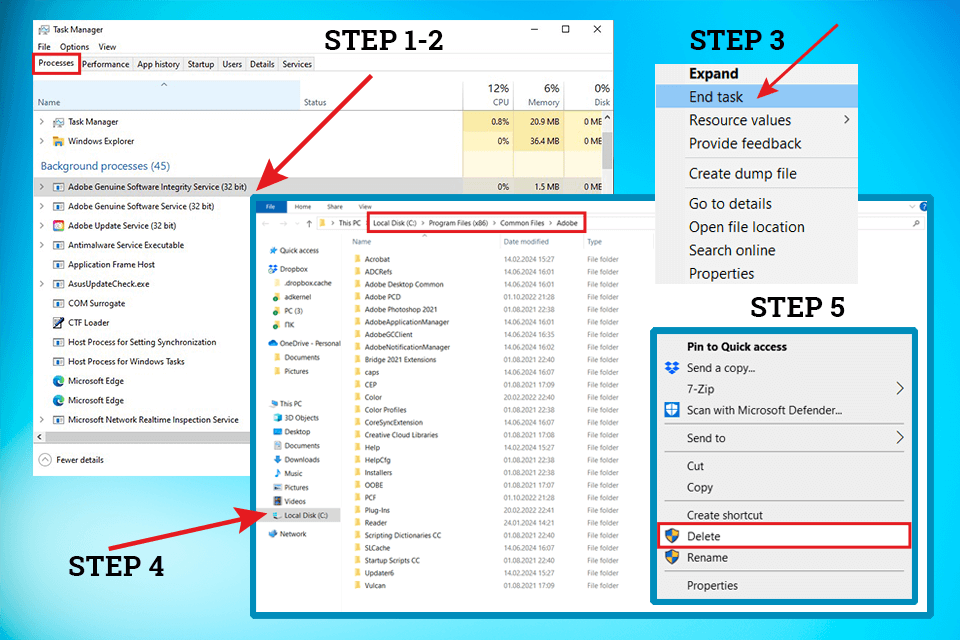
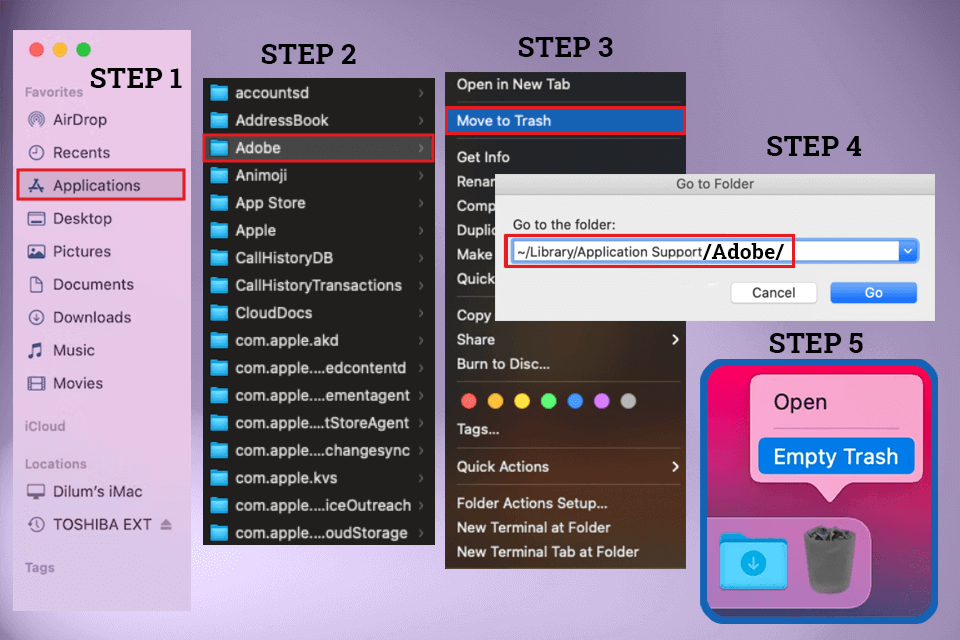
This is a handy instrument developed by Adobe that checks if the Adobe software on your computer is authentic. With it, you can be sure you are using real Adobe products and are protected from fake software.
People may want to turn off this service because it can slow down their computer, show too many alerts, create privacy concerns, or identify real software as fake by mistake.
The company gives fraud victims a 10-day grace period to sort things out, offering nice Adobe discounts of over 40% off on Adobe replacement apps. Once the period expires, their non-genuine software will be blocked.
Turning off the service shouldn't impact the way real Adobe software works. But, you may not get Adobe genuine software alerts about whether your software is authentic. This is very important for spotting fake versions.
If you use a non-genuine program, there are high chances your computer will suffer from malware and viruses. Besides, you may not receive updates and support from the company. In the worst-case scenario, you will have problems with the law. I highly recommend trying out the legal Adobe Creative Cloud for free with a free 7-day trial instead.
Sure, you can do that by undoing what you did to turn it off. Just go back to the Services app, set the service to "Automatic" again, and restart it.
Yes, you can adjust notification settings in Adobe or look for updates to fix problems without completely shutting down the service. Just make sure your software is real to avoid getting these notifications.