Adobe Acrobat Reader
Verdict: Adobe Acrobat Reader DC is absolutely free, cross-platform software to view, manage, sign, and prepare PDF files for printing directly from your PC or mobile device.
What I particularly like is that Acrobat Reader can simultaneously open several big files and work with them without any lags. The mockup organizes specific docs in tabs so it resembles viewing PDFs in a web browser.
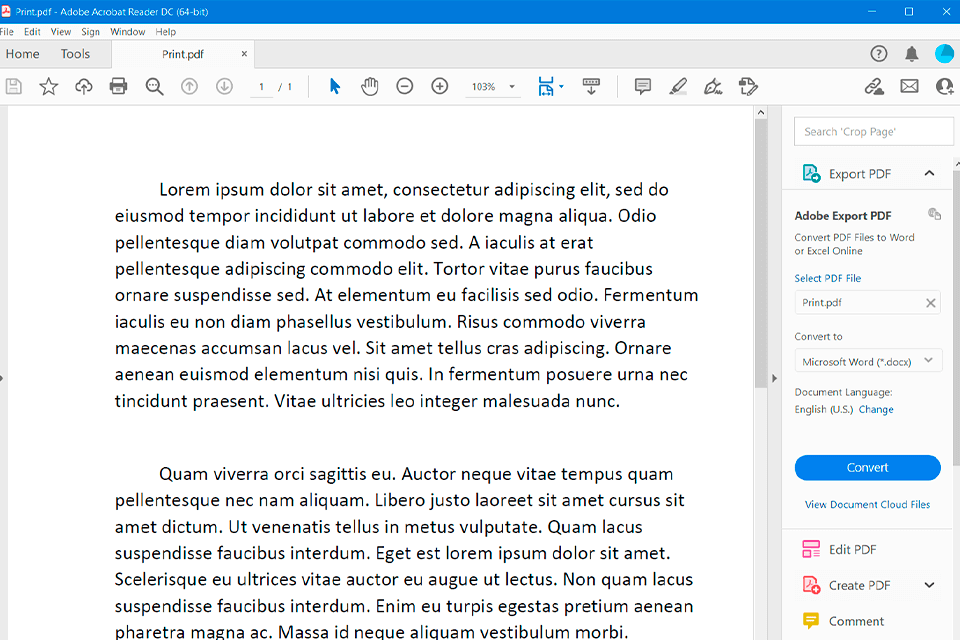
Acrobat Reader DC includes all possible annotation tools. It allows highlighting text, adding comments, as well as filling out and signing forms. There is a mode to convert text into speech that allows reading docs aloud.
Using the Fill and Sign tool, you can automatically detect several fields in the form, add text, symbols and signs, and save them in the Adobe Document Cloud for future use.
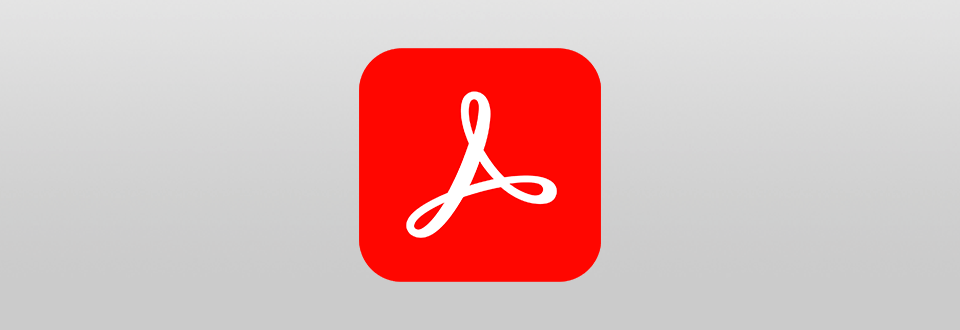
Thanks to the smart drag&drop interface by Adobe Acrobat Reader, you can easily create adjustable forms by adding various elements, like drop-down lists, bar codes, fields, digital signs, etc. Moreover, you can convert and export PDF files in various formats, including Word, Excel, and RTF.
Thanks to the optimized drag&drop interface, you can add Adobe Sign fields to PDFs and send ready docs via email or internal servers of cloud storage. It allows faster interaction with annotation tools. You can also view pages in different ways, for instance continually or page by page.
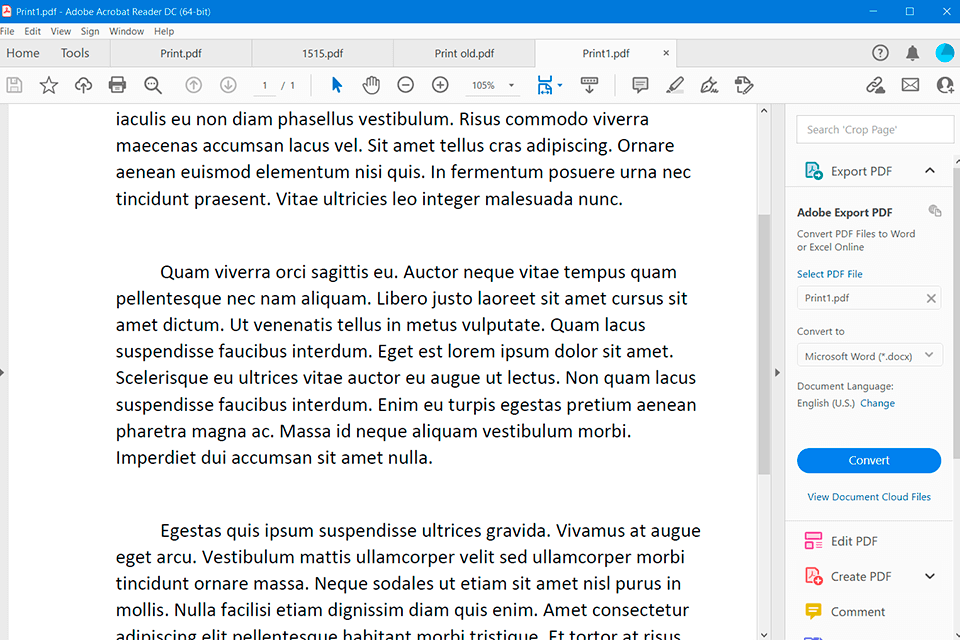
Unlike analog free PDF reader solutions, with Adobe Acrobat, you can open up to 100 docs simultaneously and flawlessly work with them. It should be mentioned that the software manages open documents as if they are open tabs in a browser. This way you can easily move necessary docs, fields, and signs.
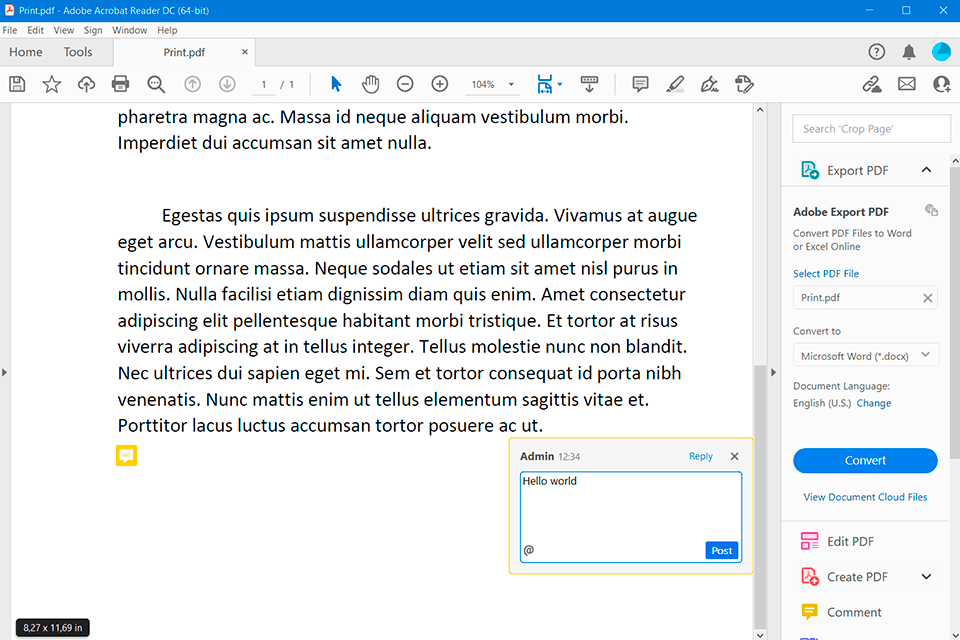
Annotation options include the possibility to add comments to any part of the text, create and sign pop-up forms, edit fonts, size, and color. Moreover, Adobe Acrobat Reader DC delivers the possibility to add hyperlinks to docs and add different special symbols for document authorization for the HR staff.
If you have an extensive collection of docs, you will be impressed with the indexing function. It enables to automatically process your documents and create an index document with the search option. Thanks to this feature, you can find each use case of a specific word in numerous text files including thousands of pages.
If you work with a big document, for example, sign a contract, you can get acquainted with all terms and conditions by using the Read Out Loud Text-to-Speech Tool. This way you can listen to the audio instead of reading the doc and save a lot of time. Moreover, you may apply this tool if you like listening to books or scientific research papers before bed. Mind that speech is competently delivered taking into account all dots and commas.
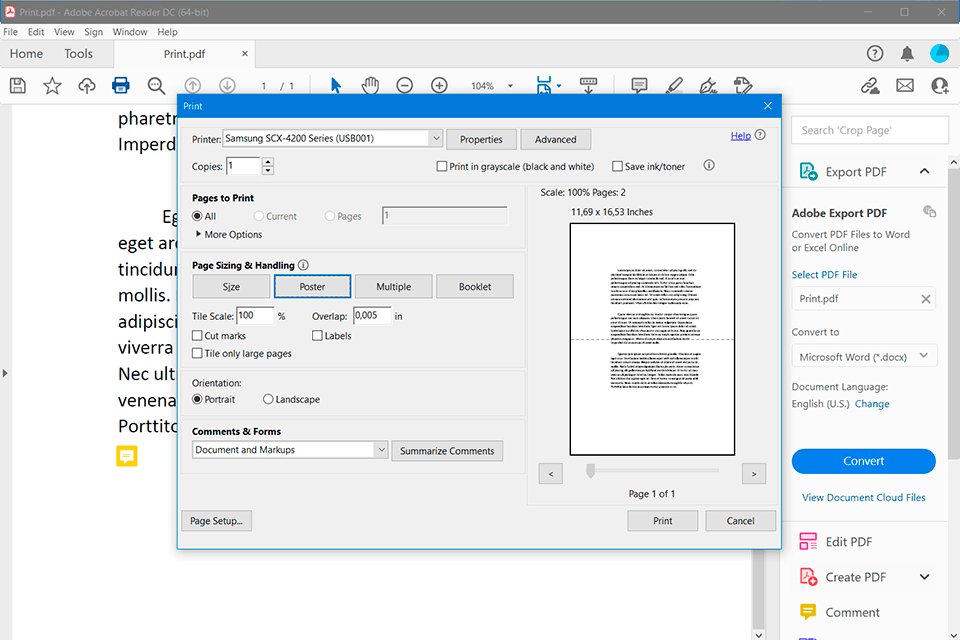
It’s great that you can prepare a file for printing both, from a PC and a mobile phone. The set of tools is identical, by the way. Pre-typing preparation tools include color separation, pre-printing spelling check, color conversion, pre-view of the transparence processing, adjustment of page margins, the addition of typographic marks, replacement of thin lines, and trapping installation.
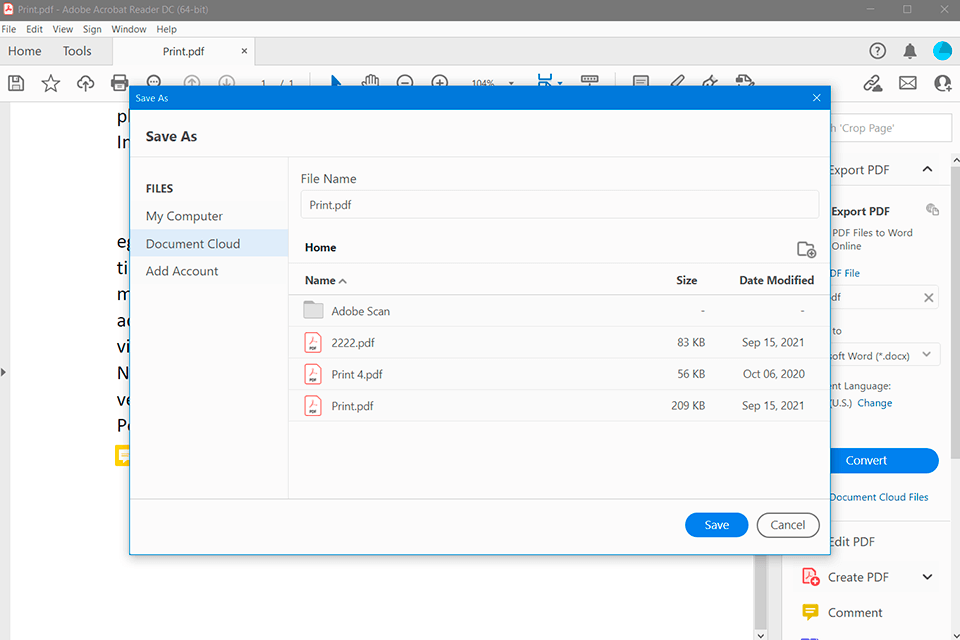
PDFs files always include photos and images, like bills and reports, and the size of a ready file may be 300MB and more. That’s why sending the ready doc for checking or signing might be slowed down. Moreover, a smaller PDF size is very helpful when your SSD disk is full.
When exporting the file, you just have to choose “Save as other” > “Optimized PDF”, and that’s it. This tool will make the file size 8-10 times smaller than the original one.
Apart from the size reduction function, Adobe Acrobat Reader is integrated and closely works with Adobe Creative Cloud, or any other best cloud storages for photo and PDF files.
It’s convenient that you can convert Word, Excel, Paint, and any other formats to PDF. The process is carried out automatically, so you just have to move the required docs to the working area of Adobe Acrobat Reader. You can also download photos of any size into PDFs.
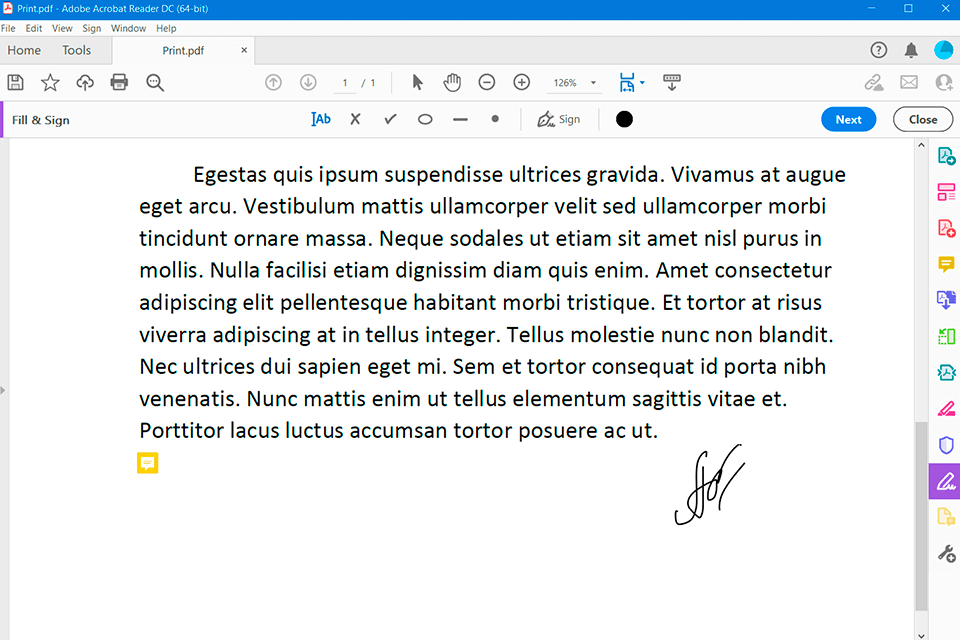
You may also sign and digitize files directly in Adobe Acrobat Reader. To sign a doc or a form, you can enter, draw, or paste an image of your signature. You can also add text, like a name, company, title, or date. When saving the document, a signature and text become part of the document.
The author of a PDF can encrypt it using a certificate for checking digital signatures. Certificates obtained from other users are saved in the list of authorized people. This list looks like an address book and may be used to check user’s signatures in any received docs.
If annotation, viewing and managing options are not enough for you and you need tools to edit texts, you can upgrade your software to Adobe Acrobat Pro DC. It allows creating docs from scratch, protecting files using unique methods, and converting them. You can edit text, leave signatures, and even work in a team.
Adobe Acrobat Reader is available for all users and platforms completely free of charge. You get a free licensed version with free technical support and future updates.
It should be mentioned that software is distributed absolutely free and you won’t be followed by third-party ads and software sponsoring the app.