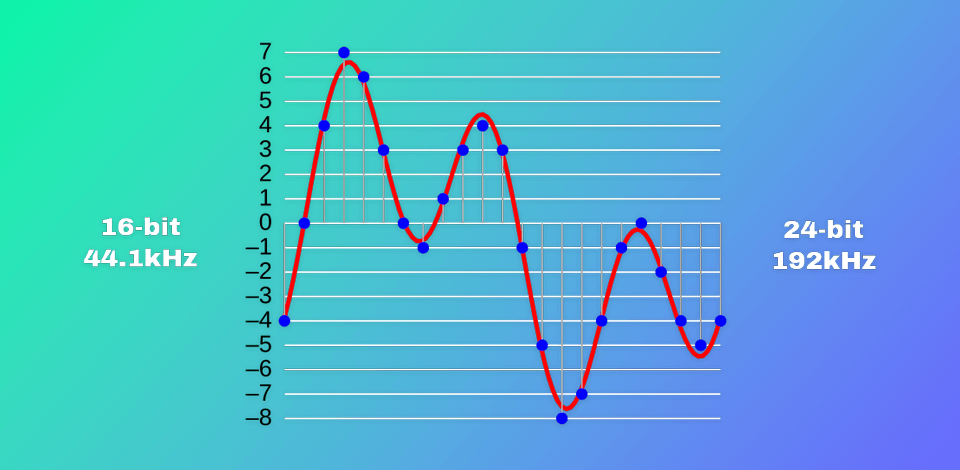
Back when I was starting out in audio production and live streaming, I kept hearing people talking about audio bitrate. I had no idea what it was.
In general, audio bitrate is one of the main parameters that impact how good your sound is. Whether it’s a song, a podcast, or even a video, the bitrate makes a big difference. I devoted lots of time to learn as much as possible about bitrate and now I’m ready to share my findings.
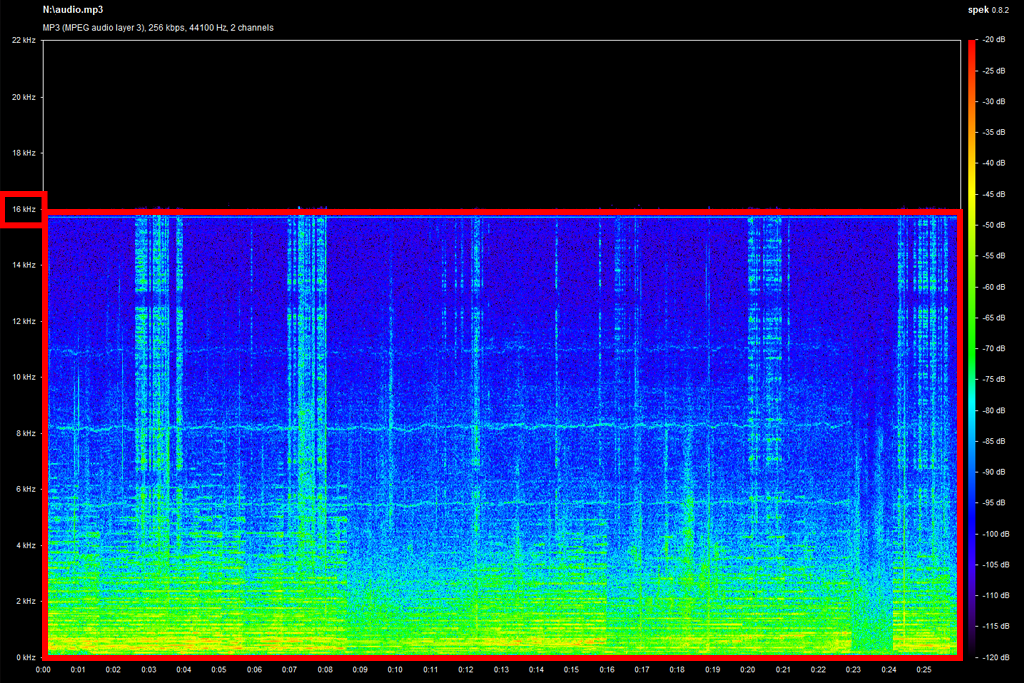
In plain English, audio bitrate tells you how much data is packed into every second of your audio file. It is measured in kilobits per second (kbps). More kbps usually means better sound, but it also eats up more storage and bandwidth. I didn’t want to get lost in the tech jargon, so I reached out to the FixThePhoto team for expert help. They have rich experience with audio editing and production. They assisted me with the topic and explained what bitrate works best in different situations.
I discovered that different apps and gadgets use different audio bitrates by default. For example, YouTube streams at 128 kbps, which is fine for everyday use. Bluetooth devices can bump things up to 320 kbps, which means cleaner, fuller sound. But if you're an audiophile chasing perfection, lossless audio formats like FLAC can reach a whopping 1,411 kbps or higher. Thus, you can enjoy studio-level detail.
At some point, I started thinking - “What kind of bitrate does Bluetooth actually use?” That’s when I figured out that wireless headphones are undeniable awesome and very convenient, but they can’t quite match the audio quality of wired gear. It’s a bit of a trade-off. You get freedom of movement, but you lose some of that crisp, full sound.
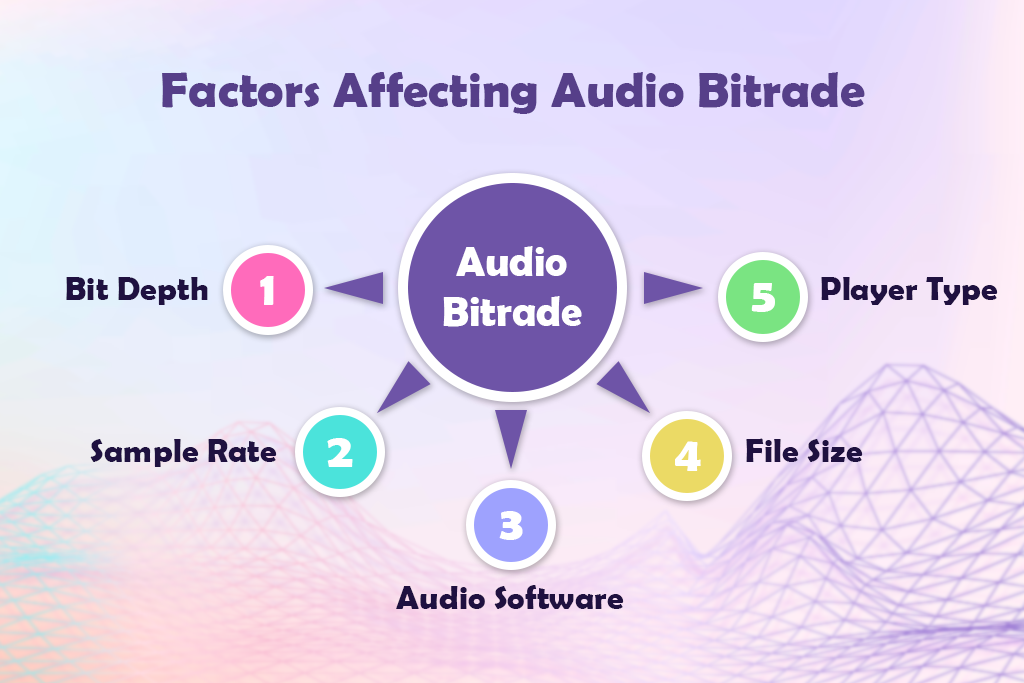
I grasped the importance of bitrate even more once I got into streaming. A bitrate of 128-256 kbps usually sounds fine for casual listening or video playback. But if you're serious about sound, e.g., you’re streaming music in high quality or running a podcast, you should choose 320 kbps. Still, bitrate isn’t the only thing that affects your audio. Such parameters as bit depth, whether your file is 8-bit or 16-bit, also affect sound richness and clarity.
FLAC, WAV, and other lossless audio formats are somehow unique when it comes to sound quality. They use a much higher bitrate to capture every detail of the recording. I wondered, “How high does lossless audio go?” Now I know it is typically above 1,000 kbps. You’ll get larger file sizes, but the depth and clarity of the sound justify such compromises.

Audio files resemble pictures. Some are big and packed with detail, others are slimmed down for convenience. Generally speaking, uncompressed files have all the original data, so they also come with the highest bitrate. Compressed, or “lossy,” files are trimmed down to save space, which means they lose some quality and end up with a lower bitrate.
It all depends on what you need the audio for and how it’ll be shared. Usually, higher bitrate equals better sound, but only if the other settings like sample rate and bit depth are up to par. We tested different bitrates to see how they work in different scenarios.
An audio CD always runs at 1,411 kbps. MP3 files usually range from 96 to 320 kbps. If you're streaming music on Spotify and similar platforms, you typically listen at around 96 to 160 Kbps.
While high bitrates may please audiophiles, they’re not always practical. It depends on how your audio is delivered. If people are downloading it or popping it into a CD player, you have room to go big. But if they’re streaming, too high a bitrate can cause hiccups. That said, try not to go below 90 kbps. Most people can spot the sound quality dip, even if they don’t know a thing about audio.
I juggle both streaming and producing audio, so my bitrate depends on the task. For laid-back listening, Spotify at 320 kbps does the trick. It is solid quality without hogging bandwidth. But when it’s production time, I reach for lossless files to make sure I’m not missing any of the good details. Chromebooks typically play audio at 128 to 256 kbps. This is totally fine for casual listening, but may leave picky ears wanting more.
| Recording Needs | Best Bitrate |
|---|---|
|
Studio-quality music production
|
1411 kbps (WAV, CD quality) or 960 kbps (FLAC)
|
|
Professional podcast or voice-over
|
256 kbps or higher (stereo, MP3 or AAC)
|
|
|
192 kbps (mono or stereo, MP3 or AAC)
|
|
YouTube or social media video voiceover
|
192-256 kbps (MP3/AAC for balance of quality/size)
|
|
Online meetings or webinars
|
128 kbps (mono, good clarity, efficient bandwidth)
|
|
Field recording or interviews
|
192 kbps or higher (portable recorders, MP3 or WAV)
|
|
Live music or ambient sound capture
|
320 kbps (MP3) or uncompressed WAV
|
|
Streaming music (platform-dependent)
|
160-320 kbps (Spotify: 160–320 kbps, Apple Music: 256 kbps AAC)
|
|
Gaming or livestreaming with commentary
|
128-192 kbps (AAC/MP3, low latency preferred)
|
|
Personal voice memos
|
96-128 kbps (MP3 or M4A)
|
|
Low-storage environments (e.g., surveillance)
|
64 kbps (low-quality MP3, speech only)
|
|
Audio for 4K video production
|
384 kbps or uncompressed (AAC or PCM)
|
There are lots of programs when it comes to audio editing. You can choose from online and offline platforms, as well as paid and free audio editing software. Using them, you can change not only the bitrate, but also the sample rate and bit depth. I have my favorite programs, which I use to customize audio for different purposes.
If you want to adjust audio, I recommend using Handbrake, Any Audio Converter, Xilisoft, and Freemake Audio Converter. If you’ve worked with Premiere Pro before, you can even tweak audio bitrate settings right inside it. That’s very convenient.
No matter which paid or free audio converter you’ve picked, take the following steps to alter the format: