
Working as a graphic designer at FixThePhoto, I am often asked about pixelation in design, which prompted me to write this detailed guide for our readers. Our clients wonder why some pictures become pixelated when they enlarge them or prepare them for printing.
For professionals, it’s important to grasp the meaning of pixelation to avoid common issues degrading image quality. Choosing the most suitable file format, image size, and export settings allows graphic designers to give their projects a polished look.
It’s the smallest unit of a raster picture. This is why I use the term pixelation in graphic design to describe an effect that happens when it becomes possible for a viewer to see individual pixels in an image. While high-quality pictures look perfectly smooth, pixelated pictures might be blocky or blurry.
It is a common situation when one significantly stretches an image or saves it in poor quality. Working as a designer, I know well enough that pixelated images may substantially affect the quality of a design project and make it look amateurish.
Based on my experience, there are several widespread reasons behind pixelation issues in design:
When working on all sorts of design projects, including poster designs, I strive to avoid pixelation, as it significantly degrades their overall quality. Whether I need to create a professional print ad, a site banner, or product packaging, I prioritize sharpness and clarity. I do not use blurry or pixelated images for my projects. Nonetheless, I would occasionally intentionally use the pixelation effect to achieve specific goals.
For instance, when I focus on privacy protection, pixelation is necessary. You might have seen this effect when watching news broadcasts and documentary movies. If a person does not want to disclose their identity, their face is pixelated. Together with my FixThePhoto colleagues, I often need to add this effect during the post-production stage when running social media campaigns for my clients. It becomes necessary if there are bystanders in the background, as we have to pixelate their faces to maintain compliance.
This effect is also used in artistic or retro design. When I was tasked with developing branding for a game studio, I needed to create designs consistent with an 8-bit aesthetic. We decided to design pixelated characters, icons, and backgrounds to recreate the effect of the first video games. We used pixelation to achieve the desired goals. You can use different types of pixel art software like Photoshop, Aseprite, Pixelmash, Krita, and others to recreate this effect.
Another use case of pixelation is censorship in media. It’s used to conceal nudity or offensive gestures in videos, allowing creators to publish their footage on various platforms. When editing a video for YouTube, I once had to choose the most suitable logo design size in pixels and make this element pixelated to avoid copyright issues.
Summing up, even though it’s better to avoid pixelation when working on design tasks, it has some specific use cases, especially when one needs to maintain compliance, safeguard other people’s privacy, or achieve a certain artistic effect.
When using Adobe InDesign for Mac, I often have to deal with pixelated or blurry pictures sent to me by my clients. For instance, it might be impossible for me to choose the best t-shirt design size in pixels and create a high-quality product if the source files are of low quality or are displayed as blurry. Thankfully, I can often fix such issues by choosing the right settings.

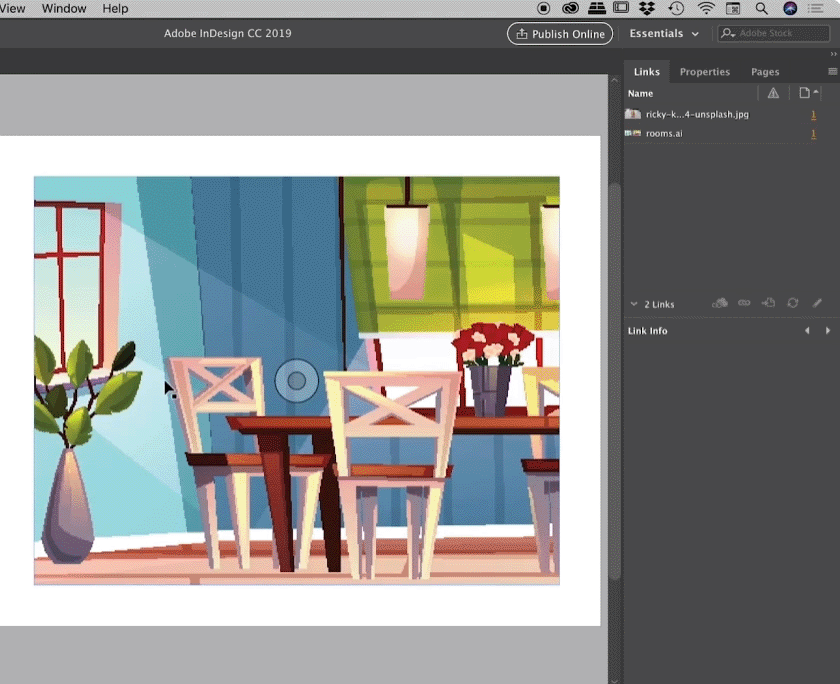
Working on all sorts of design tasks at FixThePhoto, we often get asked about the best pixel dimensions. If you need to create a business card, it’s essential to choose the most suitable business card design size in pixels when starting to work on your project. The same goes for flyers and billboards. It will allow you to get a perfectly sharp image without any sign of pixelation. We tested multiple options and decided to create this table with the most widely used formats so that you would be able to use it as a reference.
| Type | Size (in pixels) | Notes |
|---|---|---|
|
Business card
|
1050 × 600 px
|
Standard size: 3.5 × 2 inches at 300 DPI
|
|
Email
|
600 × 800 px
|
This email design size in pixels is perfect for creating a layout that will be displayed consistently across different email clients
|
|
Flyer
|
2480 × 3508 px
|
Standard A4 size: 8.3 × 11.7 inches at 300 DPI
|
|
Mug
|
2700 × 1125 px
|
Depends on the supplier, but this size fits most 11 oz mugs (9 × 3.75 in at 300 DPI)
|
|
Website
|
1920 × 1080 px
|
Full HD screen resolution that can be scaled if a site has a responsive design
|
|
T-Shirt
|
4500 × 5400 px
|
Used for print-on-demand sites like Redbubble or Printful
|
|
Logo
|
1000 × 1000 px (minimum)
|
Saved as a scalable vector; a raster image should have high resolution
|
|
Poster
|
3300 × 5100 px
|
Standard 11 × 17-inch poster at 300 DPI
|
|
Brochure
|
3508 × 2480 px (per panel)
|
Standard A4 dimensions 8.3 × 11.7
|
|
Billboard
|
854 × 2928 px
|
Depends on print specs, but 14 × 48 ft scaled down to 300 DPI is an excellent choice
|
Tip: If you aren’t sure what resolution to choose, consult with your printing shop or check the information available on a provider’s website. Consulting a provider may be necessary to choose the right mug, t-shirt, billboard, or flyer design size in pixels.