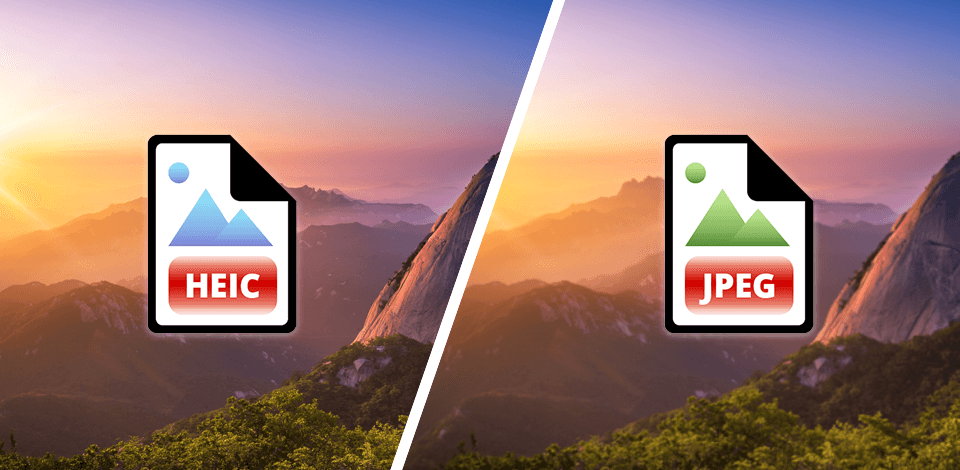
At FixThePhoto, I handle images in many formats as part of my daily editing routine. One question we hear time and again is about HEIC vs JPEG. People often get confused when transferring iPhone photos to their computers, or when a file just won’t open. That’s where these two formats come into play.
With so many people asking about this, I decided to put together a quick comparison of HEIC and JPEG. I’ve focused on aspects that really matter - how the photos look, how much space they take up, and which apps support them. Once you know the trade-offs, you can choose the right format.
So... Which Format Do I Recommend
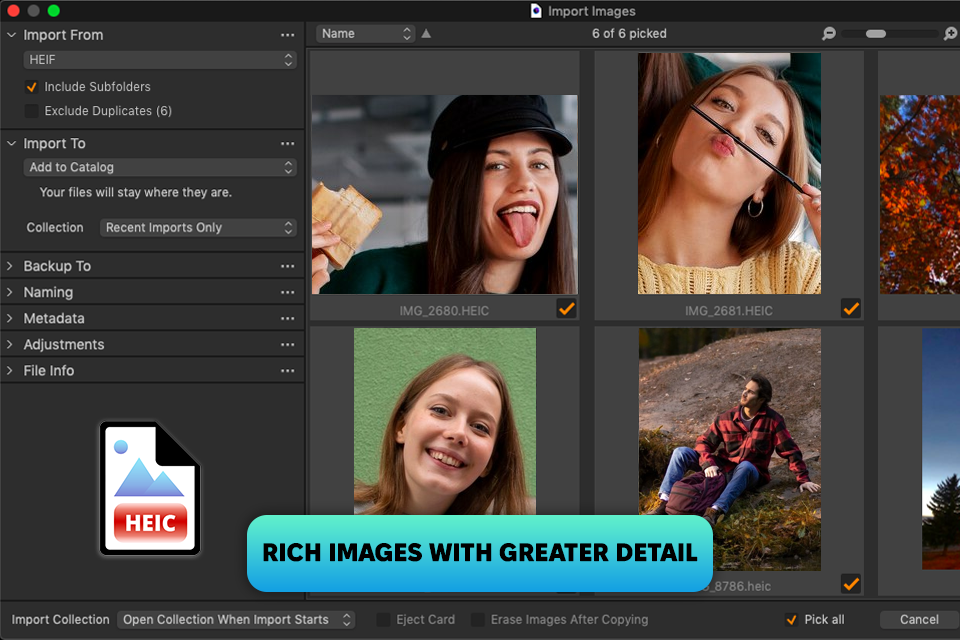
HEIC, short for High Efficiency Image Container, is a modern image format that helps you save space without losing image quality. It’s based on the HEIF format and employs advanced compression to store high-quality photos in smaller file sizes. Apple jumped on board with HEIC in iOS 11 and macOS High Sierra, which is why iPhones now save photos as .heic files by default.
Advantages of HEIC over JPEG:
Disadvantages of HEIC:
Comparing HEIC format vs JPEG I’ve understood that I have mixed feelings about working with HEIC files. On the one hand, the image quality is fantastic. It captures shadows and soft tones beautifully, especially in HDR and portrait shots. On the other hand, I faced difficulties when sharing files with clients who aren’t using the latest software.
Luckily, I could use free image converters like iMazing HEIC Converter, CloudConvert, and CopyTrans HEIC for Windows to turn them into the needed formats. Besides, if you need to view a HEIC file, Google Photos and Dropbox do the trick without any prior conversion.
| How to Open HEIC? | How to Convert HEIC files to JPEG? |
|---|---|
|
Paid: Adobe Photoshop (with HEIC plugin), Lightroom, Adobe InDesign Free: Windows Photos (with HEIF extension), macOS Preview Online: Google Photos, Dropbox (HEIC preview in browser) |
Desktop: iMazing HEIC Converter, CopyTrans HEIC, XnConvert Online: CloudConvert, Convertio, HEICtoJPG Mobile: Luma: HEIC Convert (iOS), File Converter (Android) |
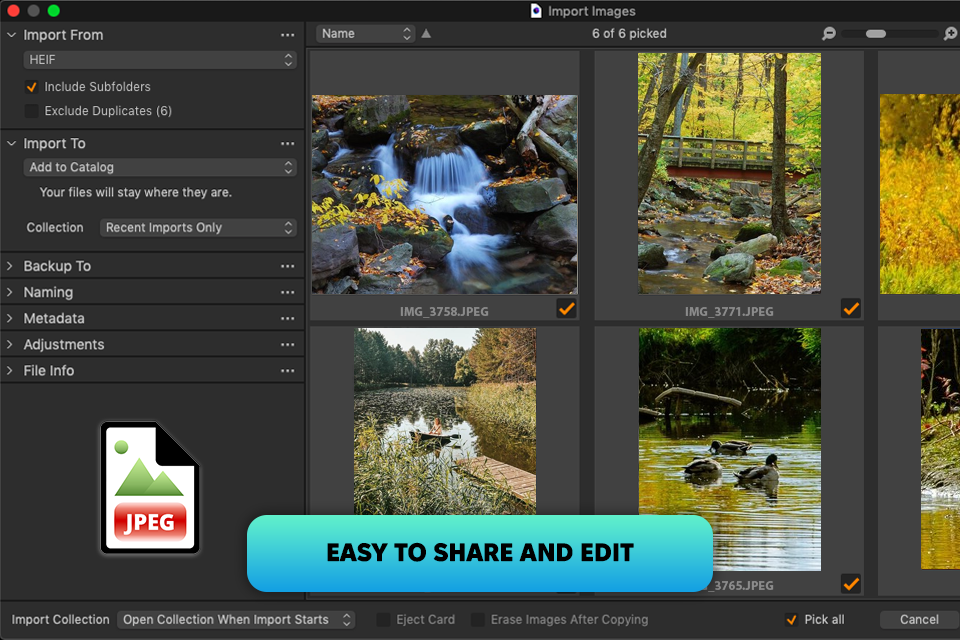
JPEG file got its name from the group that created it - the Joint Photographic Experts Group, back in the ‘90s. It’s a lossy format, meaning it saves space by trimming out some of the image data. But it still preserves decent image quality for just about any use. JPEGs are super versatile, working on almost every device and photo editing software for PC. With support for up to 16 million colors, it’s no wonder they’ve stood the test of time.
Advantages of JPEG over HEIC:
Disadvantages of JPEG:
I still rely on JPEGs every day, especially if my clients need images optimized for websites, social media posts, or printed materials. It’s fast, light, and is supported by nearly every platform. But when a client sends me a JPEG that’s been compressed heavily and asks for a full retouch, I know I’m in for an uphill battle.
Professional photographers and designers may use JPEG for casual tasks. Still, if you want to keep every bit of image quality for editing later, you’d better opt for newer formats like HEIC or RAW files.

|
Feature
|

HEIC
|

JPEG
|
|
File Size
|
Smaller due to advanced compression
|
Larger, especially at high quality
|
|
Quality
|
High, lossless
|
Varies, lossy compression
|
|
Resolution
|
Supports high resolutions, including HDR
|
Supports high resolution but with limits
|
|
Compatibility
|
Limited (mainly Apple and modern software)
|
Universal
|
|
Editing
|
Maintains more quality across edits
|
Quality decreases with edits
|
|
File Compression
|
Advanced, efficient compression
|
Lossy compression to reduce file size
|
|
Transparency Support
|
Yes
|
No
|
|
Color Depth
|
10-bit or more (up to 1 billion colors)
|
Typically 24-bit (millions of colors)
|
|
File Type Extensions
|
.heic, .heif
|
.jpeg, .jpg
|
Yes, you can. Both formats support metadata, including exposure settings, timestamps, and GPS location. But HEIC is still a better option than JPEG format, as it’s built to store more advanced and flexible metadata thanks to its modern structure.
HEIC can pack several images into one file, so you can use it for short animations or Live Photos on iPhones. JPEG only supports one image per file, so animation is out of the question.
Absolutely. Just open your Settings, go to Camera > Formats, and switch to Most Compatible. That way, your photos will be saved as JPEGs. If you're aiming to save storage, High Efficiency (HEIC) is a better choice.
Yes, it is. However, converting a JPEG to HEIC won’t boost image quality, since JPEG is already a compressed or “lossy” format. Still, if you want to save space or need HEIC for compatibility reasons, you can use file converter software like Adobe Photoshop, XnConvert, or even free online converters to do the job.
Yes. From version 2020 onward, Photoshop Elements supports HEIC files on both Mac and PC. If you're on Windows, you may have to install a small add-on - HEIF/HEVC extensions, but that’s a one-time thing. Editing HEIC in Photoshop Elements is easy, just like working with JPEGs.
Stick with JPEG, as it is supported by Instagram, Facebook, and Twitter. As for the HEIC format, you need to convert it first.
To see the real difference between HEIC and JPEG, we tested in different projects. I did direct comparisons, using our phones and editing apps. We wanted to know the most efficient format in terms of editing workflow, storage footprint, and quality.
Import and compatibility. JPEG files were plug-and-play in Photoshop, Lightroom, and Capture One. HEIC files sometimes require extra software or conversion, especially on Windows. When Eva tried a HEIC portrait on her Windows PC, it asked for a HEIF extension. I opened the same image on my MacBook in Lightroom without a problem.
Color and detail comparison. I checked the color range, image crispness, and how much detail remained. We used identical photos in HEIC and JPEG formats, taken of a scene with bright and dark areas. Kate, my colleague from FixThePhoto did a direct comparison after making minor exposure fixes. She observed that the HEIC version had better highlight recovery in the clouds and less color stepping in smooth areas.
Editing flexibility. We tried common retouching like skin smoothing and tonal adjustments on HEIC and JPEG. HEIC retained more of the image's tonal range. Thus, we could correct skin tone without leaving artifacts. The situation was different with JPEGs. The overall quality got worse in shadows and highlights when we applied big changes.
File size efficiency. If you want to save space without losing quality, opt for HEIC. I ran a test on 50 images, comparing HEIC vs JPEG size variations. HEIC files came in about 40–50% smaller than their JPEG versions, while still holding up well for regular viewing and simple edits. For example, take a 3.5MB JPEG. It dropped to just 1.8MB in HEIC, and you really had to zoom in at 200% to notice any difference.
Client workflow impact. When considering client workflows, Eva pointed out that most clients are still sticking with JPEGs, meaning HEIC isn’t widely popular. That said, for photographers who work primarily with Apple products, HEIC offers some serious perks, especially when it comes to both quality and saving space.