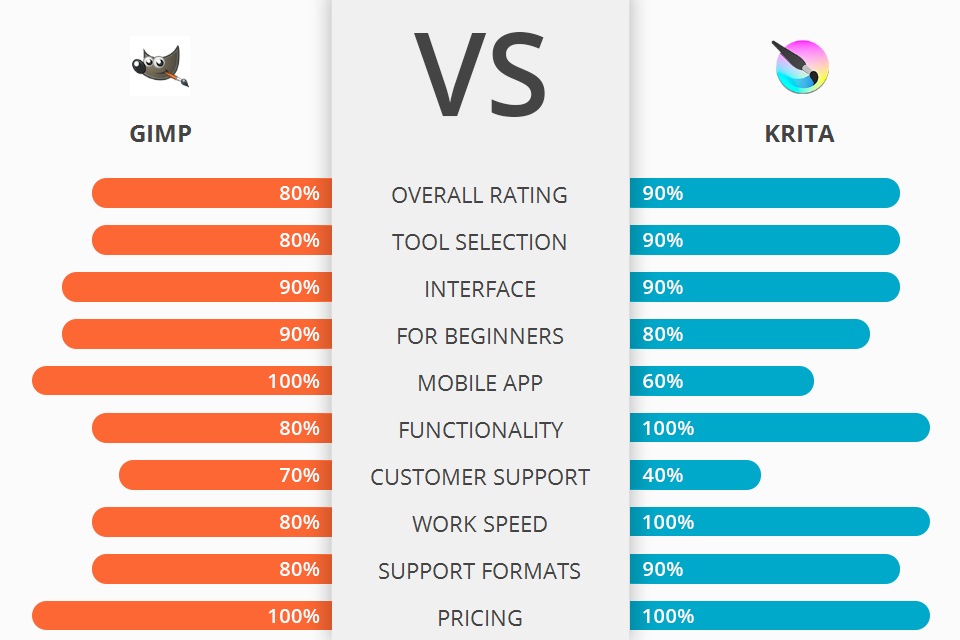
Are you going to use one of open-source photo editing software among GIMP vs Krita? Then this article is what you need.
GIMP is an open-source, free and open source software, used primarily for image editing and image manipulation, free-form drawing, editing, converting between various digital image formats, and much more.
Krita is an open source project that is used for creating digital art and basic image editing. It has a very simple interface, allowing anyone to quickly get started with editing.
If to compare these software, Krita is more likely to use for digital art purposes. All of its features are extremely useful for novices who may not be familiar with these kinds of drawing functions, allowing them to quickly learn the basics and get their art work done exactly how they want it.
Krita Features:
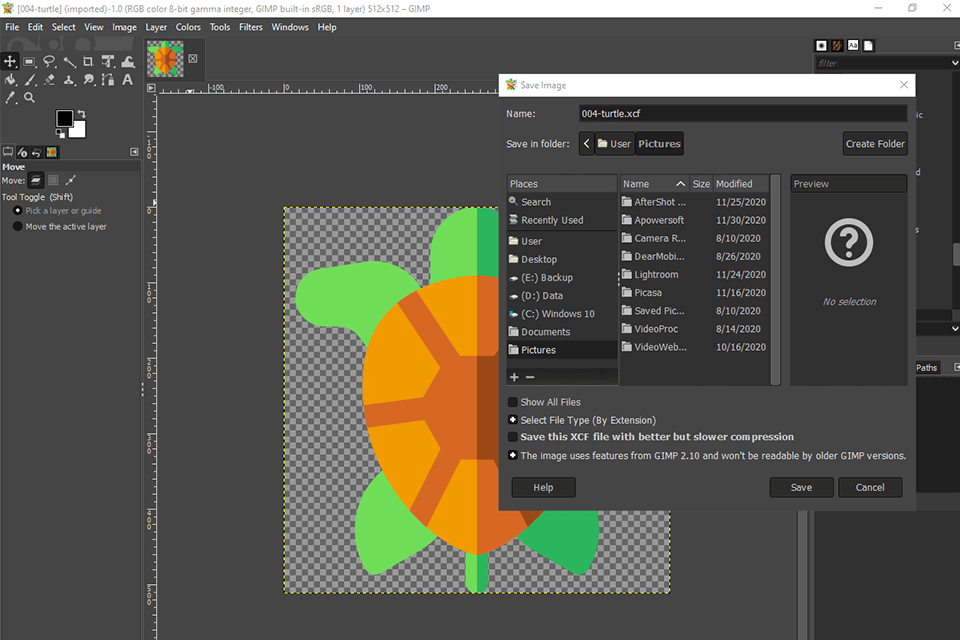
GIMP is an easy-to-use, powerful, free tool for editing pictures. It is fast, being completely free, and being considered as one of the top tools for this purpose. It, being Open Source architecture, can easily be manipulated by users with the requisite knowledge of coding.
Features that differentiate GIMP are: paint bucket, masking options, brush strokes, chose tool, eraser instrument, auto outline, advanced brush editor, drop shadow tool, link bar, preview feature and many more. It also includes options for generating logo, banners, flyers, posters, website design, color scheme, icon set etc. With GIMP you can convert video into JPEG format. You can also easily manipulate text in HTML, CSS and JavaScript. There are numerous add-ons available with GIMP such as, fonts, music players, file extensions, speed degradation, better text rendering, advanced theme engine, etc.
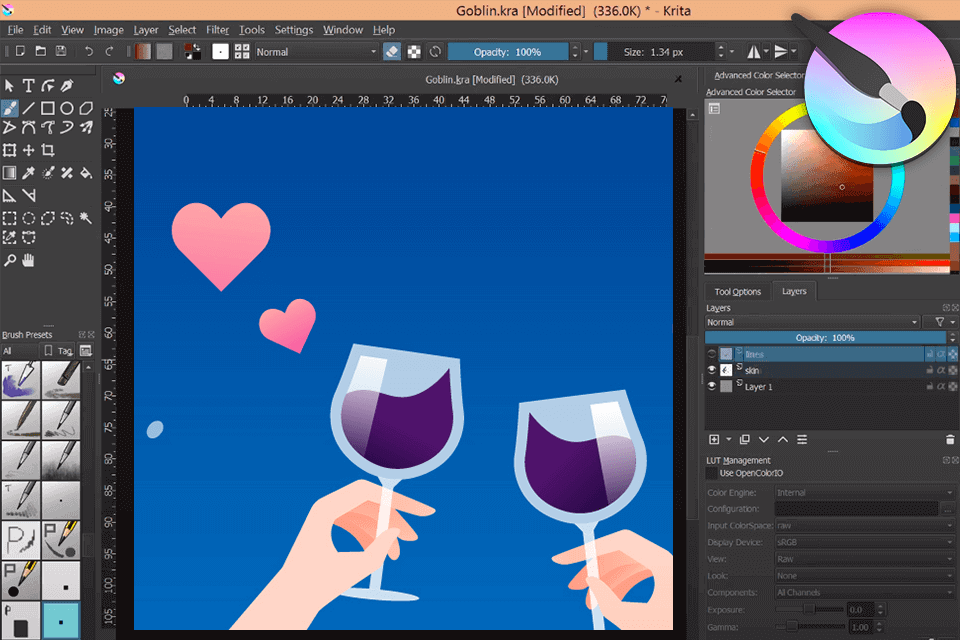
As a digital photo editing program Krita is very easy to learn and use as well. It does not take much time for you to master it, and you can get great results from it.
Some of Krita’s features include premade mask templates, brush guides, adjustable filters, layers, and many more. Another great option that this photo editing software has is the fact that it supports direct photo capture, which means that you can easily import a picture and save it in your hard drive. This feature makes working with photographs really easy, since all you have to do is to click on the camera icon and point at the object or area where you want to make alterations on the photo. Also, with krita, you can now easily erase unwanted objects by simply clicking on the eraser icon and select "edit".


| STARTING PRICE | Free | Free |
| FREE TRIAL |
| WINDOWS | ||
| MAC | ||
| LINUX | ||
| iOS | ||
| ANDROID |
| LIVE SUPPORT | ||
| PHONE | ||
| CHAT SUPPORT |