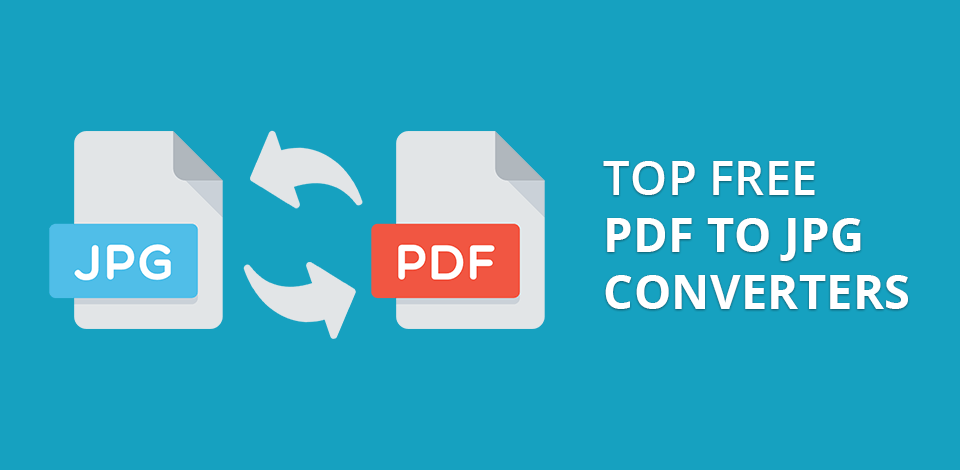
With the best free PDF to JPG converter, you can convert your document or a part of it into an image. These online and desktop programs help you do it fast and without quality loss. They are suitable for both professional users and those who work with documents from time to time.
To choose the best free PDF to JPG converter, think carefully about how many documents you are going to process, whether you need to edit them or convert many files simultaneously.
Verdict: Adobe Acrobat is one of the most popular free PDF readers. The program works online and perfectly copes with the conversion of PDF files to PNG, TIFF, and JPG format. You can launch it right in a browser, e.g., Google Chrome, drag and drop your files, and wait several seconds till the process is over. Even if you are using this converter for the first time, you will instantly understand how it works.
Adobe offers a free trial version of the program for Mac and Windows users, who want to discern its capabilities before paying the full price. Using it, you can edit, split and merge PDF files, add content and delete PDF pages. Besides, it is possible to resize PDFs, and convert such files to GIFs, JPGs, and other popular formats.
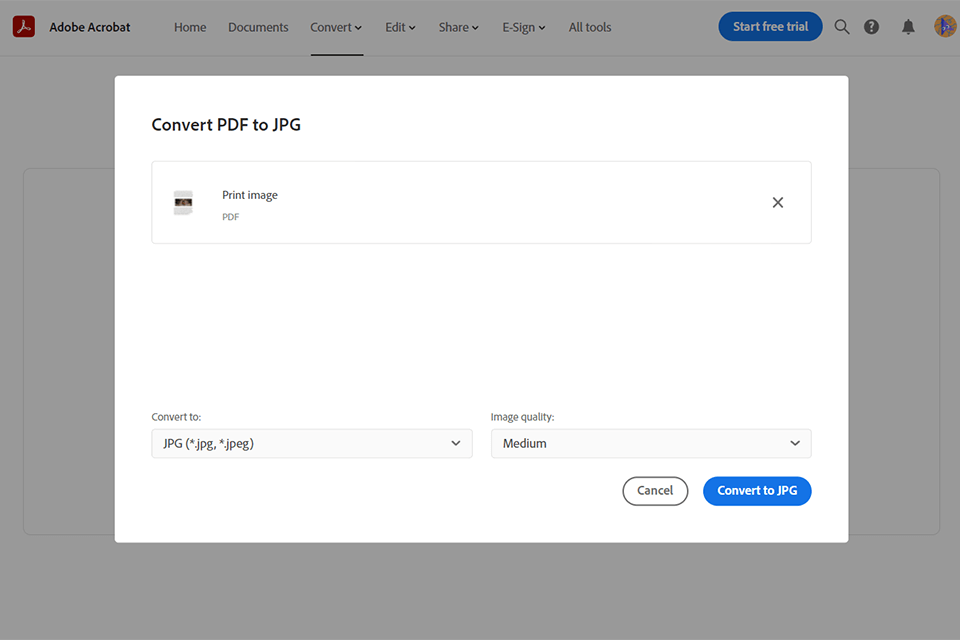
Verdict: This is the best free PDF to JPG converter as supports encrypted and password-protected files and can save them in another format without quality loss. It also allows users to merge and split PDFs.
The only thing you need to have to use it is a stable Internet connection. You can access the conversion toolbox from any device. After converting files, you can save them to Dropbox or Google Drive for easy sharing.
After successful online conversion, all uploaded files are automatically deleted in three hours. It gives you enough time to download and save them while keeping your information secure.

Verdict: EaseUS PDF Editor is a useful tool that allows you to convert JPG to PDF online or via its desktop version. To convert any file, you should upload or drag-and-drop it and wait until the program completes the task.
When I tested this converter, the process took less than 10 seconds. After the conversion, you can save or share the resulting files. Besides, I like that I can do everything online without installing this program.

Verdict: If you are interested in PDF to JPG conversion, this website will help you turn your files to another format. It integrates with Google Drive, Dropbox and Microsoft OneDrive. You can access it from any web browser that runs under macOS or Windows.
Your information is fully protected because the website doesn’t store your data. The speed is amazing, as it takes a few seconds to perform the conversion. If you need help, get answers to your questions by contacting their friendly customer support.
You can edit the document before converting it and add new photos using free drawing tools and simple shapes.

Verdict: LightPDF is an excellent PDF to JPG converter, which has a rich toolkit for generating, editing, splitting, and merging PDFs. It allows users to transform PDFs into JPGs and other image and text formats.
Thanks to integrated OCR technology, the original look of the text will be preserved after conversion. It means that the program retains the configuration of letters, fonts, and other elements. You will get a text that can be easily edited right in LightPDF removing or adding some chapters, customizing formatting, etc.
What is more, annotating options are great for adding markups, highlighting PDF, etc. In addition, with this Excel to PDF converter, you can insert text/image watermark in PDF and sign documents.
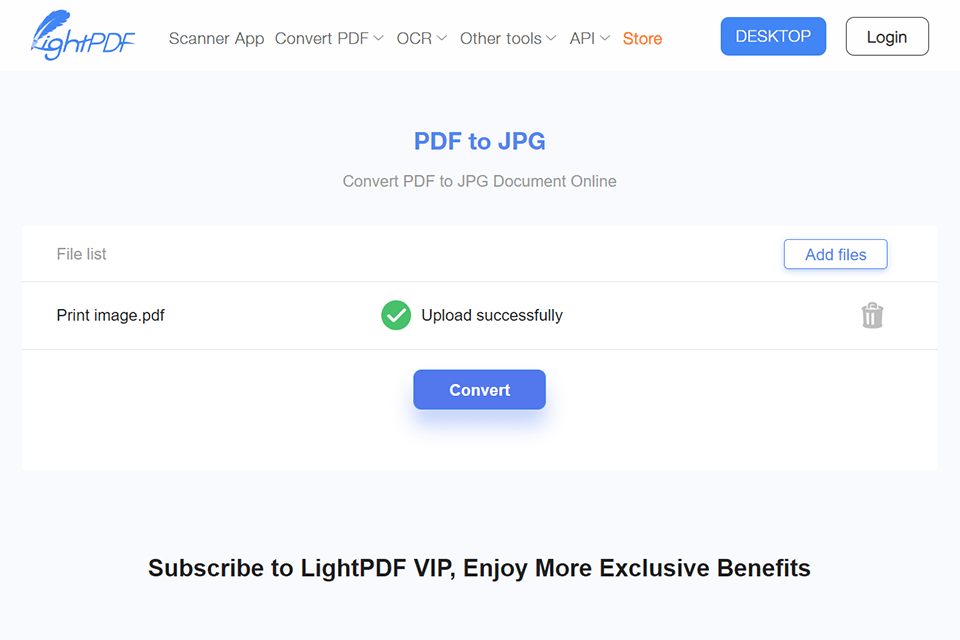
Verdict: UPDF is a perfect solution for those who need to save their PDF files in JPG format. It supports bulk saving, which will save you a lot of time. You can use the in-built tools to edit PDF documents, add watermarks, change the page order, add pictures, and perform other tasks.
This service also makes it easier to share your files. You just need to create a sharing link or QR code and send them to your friends or colleagues. It’s also possible to send PDFs via email.
Another advantage of this service is its annotation tool. Using stickers, you can edit your PDF document to make it more convenient to read and emphasize important details. This feature makes UPDF stand out among other similar services.

Verdict: This free PDF converter to JPG will help you save your files in other formats, including JPG, PNG, TIFF, GIF and BMP. It’s available for Windows 8 and newer versions. Besides being easy to use, it allows you to convert multiple files at the same time.
If needed, you can delete selected documents with one click. Before converting, you can set the output size of your images by adjusting their width or height. The size and quality of an image depend on the settings.
The service allows converting password-protected PDFs. You just need to enter your password when importing them. It’s possible to preserve text, photos and layout of the source document in an output file.

Verdict: Thanks to the conversion function available in PDFliner, you can convert PDFs to JPG images with ease. This online converter is available for free and allows you to edit PDFs on the go.
You can edit PDF files, add e-signatures, watermarks, and password document protection if necessary. Besides, this PDF editor for Mac offers a large, constantly growing library with useful forms and templates. Users can find annotation tools to make edits to existing PDF documents.

Verdict: PDF To JPG Converter is one of the best programs in its class allowing both Windows and Mac users to convert PDFs of various sizes to another format. It is possible to adjust the export image DPI to end up with a detailed large-format picture or small thumbs. If you need to convert several files in one go, enable the folder creation function so that every PDF file will be stored in a separate folder.
In addition to standard PDF > JPG conversions, you can also transform your original files into a range of image formats. Besides, the program contains some tools for additional tweaks when the conversion is over.

Verdict: This is the best free PDF to JPG converter as it turns your documents into images within seconds and preserves their high quality. The website doesn’t have any size restrictions and doesn’t require signing up. That’s why it’s also one of the best free PDF editors.
You can easily extract each embedded image in your PDFs and save it in JPG format. The quality and resolution will remain unchanged.
With this website, you can perform the conversion in any browser that runs under Windows, macOS and Linux operating systems. There is no need to install any software.
It uses SSL connections to ensure the maximum protection of your downloaded files. All documents converted through the website are deleted automatically after one hour. A desktop version allows you to convert PDFs to JPG, PNG, GIF, TIFF and BMP formats offline.

Verdict: This free PDF converter to JPG is suitable for both Windows and macOS and offers a wide range of possibilities for converting and saving files.
It allows you to add multiple documents and entire folders by using the drag-and-drop option. Batch conversion is also available. The interface is simple and intuitive. You can switch between the two available modes.
After downloading files, you can see their names, status, sizes, modification dates. It makes it easier to sort them by these parameters.

Verdict: This is a free program that allows for PDF to JPG conversion. Being extremely easy to work with, it quickly converts documents to a necessary format. Its installation doesn’t take much time. It also has a well-thought-out UI.
You can import documents through a file browser or a folder view.
The program performs conversion very fast without high CPU and RAM usage, so it doesn’t require large system resources. However, in terms of quality, it doesn’t provide excellent results.
It is one of the best PDF readers for Windows and runs solely on computers with this OS. Besides, the output formatting is quite poor. The key advantage of this program is that it allows you to convert multiple files at the same time.
Verdict: This is one of the best free PDF to Word converters that supports many other formats as well. It allows you to convert each page of a PDF document into a separate JPG file.
You can view the contents of a PDF file as a JPG image and share them online without worrying about any download issues. Also, you can save your favorite part of a PDF book to your portable device to read it on the go.
This PDF converter is easy to use and has a convenient interface. It also supports batch conversion and lets you read PDF files without using Adobe Acrobat Reader.
To convert files on Mac devices, you can use a special version of PDFMate.
Verdict: This PDF to JPG conversion program has both free and premium versions. However, you can use only a free version to convert your files.
One of its most interesting features is that it lets you merge all files into one PDF document. It also has a built-in PDF reader and supports password-protected files.
It allows you to convert PDF files to JPG, DOC, ODT, BMP, TIFF, PNG, GIF and other formats. Even basic settings will suffice for simple and high-quality conversion.

Verdict: This is a great free PDF converter to JPG, which works flawlessly on Windows and Mac. Being a part of complete PDFelement Pro, it’s suitable for professional users and beginners alike. The conversion is fast, and you will high-quality images.
Thanks to the built-in advanced OCR (Optical Character Recognition) feature, it digitizes graphic files and saves them as text. You can open output files in Word, Excel, PowerPoint or other programs.
It allows you to convert various formats to PDF on almost any device. You can quickly scan and edit documents.

Verdict: This is a multifunctional program, using which you can easily edit, convert, share and sign your files. It supports OCR technology, allowing you to integrate scanned documents into your workflow without any extra steps or third-party programs.
It supports different formats and provides first-class results. You can easily manage images by adding, rotating, extracting, cropping, pasting, replacing, copying and deleting them.
Users can add annotations to files to share information with their team members. Personalized drawings, notes, comments, stamps and text boxes are available as well.

Verdict: This is the best free PDF to JPG converter for macOS and Windows as it lets you update old presentations with fresh tables, images, charts and even import files extracted from various applications, such as AutoCAD and Excel.
It can convert PDFs to many other formats, including HTML, TXT, DOC Microsoft Word and EPUB. You can export individual document pages as JPG, PNG and BMP images. It’s also possible to convert Microsoft Office and graphics files to PDFs.
You can add, edit and format text in your document before converting. The program also allows for inserting, cropping and resizing images. The conversion is fast and provides high-quality results.

Converting PDF to JPG is often necessary when you need to extract individual pages or images from a PDF file for easy sharing, embedding in documents or presentations, or uploading to websites that don't support PDF files. Converting PDF to JPG can be useful for preserving the visual appearance of a document while eliminating text and formatting restrictions that may be present in PDF format.
When converting a single-page PDF to JPG, the entire page is typically converted as a single image. In contrast, when converting a multi-page PDF, each page is usually converted individually, resulting in a series of separate JPG images corresponding to each page of the PDF.
Some commonly supported formats are PNG, TIFF, BMP, and GIF, each with its own characteristics and advantages depending on the specific requirements of the user or application.
Yes, many PDF to JPG converters allow you to control the quality of the JPG output during conversion. Typically, you can adjust settings such as compression level, DPI (dots per inch), and image resolution to determine the quality and file size of the converted JPG images.
It depends on the converter and its settings. Some converters strive to preserve color accuracy, while others might slightly alter colors due to differences in color profiles between PDFs and JPGs.