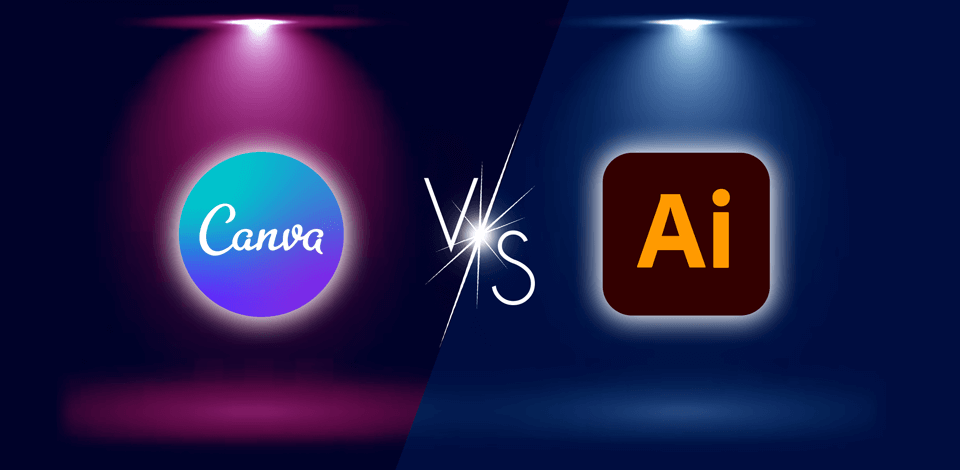
I decided to compare Canva vs Adobe Illustrator to see which of them is most suitable for designers like me.
After testing Canva and Illustrator when working on book illustrations, I discovered that Canva is best suited for novice users as it has an intuitive interface and a large collection of templates. It allows creatives to produce basic designs for social media and other web-based platforms.
However, Adobe Illustrator has a more extensive choice of tools, which makes it perfect for those who need to create modern logos, icons, and complex illustrations for print and digital media. Even though it is more difficult to master, it comes with a variety of customization opportunities, which gives users better control over their projects.
I believe that Adobe Illustrator is the top choice for those who need to create pro-level graphics and are looking for advanced software to work on creative projects. If you want to become a professional designer or need to create a powerful logo and want to use a variety of tools to optimize your workflow and produce attention-grabbing content, then this drawing software is the right option for your needs.
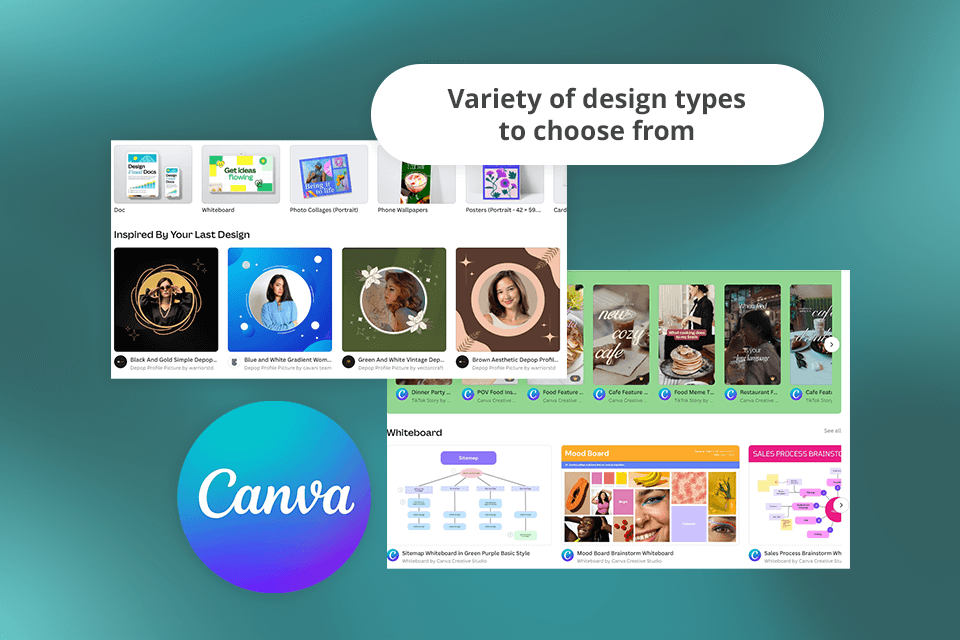
After using Canva when working on several projects, I concluded that it is an excellent option for beginners. I can use it to create superb content for my blog and social media. Besides, it allows me to create presentations and other types of digital content in regular resolution.
Using this drag-and-drop service, I can access a variety of pro-level templates suitable for different designs.
When comparing Adobe Illustrator vs Canva, I was happy to discover that the latter allows users to access a collection of over 3 million stock images. It makes it best suited for creating excellent designs for print and digital media. Its AI-driven writing and design tools are also suitable for creating content without wasting a lot of time.
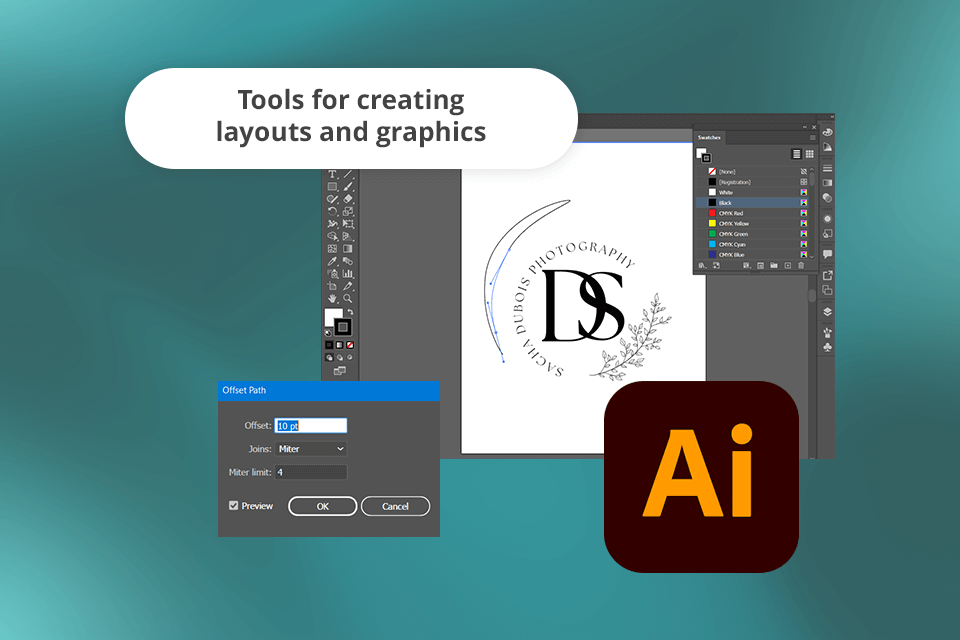
I use Illustrator to solve a variety of tasks. It allows me to create advanced logo designs, typography elements, branding, illustrations, UI/UX and print designs. The program is also suitable for designing visuals and layouts for print and digital media.
With it, I can scale vector graphics easily to produce high-resolution pictures that can be enlarged without quality loss. This software has some intuitive features, including its Type Tool and drawing tools, allowing novices to produce pro-level designs. I also like its Symbols, Artboards, Layers, Pathfinder, and Color tools as they allow me to work on my projects more effectively.
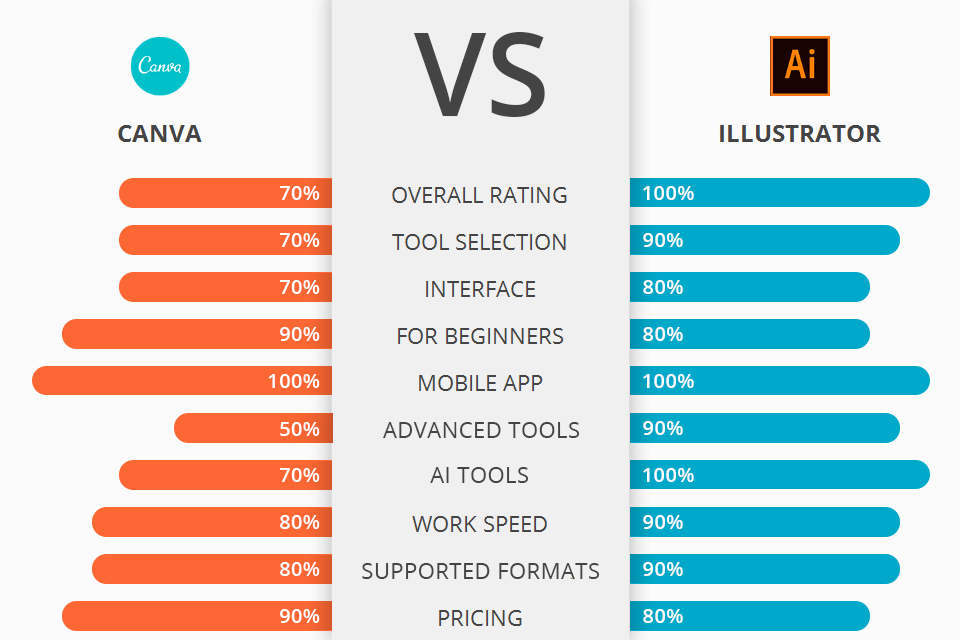
|
|

Canva |

Adobe Illustrator |
|
Rating |
★★★★☆ 4/5 |
★★★★☆ 4.5/5 |
|
Best For
|
Novices or those who need to quickly create basic designs for digital media |
Professionals who need advanced tools for both print and digital media |
|
Users Level |
Zero design skills |
A steep learning curve |
|
Graphics Type |
Both raster and vector |
Both raster and vector |
|
Logo Design Tools |
Limited |
Advanced |
|
Free Version |
✔️ |
Free trial |
|
Price |
$15/mo |
$22.99/mo |
|
Platforms |
Windows, Mac, Web, iOS, Android |
Windows, Mac, iPad, Web |
After using it for a couple of months, I concluded that Adobe Illustrator has a more convoluted UI compared to Canva. Even though Illustrator comes with an impressive toolset and customizable features, it also requires a user to have a solid background to make the most out of its tools.
After downloading Canva and using it for some time, I was pleased to discover that this program has an easier-to-navigate interface, which makes it perfect for novice users and those who work on basic designs.
When I compared Canva Pro vs Adobe Illustrator, I concluded that the latter is more suitable for complex tasks, while the former is my top pick for basic projects, such as social media content and presentations.
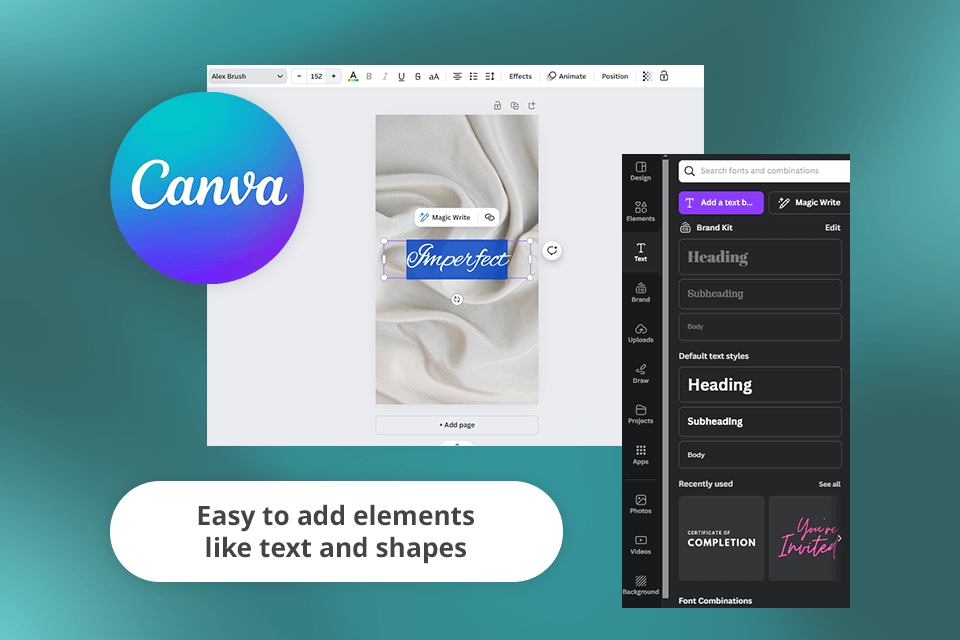
Canva has a set of easy-to-use tools. It’s best suited for creating engaging social media content, presentations, and marketing materials. Due to its drag-and-drop interface, I can easily add text and pictures to my projects.
However, this service does not support extensive customization options, which makes it less useful than some pro-level solutions.
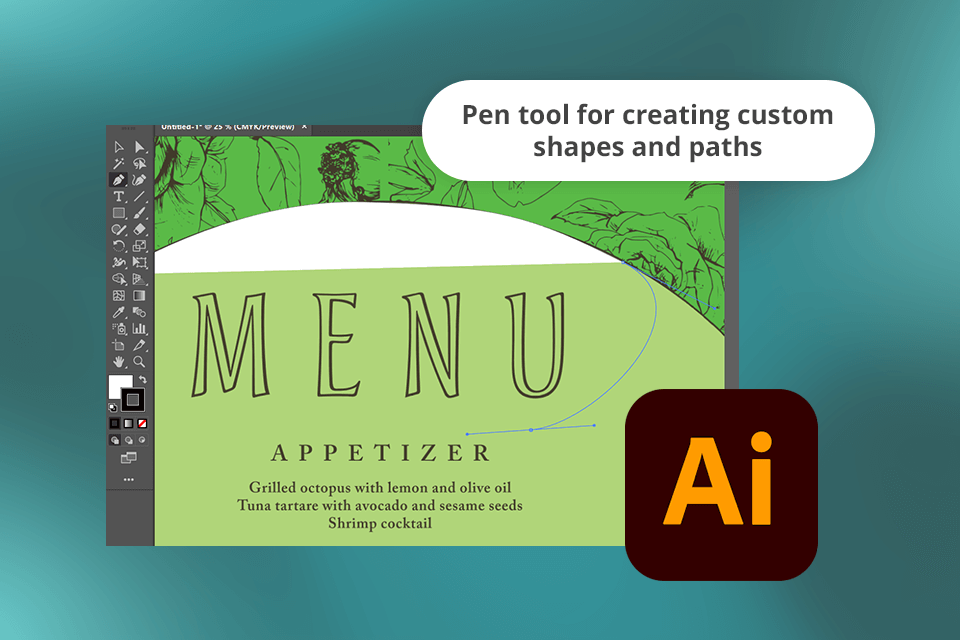
When I started to use Illustrator, I was impressed by its extensive functionality. This software allows me to create complex vector illustrations, design eye-catching logos, and produce typography elements with a lot of details.
Illustrator has tools for making precise edits, which makes it better than Canva. I was especially pleased by Illustrator fonts. Besides, it comes with a handy pen tool allowing me to draw custom shapes and paths. The program also allows users to work with layers and perform advanced editing, which makes it the perfect fit for experienced designers.
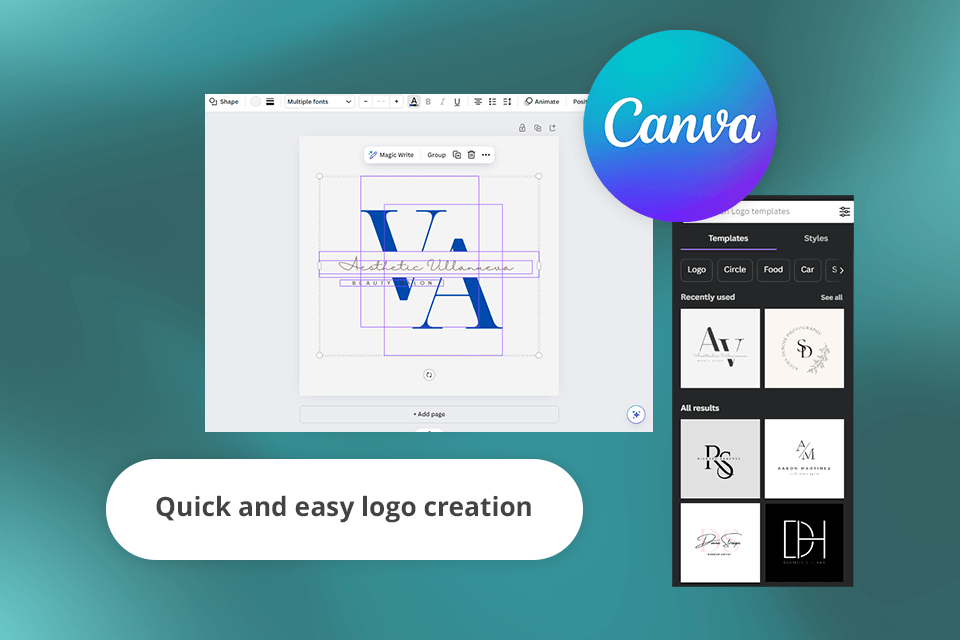
I discovered that Canva is perfect for streamlined logo creation, as it has an intuitive UI and a template library. However, when I need to create advanced logo designs, Adobe Illustrator is my top choice.
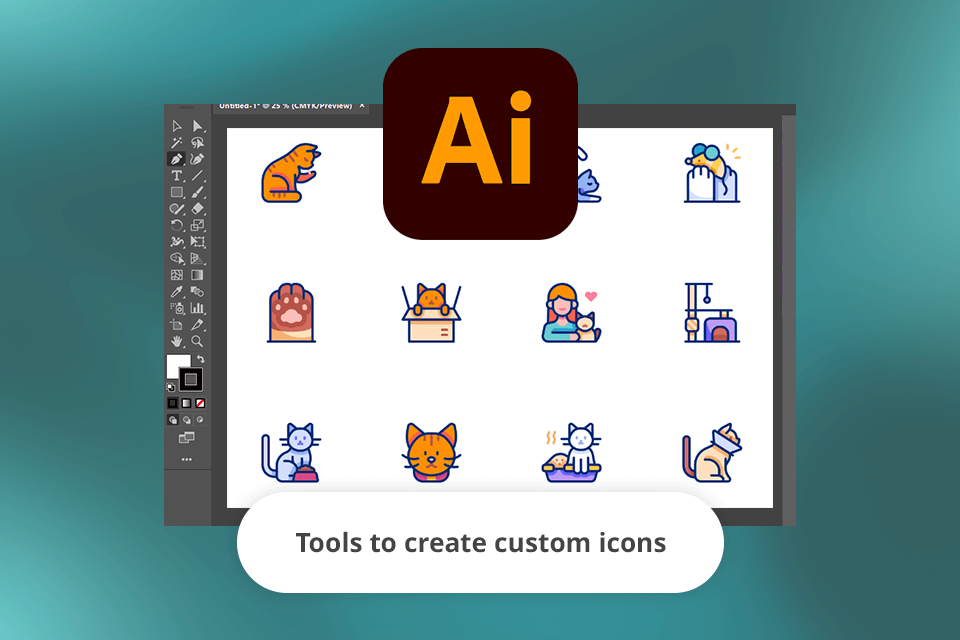
This logo maker comes with a set of professional tools. You can customize them to your liking to optimize your workflow. It helped me to produce unique designs and icons. I find its pen, shape builder, and pathfinder tools especially useful for creating designs.
What makes Canva stand out among many other similar services is that it has a collection of templates. With them, I can solve any task as they are fully customizable and serve as a great source of inspiration. Whether I need to produce a flyer, create an Instagram story, or design a business card, I can easily find a suitable template in the in-built collection. The templates are quite trendy and have many uses, which allows me to create pro-grade content with a few clicks.
Even though Illustrator also has templates, the program’s functionality is less intuitive. You need to create designs from scratch, as this software was built for professional use. This drawing app has asset libraries with a variety of templates, however, accessing them requires paying for a Creative Cloud subscription or making in-app purchases.
|
|

Canva |

Adobe Illustrator |
|
|
|
|
Windows |
✔️ |
✔️ |
|
|
|
|
Mac |
✔️ |
✔️ |
|
|
|
|
iPad |
✔️ |
✔️ |
|
|
|
|
Web |
✔️ |
✔️ |
|
|
|
|
iOS |
✔️ |
❌ |
|
|
|
|
Android |
✔️ |
❌ |
|
|
|
|
|

Canva |

Adobe Illustrator |
|
|
|
|
PNG |
✔️ |
✔️ |
|
|
|
|
|
✔️ |
✔️ |
|
|
|
|
JPEG |
✔️ |
✔️ |
|
|
|
|
AI |
✔️ |
✔️ |
|
|
|
|
TIFF |
❌ |
✔️ |
|
|
|
|
|

Canva |

Adobe Illustrator |
|
|
|
|
Free Version |
✔️ |
Free Trial |
|
|
|
|
Price |
$15/mo |
$22.99/mo |
|
|
|
|
Best Offer |
$120/year |
Creative Cloud All Apps |
|
|
|
Canva is cheaper than Illustrator, however, it has fewer features. If you like me prefer to use an individual plan to access Illustrator, you will have to get an annual subscription and pay $22.99/month. You can also pay $59.99/month to access other applications. It might be a smart idea to pay for all Adobe programs if you need to solve complex tasks.
For instance, I often have to switch between Illustrator, InDesign, and Photoshop, so I think that even at the price of $54.99 the package has a great value for the money. Even though the whole package is a tad too expensive, it will be of invaluable help to anyone who wants to become a graphic designer. Before making a purchase, you can use a free trial version for 7 days.
After testing out both programs, I can conclude that Adobe Illustrator is best suited for designing logos, creating icons, and drawing illustrations for print and digital materials. It comes with professional tools, which makes it more suitable for solving advanced tasks than Canva. Besides, it supports extensive customization and enables users to make precise edits.