
As a retoucher with 10 years under my belt at Fixthephoto, I can say that a photo editing mouse is a whole different thing compared to regular ones. They're built for precision and comfort during long working sessions. Unlike an average mouse, such models have high DPI settings, a comfy shape, and buttons you can customize for quick editing.
Here’s a rundown of some of the top photo editing mice you can find in the marker. I’ve put together a table to help you compare different options (my colleague-retouchers use) in terms of how they feel, if they are for left or right-handed people, how sensitive they are, and how much they cost.
| Mouse | DPI | Interface | Handedness | Price |
|---|---|---|---|---|
|
8000 |
Wireless |
Right-handed |
||
|
25,600 |
Wireless |
Right-handed |
||
|
1,300 |
Wireless |
Right-handed |
||
|
2,500 |
Wired |
Ambidextrous |
||
|
18,000 |
Wireless, Wired |
Right-handed |
||
|
1,600 |
Wireless |
Right-handed |
||
|
12,000 |
Wireless |
Right-handed |
||
|
1,200 |
Wired |
Right-handed |

DPI: 8000 | Battery life: up to 70 days | Buttons: 7 | Interface: Wireless | Handedness: Right-handed
Many users claim this is the best mouse for photo editing because it is very precise and allows tweaking almost each and every setting. It is possible to change the DPI, so I can zoom in on tiny details or make big changes without wasting time.
This mouse fits my hand perfectly, so I can work several hours in a row without feeling any discomfort. The buttons are customizable, which is another advantage. I can set up shortcuts for my favorite tools to complete tasks faster. Plus, the scroll wheel is very smooth and the pointer never skips a beat, even on very detailed pictures.

DPI: 25,600 | Battery life: up to 30 days | Buttons: 15 | Interface: Wireless | Handedness: Right-handed
Being engaged in photo editing, I know how important it is to have reliable tools to finish tasks promptly. That’s why, I can’t imagine my routine without Logitech G604. It is equipped with a high-precision sensor and adjustable DPI settings.
So, it provides the desired accuracy for meticulous adjustments in any photo editing software. This is crucial if you are going to work for a long time and don’t want to tire your hand.
The most pleasing thing about this mouse is that it has 15 buttons you can program. I've set up shortcuts for all my favorite tools and commands, so I can edit multiple photos very quickly. The battery doesn’t require frequent charging, which is another plus I’d like to mention.
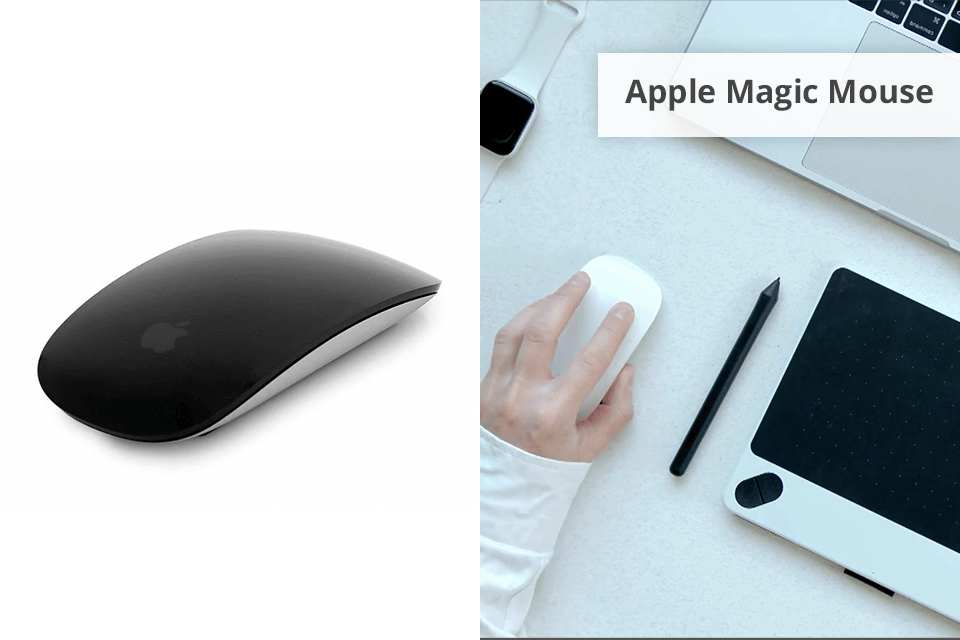
DPI: 1,300 | Battery life: up to 30 days | Buttons: 1 | Interface: Wireless | Handedness: Right-handed
Designed with the aim to become one of the best mice for graphic design and photo editing, this gadget appeals to users with its sleek form and responsive multi-touch surface. Besides, it has intuitive controls, including smooth swiping and scrolling, so navigating large images and complex layers is easy.
Although the Magic Mouse’s minimalist design is an undeniable advantage, it lacks customizable buttons, which can hinder productivity. Users, who prefer quick actions, will surely feel disappointed because they need to rely on keyboard shortcuts. Thus, their workflow may be more time-consuming.

DPI: 2,500 | Battery life: up to 30 days | Buttons: 9 | Interface: Wired | Handedness: Ambidextrous
It is a full-fledged inexpensive mouse for photo editing with symmetrical additional buttons. Moreover, the creators moved side buttons to the top and got rid of the main problem of ambidextrous manipulators: the ability to use only the buttons under the thumb.
I also note a comfortable grip and good build quality. Buttons sometimes start to work poorly but this is fixed by simple cleaning. This mouse has a sensor with a sensitivity of 2500 DPI, which is sufficient for most users.

DPI: 18,000 | Battery life: up to 60 days | Buttons: 17 | Interface: Wireless, Wired | Handedness: Right-handed
Corsair created a very interesting and unusual product. This mouse is primarily aimed at gamers. But thanks to the well-thought-out shape and fine-tuned software, it can be considered as the best mouse for Photoshop and other graphic editors.
The mouse wire is very soft, pliable, and has a fabric braid. It easily unbends and quickly “remembers” the given form. A similar core is placed in every Razer mouse.
In my opinion, they make the top-braided cores. Besides, the core has anti-kink protection at the outlet. It is directed slightly upwards, which allows the core to be located above the carpet, rather than clinging to it.

DPI: 1,600 | Battery life: up to 30 days | Buttons: 5 | Interface: Wireless | Handedness: Right-handed
This vertical mouse is very sensitive to movements and rather comfortable for the hands. If you need to use the manipulator often and for a long time, then this budget wireless mouse is a perfect fit. Its shape and design are specially created to prevent the development of the so-called Carpal Tunnel Syndrome.
This model is a regular wireless mouse under $40. It has an optical sensor, a gold-plated USB nano receiver (you can hide it inside the case when you don’t use it), a simple driverless connection to a PC, Mac or Linux.
DPI can be easily switched between 800, 1,200 and 1,800. I also want to highlight the presence of sleep mode that is activated if this mouse isn’t used for more than 8 minutes.

DPI: 12,000 | Battery life: up to 50 days | Buttons: 12 | Interface: Wireless | Handedness: Right-handed
Logitech G900 has a razor-sharp sensor, coupled with its adaptable DPI. Such a combo gives me the surgical precision needed for meticulous tasks, like photo editing. The ergonomic form is another advantage, and the versatile ambidextrous shape is a godsend for long work.
I really like how you can program the buttons to speed up different operations. I've set them for quick shortcuts because I want to expedite my workflow as much as possible without sacrificing the quality of edits. It's also cool that this Photoshop mouse is wireless. The battery lasts very long, even when I'm editing for hours.

DPI: 12,00 | Battery life: up to 70 days | Buttons: 3 | Interface: Wired | Handedness: Right-handed
I know that photo editors often have a hard time, trying to find the best mouse of Lightroom and other programs. The Microsoft MAIN-35956 mouse has proven to be a dependable option. The device brags about exceptional precision thanks to the high-resolution sensor. This is very important if you need to make minute corrections. Besides, the ergonomic design ensures absolute comfort no matter how long you are editing images.
Another feature I like about this mouse is its smooth scroll wheel. So, navigating large images and complex layers is simple. It may not have multiple bells and whistles like some other mice, but it's simple and reliable.
There are not so many features to consider when choosing a mouse to pair with your computer. The main thing is to decide what you will use it for and what functionality you really need.
Besides, pay attention to the following list of important features. Having studied them, you will quickly find a perfect mouse for you.
An optical LED mouse is the most popular option. Its advantages: high sensitivity and accuracy, small weight, you don’t need to clean it, and a rug is not a necessary item.
Disadvantages: this mouse for photo editing doesn’t work well on mirror and metal surfaces.
The optical laser mouse is a more advanced version of the LED one. Advantages: very sensitive, less energy-consuming, it can work even on a glass or mirror surface.
The disadvantage is the high price. This type is recommended for narrow-specialized users, who need maximum accuracy.
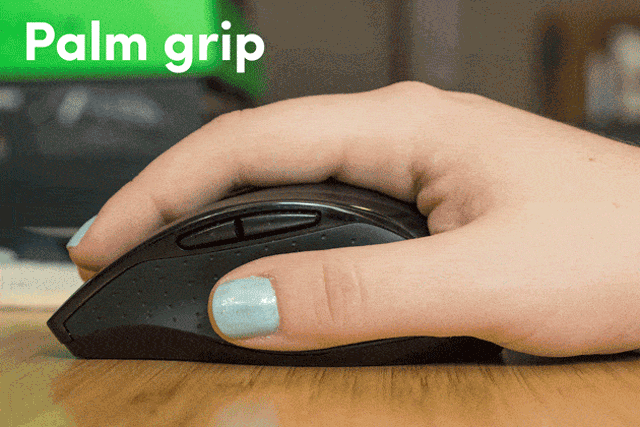
Symmetric mouse is suitable for both hands but it’s less convenient. Additional buttons are located under the thumb of the right hand. In fact, this kind of Photoshop mouse is focused on right-handed users.
Symmetrical for left-handed. It resembles the previous version but differs in the presence or absence of buttons on both sides. This design allows both left-handed and right-handed people to use the mouse.
Ergonomic. This type of mouse is characterized by an anatomical shape that most accurately simulates the natural bend of the palm (smooth outline of the body, the presence of hollows under the fingers). Such a mouse is comfortable for the hand as it reduces tension and can become a great addition to your computer for graphic design. Most models are for right-handers.
Wired. The mouse is connected to the computer via the USB port. A good wired mouse provides stable operation and minimal response time at a low price. The cable connection is resistant to electromagnetic interference and doesn’t require batteries.
Wireless. The following types of wireless communications are used to connect to a computer:
Bluetooth. It has the same advantages as a radio channel. The only difference is the radius. In this case, it reaches about 10 meters.
Wi-Fi. Such a mouse with its battery can work significantly longer.
Wired + wireless. This is a universal option that allows you to connect a mouse for editing photos to a computer in two ways.
The resolution of the optical sensor (sensitivity) is measured in dots per square inch (DPI). The higher the sensitivity the mouse has, the more accurate the cursor positioning is. If you use a professional laptop for Photoshop and need a mouse that can stay on par, you should choose this type. Approximate resolution parameters:
Work with texts and other simple tasks - 800-1000 DPI;
For games and e-sports - 1600-2000 DPI;
Professional work with graphic materials - 2000 DPI and more.
The resolution of the monitor also affects the choice of a photo editing mouse:

This indicator ranges from 1-10 or more in different models. The more buttons are present, the broader the functionality of the mouse is. This is especially relevant if you need the best mouse for photo editing. At the same time, a growing number of buttons, means the price and dimensions of the editing mouse will increase. An excessive number of buttons complicates mouse control.
Number of buttons (counting the scroll wheel):
The touch-sensitive surface extends the functionality of the best mouse for CAD and photo editing. In particular, it replaces the scroll wheel and individual buttons. As a result, it greatly simplifies scaling, navigation in the browser, and looking through images. The touch surface is also useful in case of failure of the corresponding mouse elements. This feature is typically available in the top silent mouse models.
An adjustable body allows you to change its shape and parameters with removable panels. Users can regulate the length, width, height of the device, adjusting them to their own preferences and features of the game. These models are a great variant for advanced gamers.
Weight adjustment. It allows you to change the weight of a large mouse for photo editing on a Mac or PC according to individual preferences. The adjustment range varies between 20-40 g. This feature is important for a gaming mouse.
Body backlight. It performs a decorative function and signals problems with the mouse or connection. In some models, the backlight acts as an indication of the current DPI resolution. However, backlighting may be completely absent in entry-level mice under 100 dollars.
A top-notch mouse for photo editing should offer exceptional precision, customization options, and ergonomic comfort. Look for a high DPI count for pixel-perfect control, programmable buttons to streamline workflows, and a design that prevents hand fatigue during extended editing sessions. Wireless connectivity can expand flexibility.
The choice between a wired and wireless mouse for photo editing often comes down to personal preference and workflow. Wired photo and video editing mice typically provide a more consistent connection and eliminate the need for battery changes. Therefore, they are suitable for long editing sessions. Wireless mice offer greater mobility and a clutter-free workspace, but you need to constantly keep tabs on the battery life.
DPI, or dots per inch, is crucial for photo editing. A higher DPI setting on your mouse ensures finer control. So, it becomes easier to perform detailed tasks like retouching or selecting small areas. However, adaptability is key. If you can adjust DPI, you’ll be able to switch between high precision for delicate work and lower sensitivity for broader movements.
Customizable mouse buttons can greatly boost photo editing productivity. By assigning frequently used shortcuts or commands to specific buttons, you can streamline your workflow and minimize time-consuming actions. Thus, you can focus more on the creative aspects of your work and less on navigating menus or keyboard shortcuts.
Absolutely. Ergonomics is an essential characteristic of a photo editing mouse. A well-designed mouse that comfortably fits your hand and provides adequate support can significantly reduce hand and wrist strain, preventing discomfort during extended editing sessions.
Surely. Gaming mice can be excellent tools for photo editing. Their high DPI, customizable buttons, and often ergonomic designs align perfectly with image manipulation requirements.
Logitech, Apple, Microsoft, and Corsair are consistently recognized for their high-quality mice. Each brand offers a variety of models with features such as high DPI, customizable buttons, and ergonomic designs to suit different preferences.