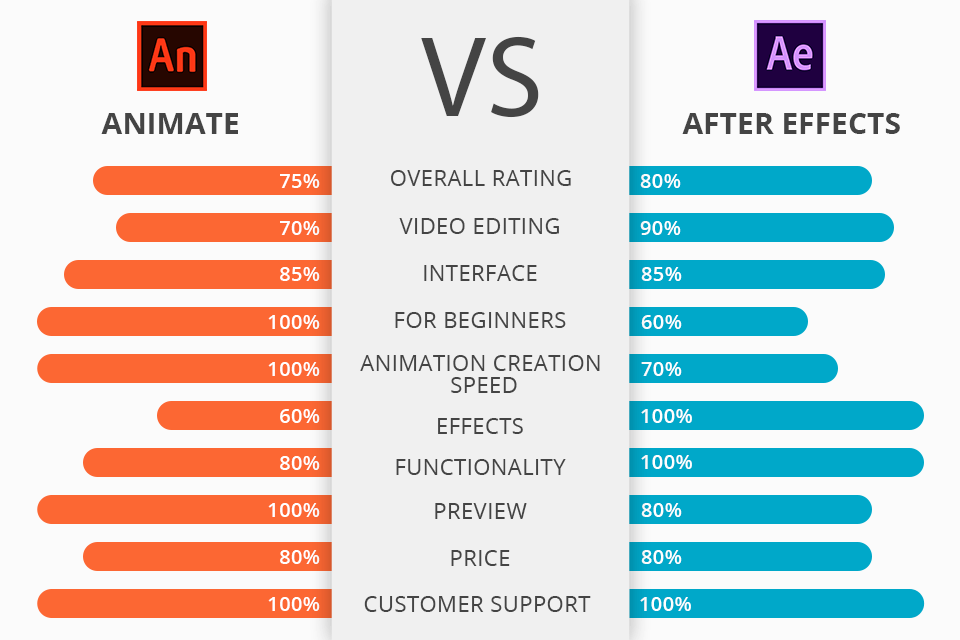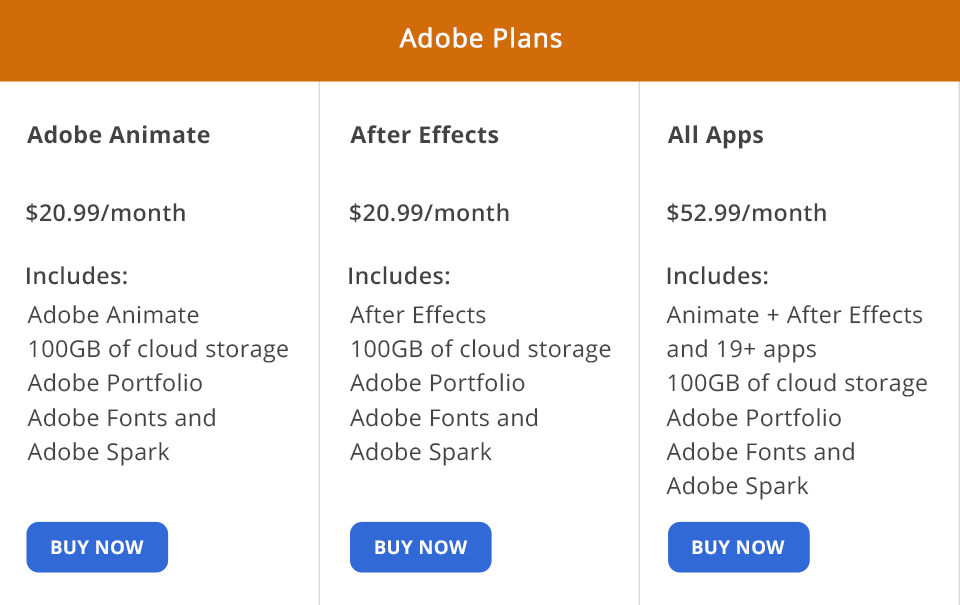Animate is a quite handy computer animation software when it comes to advanced and basic vector graphics designing, animation for TV, online videos, websites, web apps, or video games.
Thanks to its minimalist interface, easy usage, and handy tutorials, Animate is an ideal choice for rookie animators, who are trying their hand at creating YouTube videos.
After Effects represents a completely different approach to visual effects and motion graphics. Usually it is used for film making, video games and television post production.
If you are still in doubt about which Adobe software to buy, make sure to weigh their advantages carefully as an answer may differ depending on your needs.
What Is Adobe Animate?
Adobe Animate is a professional tool for creating stunning animations. It allows producing frame-by-frame animated movies, doll videos, and limited animations which are either drawn by hand or created by reusing similar parts of different frames, without redrawing them from scratch.
This software boasts an impressive toolset for vector graphics creation which allow producing sharp, easy-to-resize objects. What’s more, an output file size is quite small so you won’t use much storage space.
This software was used to create such animated cartoons as TheOdd1sOut, Little Pony, Total Drama Island and many more.
1/2

1/2

2/2
Adobe Animate: Strengths and Weaknesses
Easy-to-use mask tool. By using this feature you can quickly animate a scene in which a heavy object falls on your character’s foot. You will easily show how his/her face gets red, and the gaze becomes unfocused.
The same animated scene can be created with the help of After Effects, however, you will need to take more than 100 steps to achieve a similar result while Animate allows you to do it in 2-3 steps.
Preview option without FPS loss. Unlike After Effects where workspace and input render image overlap as they are basically the same, Animate has 2 different work areas. When working in a workspace, you can use using special effects only to a limited extent while rendered space allows achieving a better quality of your work.
This feature is important as it enables one to preview created animations without FPS loss. If you have a powerful PC, in After Effects, FPS will vary from 10 to 20 while in Animate it will be maintained at 25-30 FPS.
There is a timeline for every animated dot. When creating step-by-step animation, you are bound to make a mistake which will become noticeable only when you preview hundreds of animated dots.
For instance, when you are trying to visualize a cat moving on a straight line, you should portray its paws movements accurately, otherwise, if you make a mistake while animating one of the dots, your animation will look unnatural.
Reusable animation fragments. In Adobe Animate, this feature helps reuse similar fragments to create new animations. They have their multi-frame timelines that don’t depend on the main one and might consist of interactive elements, sounds, and other versions of a fragment.
This tool is very helpful when you need to animate a long talk between your characters by showing both the way they interact with each other and what they are talking about.
Stream and split audio support for Canvas. Animate boasts stream and split audio support for HTML5 Canvas documents. Thanks to the sound settings in Stream Sync, one can perfectly synchronize sound and animation when creating or publishing a video. It also enables one to split stream audio integrated into a timeline.
Wacom tablets support. If you want to become a top-notch professional and create amazing content to upload it on YouTube, keep in mind that Adobe Animate runs perfectly well on special graphics tablets which are great time-savers and make performing animating tasks easier.
Narrow functionality. Beware that Adobe Animate has been catered to the designers, who work on simple 2D-animations. It doesn’t have any mind-blowing visual effects and won’t help you create cover drawings. While Animate comes short in functionality After Effects is a more versatile tool.
Incompatible with the full CC software list. One of the main drawbacks is that Adobe Animate is compatible with After Effects only. You won’t be able to use PS to create a cover or Adobe Audition to enhance soundtracks.
What Is Adobe After Effects?
Adobe After Effects is a composition tool enabling you to add finished animations, videos, and 3D-content to offer a stunning visual solution for any task.
While it allows applying pro-level 3D-effects to any video, it can also be used to create animations. It has a steeper learning curve as well, as it offers a wide range of solutions besides animation.
Once you start using After Effects, you can enjoy the broad functionality of its Puppet Pin Tool to create an animated character out of separate parts. You can also animate characters using raster images created in Photoshop.
1/2

1/2

2/2
Adobe After Effects: Strengths and Weaknesses
Advanced effects with deep settings. This software is good at creating a highly realistic 2D or 3D effect. Besides its huge in-built library containing more than 100 effects, you will get access to additional tools for every effect allowing you to adjust the size, depth, sharpness, noise, lightning, and many other parameters.
What is more, you can install professional-level free After Effects effects created by.
Amazing infographics. Adobe After Effects exceeds in motion graphics and infographics. These types of animation are based on solid 2D-design and benefit from unprecedented compositing capabilities of After Effects. This software allows creating seamless transitions between different scenes. In such works, animated characters usually have limited usage.
Third-party scripts and plug-ins support. As this software has too many different functions, developers have offered users an opportunity to use Adobe After Effects scripts and plug-ins. They can either serve as substitutes for some tools or solve some tasks in a half-automatic mode thus allowing you to save your time.
Virtual camera emulating functions of a real one. Usually, you can use a virtual camera to put 2D-layers into 3D-space. Both software products have this function. However, After Effects sports a more advanced camera capable of emulating such functions as the depth of sharpness. Thanks to it, a user can automatically apply the motion blurring effect to moving elements.
Full list of supported programs. While output files created in Animate can be exported only to After Effects, AE is perfectly compatible with Photoshop, Illustrator, Premiere, and Audition which allows one to solve almost every possible task.
Quick animating process thanks to Expressions. Owing its multi-functionality to the advanced toolset, After Effects CC has a special feature enabling a user to animate various objects more quickly. Thanks to the usage of the Expressions tool, each animation is assigned a code. It accounts for more effective usage of time.
Difficult to work with frame-by-frame vector animation. After creating, let’s say, a 300-frame animation, you might find out that you have forgotten to animate one dot. You will easily find it and fix the mistake, however, it will still remain at the same place in the next frame when you play the video. The most significant drawback is that you won’t be able to change it for all the consequent frames as you work with one timeline only.
Needs a powerful PC. After Effects has many different tools and features. Its approach to rendering and animation previewing is also quite distinct but you need to get used to 5-10 FPS.
Adobe Animate vs After Effects: Price
Both programs have the same license purchasing options. You can either buy After Effects and Adobe Animate by choosing the Single App option at a minimum price of $20.99 or use Creative Cloud All Apps.
Besides main programs, the second option allows one to get access to such software as Lightroom, Photoshop, Illustrator, Premiere Pro, and more than 15 other editing tools.
Make sure to read my review to discover how to get Adobe Creative Cloud free trial to save your time and use After Effects and Adobe Animate Free without breaking copyright law.
Adobe Animate vs After Effects – Who Wins?
After examining the main selling points and disadvantages of Adobe Animate and After Effects, I have to conclude that there is no clear winner as the best option will vary depending on your needs.
If you create basic 2D-cartoons – install Adobe Animation. This software is perfect for beginners and delivers highly optimized workflow. Another nice addition is that it enables stream and split audio support, has separate timelines for every dot, boasts time-saving mask tools, and offers an opportunity of reusing similar parts of frames.
However, those, who need to work on complex 3D-animations with seamless transitions and amazing effects, will benefit from using After Effects. Despite the steeper learning curve, this program offers far more opportunities. With its help, you can create impressive infographics, optimize workflow with the help of scripts and plug-ins, use a virtual camera with a set of realistic features, etc.
Freebies
When creating animations in After Effects, you might use not only third-party effects and scripts but also professional LUTs allowing you to make the deep color correction of source materials with one click.
Matte Dream
To correct bleak colors can make your frame look as if it were a part of a movie, make sure to use this LUT. It will soften the background colors and make the skin of your character get a matte look.
Cities Skylines Vibes
If you enjoy filming stunning cityscapes, it’s important to make buildings look as detailed as possible as they reflect the eternal beauty of a city. This LUT will help raise the detail level of your footage and remove overexposure.
If you want to sell your property, make sure to turn to the professional company offering top-notch real estate video editing services.
For Wedding Videos
After shooting a wedding on a sunny day, you might notice some signs of overexposure when looking at a wedding dress or a groom’s jacket. Thanks to this LUT, you can raise contrast levels and make shadows look better while leaving colors untouched.
Make sure to enhance your wedding videos by using these professional wedding video editing services.