Is This Image Photoshopped?
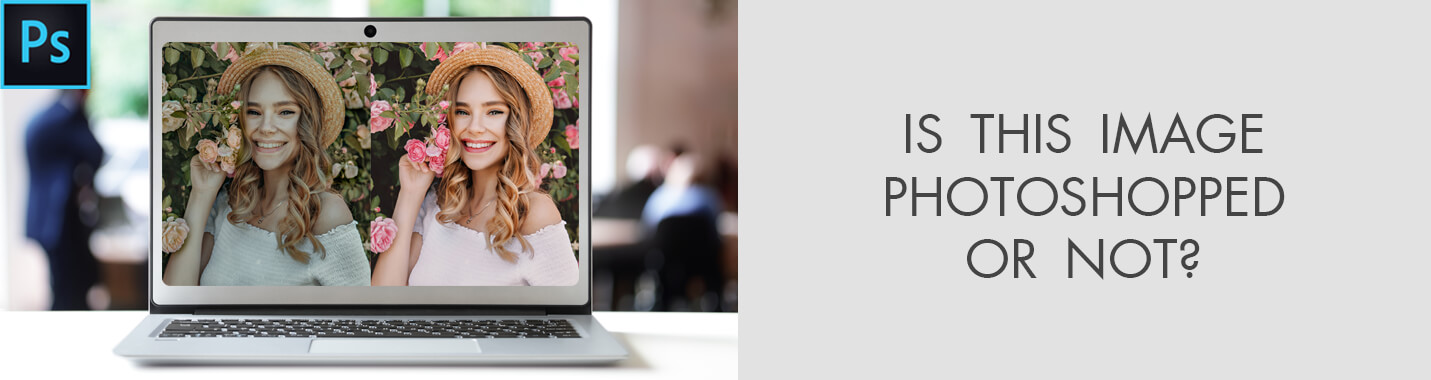

Have you ever asked yourself is this image photoshopped or not? Today more and more people improve their pictures using Photoshop or Snapseed. I’m sure you have seen many pics that look edited but still, it is hard to say it at first glance.
In some images, the changes are instantly visible, in others – they can’t be noticed with the naked eye. That’s why there are online photoshop analyzers that are capable of detecting changes.
1. Fotoforensics Photoshop Analyzer
Fotoforensics is an efficient online service providing precise data about photoshopped and altered pictures. It uses a certain algorithm to tell is this photo photoshopped or not. Fotoforensics offers 4 types of data to help users check whether the picture has been altered – JPEG, Original, ELA and Meta Data.
How to Check If a Photo is Photoshopped Using Fotoforensics?
Upload the picture. Then you will see two pictures – original and analyzed ones. It means that you can examine ELA and discover is this picture photoshopped or not.
ELA stands for error level analysis. It demonstrates error level on the picture, thus identifying whether it was edited using Photoshop or not. In case the picture was altered or photoshopped, you will see color in picture analysis. In case the picture is unedited, you will see a regular white color on it.
One more way is through Jpeg%. It demonstrates the quality of the picture after the last save. Not so high percentage of quality means that the picture was certainly altered in a photo editor. Here is a picture with 90% quality.
Many PC users are aware of the ability to erase Meta Data from shots. Nevertheless, particular info can be found in this Meta Data section. It demonstrates data related to the creation and modification of the shot – when it was taken, edited and which camera was used.
This original section demonstrates the original version of the picture you have uploaded on the Fotoforensics website.
- Read more about Pros and Cons of Photoshop.
2. Forensically Photoshop Analyzer
Forensically is a collection of free tools developed for digital image forensics purposes. Its functions include ELA, providing Meta Data, detecting clones, etc. Forensically may be compared to a magnifying glass. It demonstrates users the true details that are concealed from everyone else.
How It Works?
Clone Detection – Involves highlighting copied parts of a picture. It can be a clear sign that the picture has been modified.
Error Level Analysis is aimed at comparing the original picture with the recompressed version. In this way, modified parts will be highlighted. For instance, they may be brighter or darker than nearby parts that have been untouched.
Noise Analysis works according to the denoising algorithm, only the other way round. The tool eliminates not the noise but the rest of the shot. Thanks to the basic separable median filter, it isolates the noise. The tool copes with detecting such picture post-production operations as cloning, deformations, airbrushing and warping. It is most effective for the shots of high quality.
PCA analyzes primary components of the picture. As a result, you may see the picture data from another angle, simplifying the process of detecting is this image edited or not. As for now, the tool is single-threaded and processes pictures of large sizes quite slowly.
- Read more about how much to retouch photos.
3. Amped Authenticate Photoshop Analyzer
Amped Authenticate is the software package for forensic picture identification and tamper detection in digital shots. The program offers a selection of various tools for determining if a picture is an unmodified original, an original produced by a certain device or a picture manipulated using designated software which can’t be considered as proof.
Modern programs are concentrated upon one or just several digital image forensics tools. Amped Authenticate combines powerful tests, operations and reports in one package to enable users to identify altered or entirely original pictures.
4. Image Edited Photoshop Analyzer
This online image edited checker gives you a chance to identify whether the picture was altered in the specific software or not. Compared with Fotoforensics, this website offers direct and clear answers to everyone who has uploaded the picture.
For instance, if you have uploaded an entirely modified shot, the service will confirm it by showing something like “Yes” and will provide detailed info about the shot. Besides, it gives the name of the software which was used to edit the shot.
How to Check an Image Is Edited or Not?
Upload the picture you need to check. When the upload is finished, you will see all the info about the picture within seconds. In case you are interested in EXIF data, click on “Show EXIF information”.
Image Edited is a decent online service not only for checking if the picture is photoshopped or not but also for learning its main info, such as Meta and EXIF data. I like that the service provides an ability to identify whether the picture is taken from Facebook or not.
In case you have uploaded a picture found on Facebook, you will see a message “Photo has been taken from Facebook” and info related to the program used to modify the picture.
- Check out the best free photo editors.
Fotoforensics operates using such algorithms as ELA and Jpeg%. As for Image Edited, it collects info from Meta and EXIF data. If the latter fake image detector is unable to extract any kind of data from the shot, you will see a corresponding message.
Both of these services are perfect for detecting Photoshop in pictures. However, the results may not be very accurate since many users erase Meta data. I recommend giving these services a try if you need certain info about the edited shots.
- Look at overedite about the young teens pictures after Photoshop.
5. JPEGsnoop Photoshop Analyzer
JPEGsnoop is a free Windows program that decodes and inspects internal data of Photoshop, JPEG and MotionJPEG AVI files. Besides, you may use the program for analyzing the source of the shot to see if it is authentic. Each digital shot includes a great deal of concealed data but JPEGsnoop will reveal it to the users.
This photoshopped image detector demonstrates the digital camera settings that were used to take a picture and the information related to the nature and quality of the JPEG image compression used by the camera when saving the picture.
Every digital camera indicates compression quality levels which vary in different camera models. As a result, certain models generate JPEG images of higher quality in comparison with the rest.
How It Works?
JPEGsnoop provides all kinds of data, such as chroma subsampling, quantization table matrix (chrominance and luminance), calculates JPEG resolution settings, JPEG Quality setting, EXIF metadata, RGB histograms, Makernotes, Huffman tables, etc.
The majority of JPEG JFIF markers are included. Moreover, you may activate a complete Huffman VLC decode that will come in handy for everyone who studies JPEG compression or writes a JPEG decoder.
JPEGsnoop is perfectly compatible with Windows 10. It is also capable of batch file processing, decoding JPEG, PSD and AVI (MJPG) files, analyzing MCU with in-depth decode, extracting embedded JPEG files, detecting is this image photoshopped via compression signature analysis, providing all picture metadata (EXIF). There is no need to install the program.
- View about the funny photoshopped models’ photos.
6. Ghiro Photoshop Analyzer
Ghiro is the open-source software aimed at digital photo and image forensics. The forensic analysis is entirely automatic. Report data may be searched or accumulated from various perspectives. Ghiro is an effective tool for any forensic lab or anyone interested in analyzing a great number of pictures.
How It Works?
Error Level Analysis (ELA) is a technique created to answer the question “Was this photoshopped or not?” It will work for compressed pictures, like PNG or JPEG. The initial picture includes unique levels of compression.
The analyzed picture is saved again and the difference in compression levels is estimated. In case the software detects the difference, the picture was likely to be edited. Ghiro estimates error levels and inspects the difference between them.
Hash digest generation – Most сommon hashes are estimated for the picture, to produce its unique indicator. The estimated hashes are CRC32, MD5, SHA1, SHA224, SHA256, SHA384 and SHA512.
Hash list matching – Necessary for situations when you are looking for a picture and have only the hash. You may specify a list of hashes and all matching pictures will be provided.
Strings extraction – All text strings included in the analyzed picture are extracted, similar to the Unix strings tool. Interesting data, like URLs, will be underlined.
Signature engine – Signature offers proof of the most important info, highlighting mutual exposures and focal points. It is capable of indicating mutual exposure on more than 120 signatures.
Tips on How to Check If a Photo Is Photoshopped?
In some cases, it may be necessary to check whether a picture has been tweaked or not. Fortunately, a number of specifically developed tools and programs make it possible. But you can also identify a photoshopped image manually, by following the tips given below.
1. Start with the Telltale Signs

To detect an edited picture, it may be enough to take a closer look at it. Not every retoucher is capable of blending an object into the surroundings seamlessly, so that it looks absolutely realistic. For those who are totally unfamiliar with Photoshop, it will be harder to identify such complex changes, especially if they are made well.
- View funny and bad Photoshop mistakes.
2. Know What to Look For
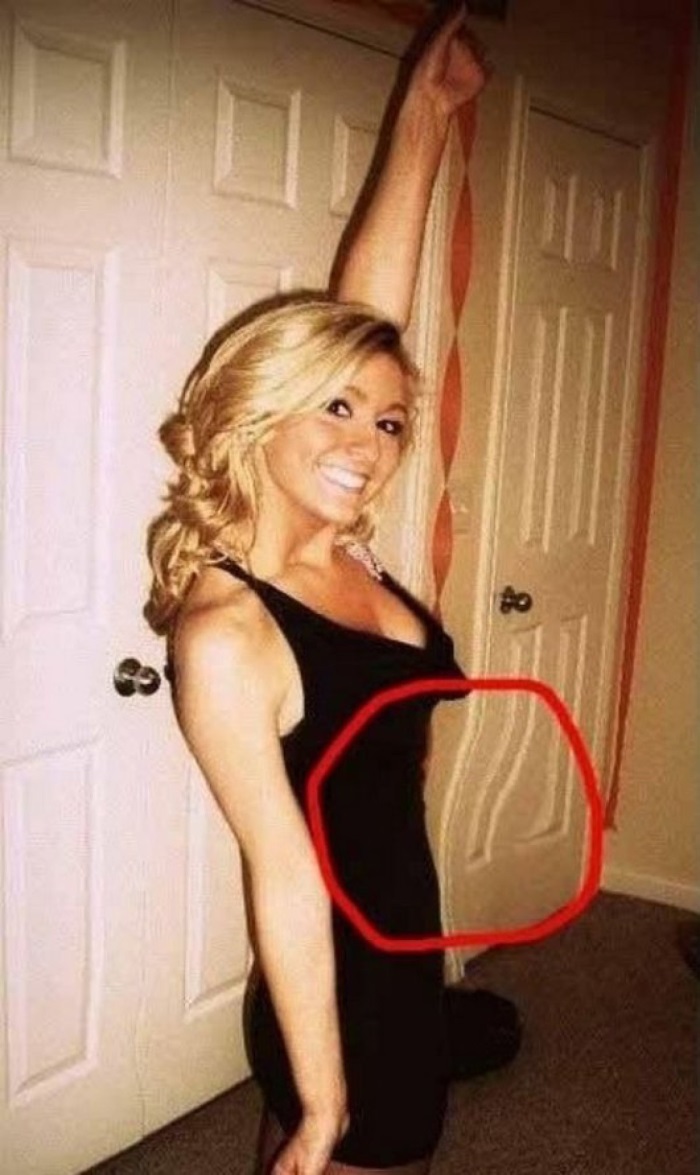
Examining the entire image is a great way to tell is this image photoshopped or not. Some elements are complicated to deal with and may be a clear sign that certain manipulations have been performed. Pay attention to surfaces, which are typically straight, but look somewhat uneven in the picture.
If the main subject in the shot is modified, background objects are unlikely to remain untouched. Straight corners, edges, tiles, wood grain are affected the most during all kinds of Photoshop manipulations.
- Read more about the history of photo editing.
3. Look for Bad Edges

It isn’t so easy to accurately crop the object’s edges. That’s why you should remember to inspect edges in the shot as well. Too sharp or rough edges mean that a retoucher has just added the object to the initial shot.
4. Pay Attention to Pixelation

Any picture modifications leave their marks in the form of various distortions. It may be pixelation or weird-looking colors, which indicate that the picture was edited. In shots of large sizes, the loss of quality isn’t so common. On the contrary, in small and medium shots, pixelation is rather widespread. If you see distorted elements, particularly with the rest of the picture being clear, it has been definitely modified.
5. Look at the Light

One more effective way how to tell if a photo has been edited is to inspect the light and its interaction with the elements in a photo. If an object is deleted or pasted in over the picture, shadows and highlights won’t look natural. Pay attention to the objects without any shadows cast and the objects with highlights that come not from the same direction as light in the rest of the shot.
6. Find Obvious Errors

Often, retouchers and digital artists can omit visible problems and don’t fix them at all. I’m sure you have seen photos published in different magazines where a model has too many fingers on one hand and similar unthinkable edits. These mistakes aren’t so noticeable until you take a closer look.
7. Reverse Image Search

Image search is probably not the most credible way of detecting a manipulated photo but it still may help. Find picture search bar on Google, drag and drop a photo there. After that, you will see various sources of the photo you have uploaded. Scroll down and if you find an original picture or pictures that resemble yours, it is likely to be modified.
8. Examine the Data
Recently, different Photoshop analyzer websites have appeared to help you identify the edited picture. Some of them ask for original, RAW files while others will accept a PNG or JPEG file. Certain websites can even show the areas that have been manipulated for you to see whether photo editing has been done at a decent level or not. I have described some of these free and user-friendly websites earlier in this post.
9. Pay Attention to the Image Size

Pictures edited in Photoshop will be larger than regular photos. It happens due to the fact that PS is based on working with layers, which includes all the manipulations. In turn, complicated edits require multiple layers which increase the size of the final picture. Still, a person could have compressed the picture and decreased the size. So you shouldn’t rely only on this way of detecting whether the image is photoshopped or not.















