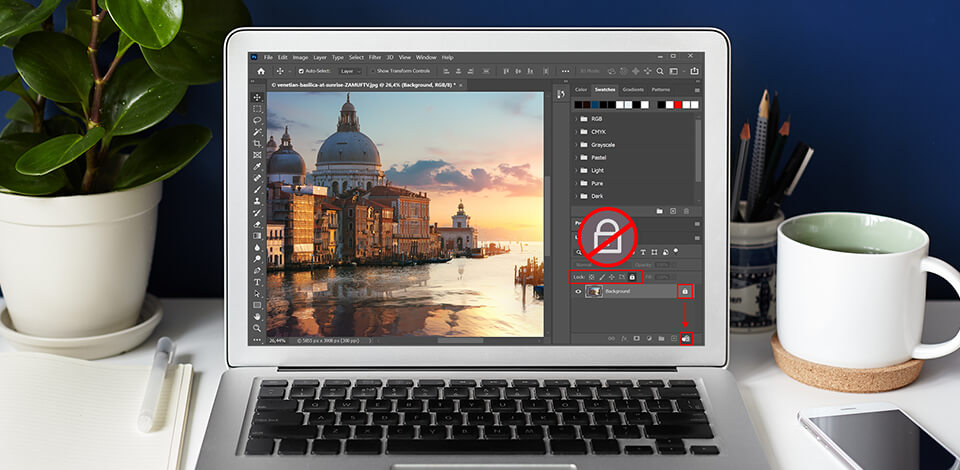
How to unlock a layer in Photoshop is one of the most popular questions among novice Ps users. A common situation is when a beginner can’t edit an image due to a lock icon on the opened image layer indicating that this layer is locked. You can’t perform any manipulations with a layer until you unlock it.
You can fix this issue in just 2-3 clicks. So, if you are just starting the photo editing path, it will be useful for you to read these photo editing tips for beginners. They allow you to learn more about Photoshop and find out helpful tricks to facilitate your workflow.
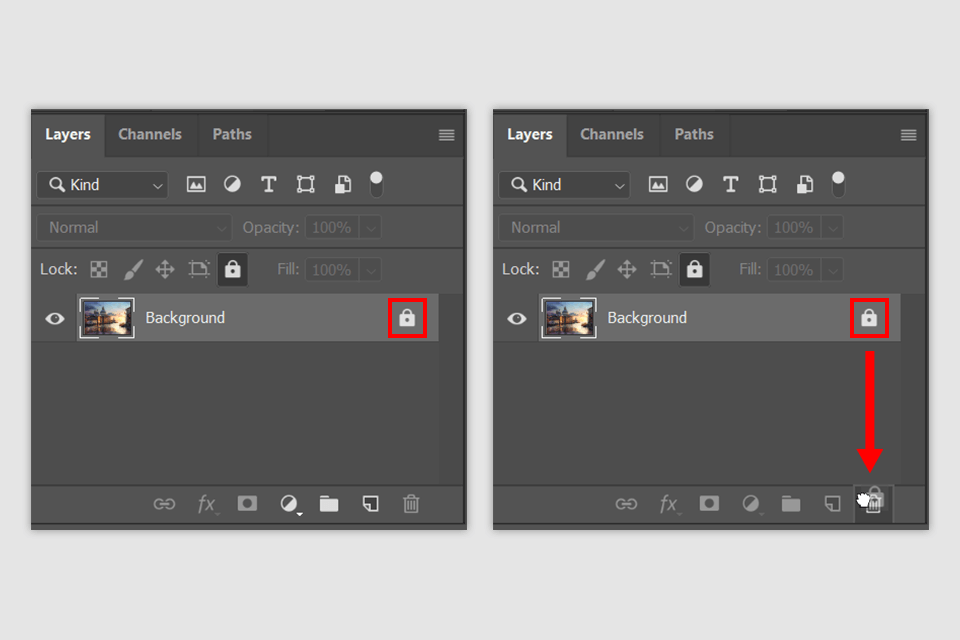
To unlock Photoshop layer, go to the Layers panel and simply click the padlock symbol to make it disappear. Also, you can hold down the left mouse button and drag this lock icon to the trash bin.
After completing these steps, you will unlock the background layer to make all the necessary manipulations with an image.
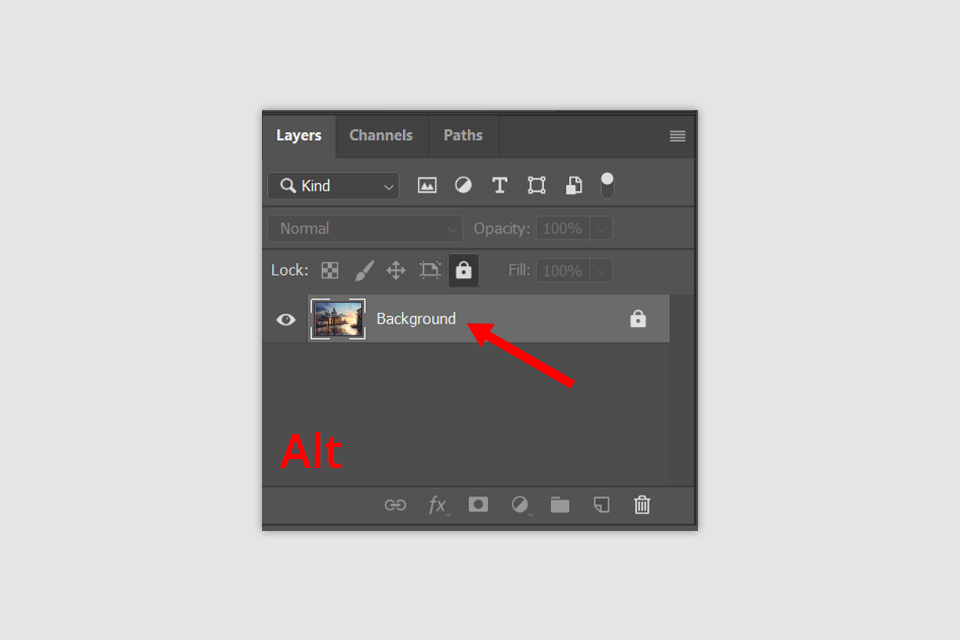
Holding the Alt key, double-click the left mouse button on the «Background» layer. The layer is unlocked.
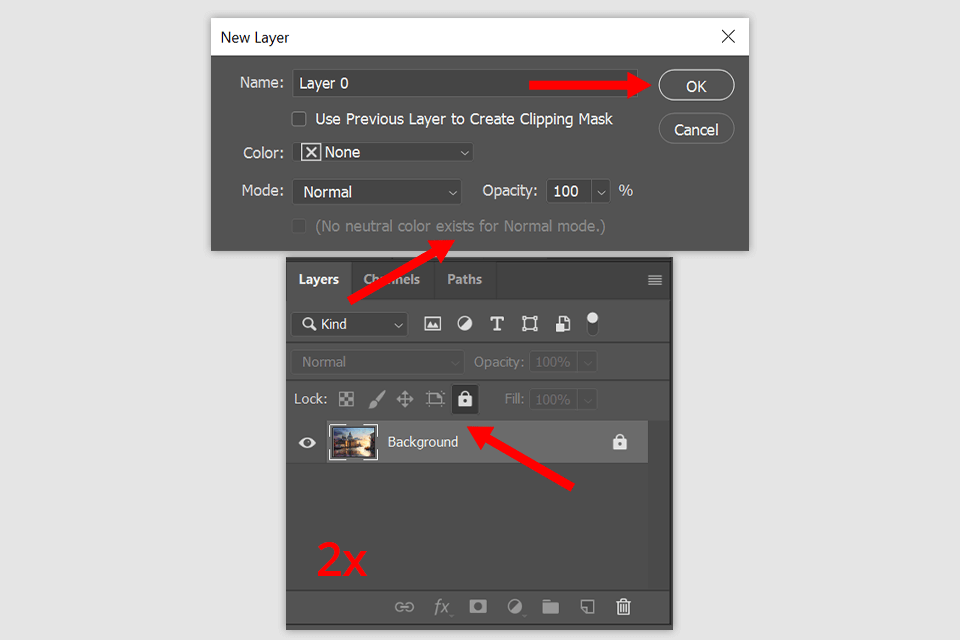
STEP 1. Double-click the left mouse button on the blue field of the "Background" layer.
STEP 2. The «New Layer» window appears. Don't change anything here, just click «OK». The layer is unlocked.
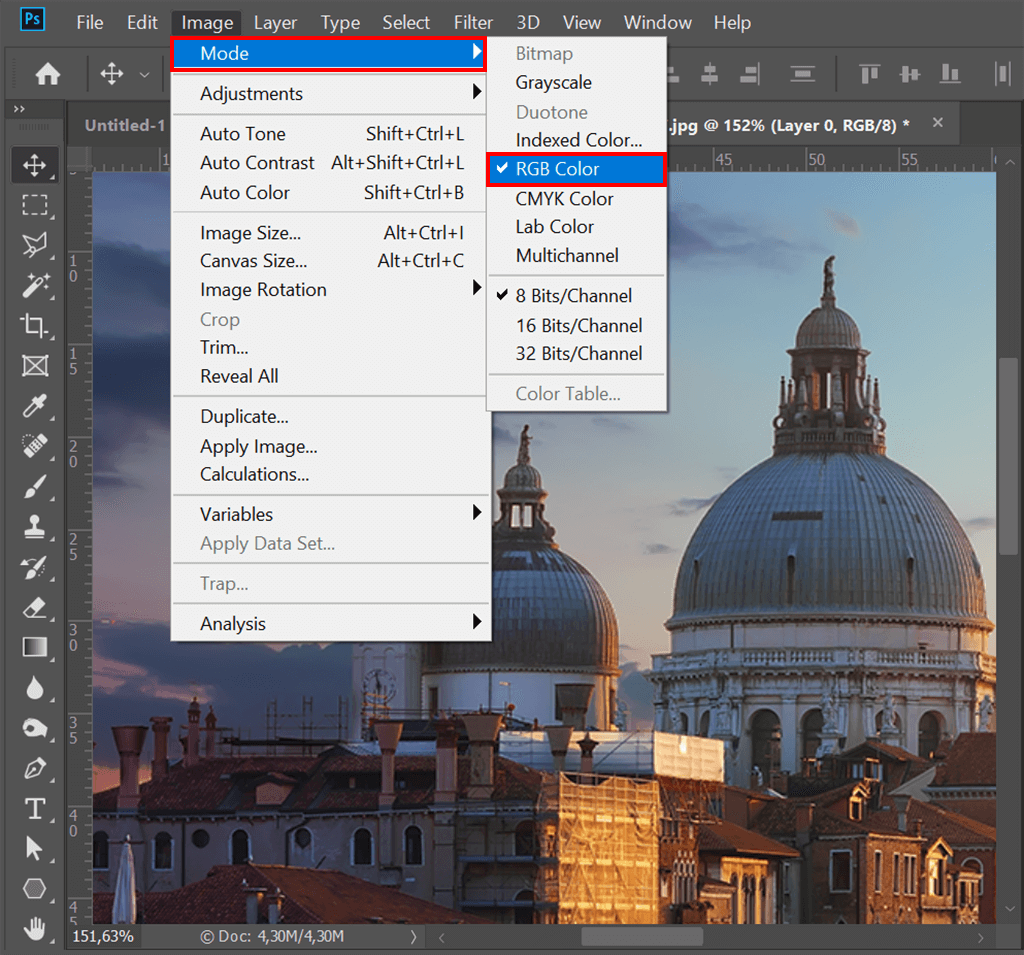
Sometimes it happens that before unlocking a layer in Photoshop, you need to change a color mode, which differs from a standard RGB mode. In this case, the standard method of unlocking the layers won’t work. Follow these steps to change the color mode in Photoshop:
STEP 1. Go to the "Image" tab
STEP 2. Click «Mode»
STEP 3. Select «RGB» in the drop-down list
After that, all previously locked layers will be unlocked.
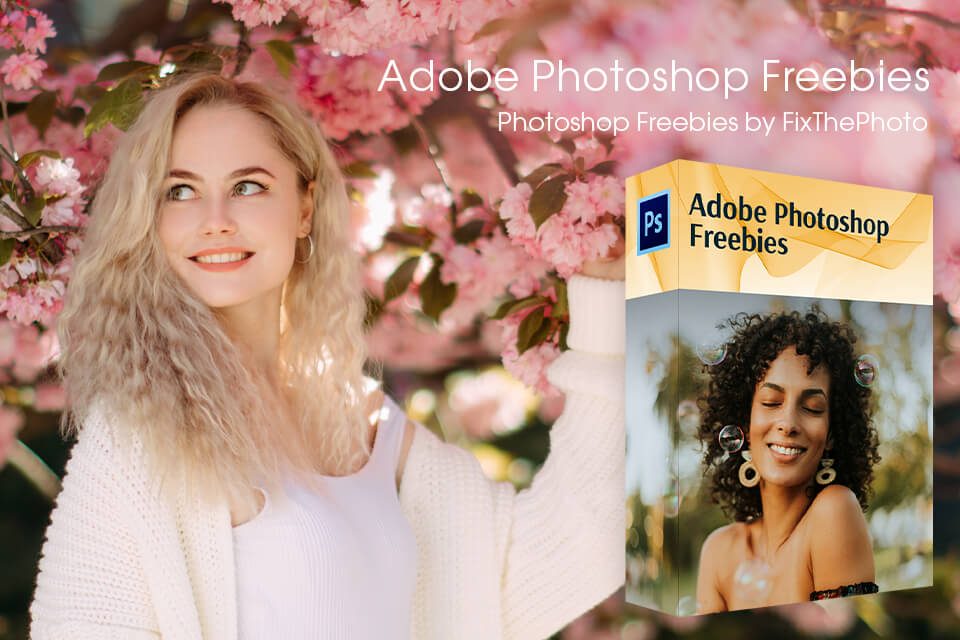
If you are a beginning photo retoucher, you probably know that some image manipulations in Photoshop, such as frequency separation may be rather time-consuming. Photoshop professionals considerably save their time by incorporating Photoshop actions into their workflow. With these plug-ins, you can enhance your images in one click.
Download Photoshop actions and spend your time developing your creative ideas rather than doing monotonous work.