It may seem ridiculous, but even advanced Photoshop users may wonder how to create a dotted line in Photoshop. This is because Photoshop doesn’t offer any direct method that allows you to draw a dotted line, so you will need to be a bit inventive.
Dashed lines may serve as an excellent design element if you properly use them. Moreover, it is relatively easy to draw them.
This method is suitable for drawing arbitrary, curved dashed lines and straight lines. I think that this is the easiest and really convenient way to make a dotted line in Photoshop.
Click on the Brush tool (B) and set its hardness and opacity to the maximum. Go to the brush settings by clicking on the brush folder icon or just press F5 (Fn + F5).
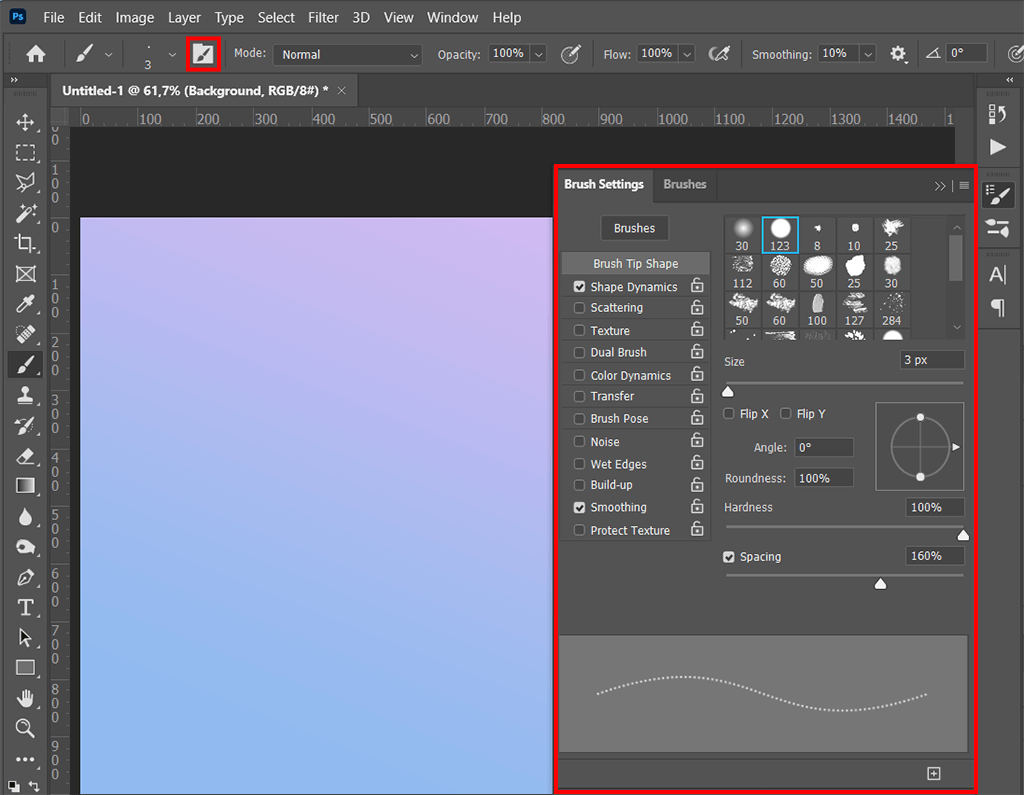
All you need is to check the box next to “Spacing” and set the desired distance between the points.
That's all! If you try to use the Brush tool now, you will see that it now draws with a dotted line. You can change its color and even apply different texture brushes if you have them installed.
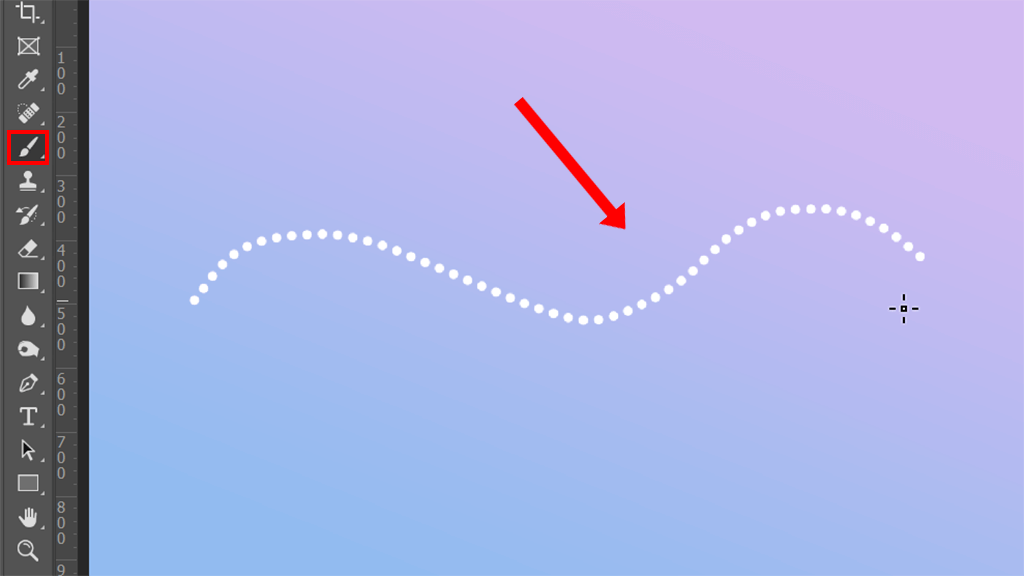
In case you need to draw an ideally straight dashed line, hold down Shift, select the starting point and the endpoint.
This is one of the most popular methods for drawing straight dashed lines. However, I don’t consider it to be convenient, since it requires using two tools. The result isn’t inferior to the previous method.
Start with adjusting the Brush Tool as you did in Method 1.
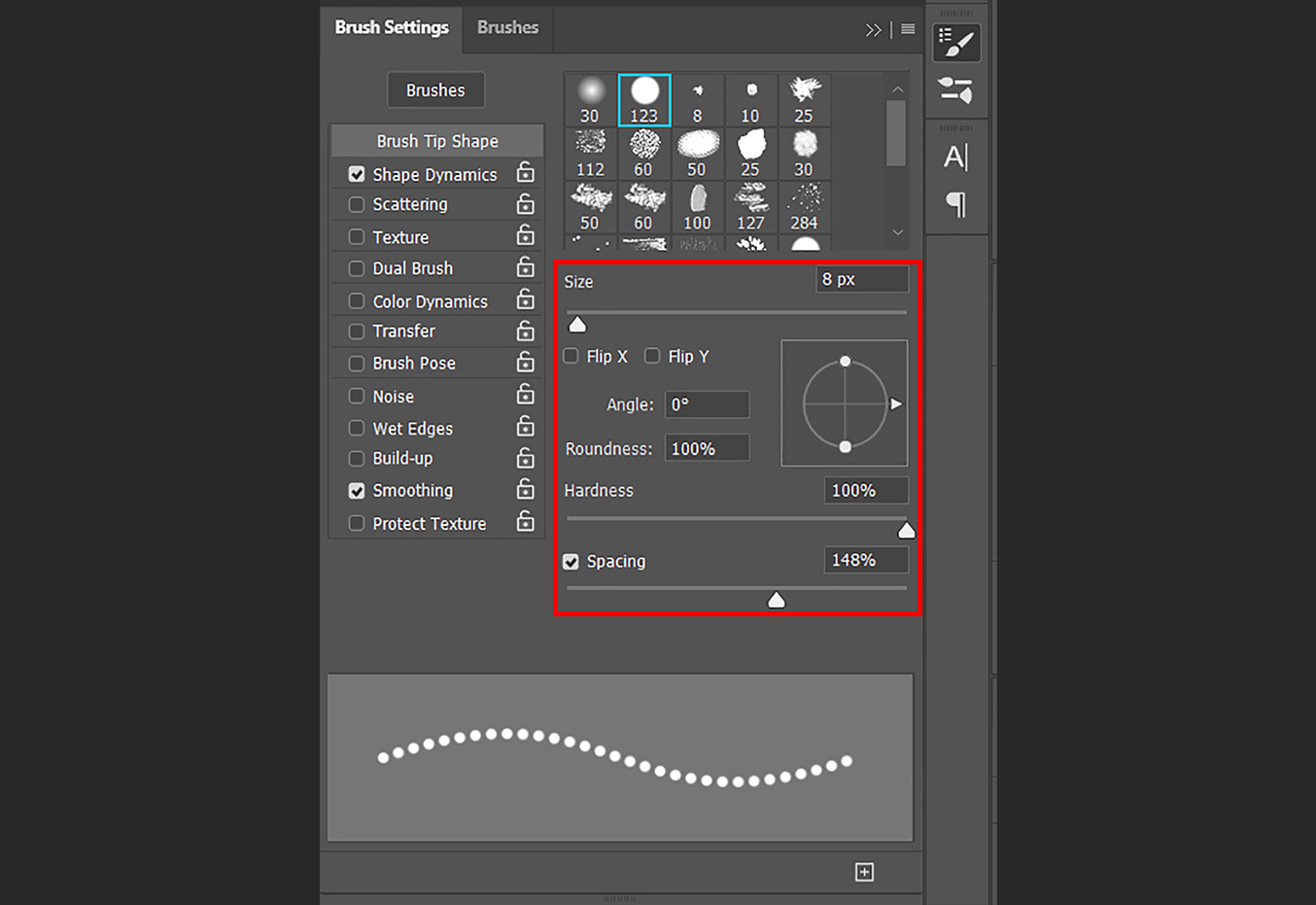
Now select the Pen Tool (P) and proceed to the Paths mode at the top menu.

Create a new layer, set start and endpoints. If you want to draw a straight horizontal line, just hold Shift.
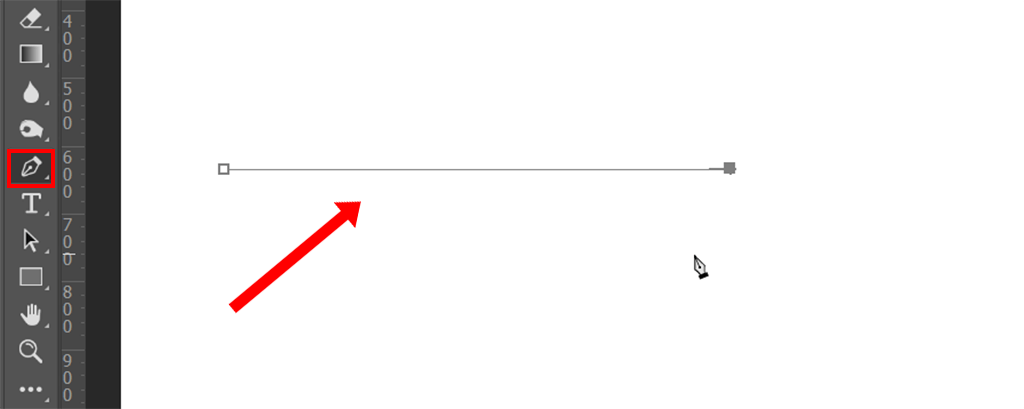
To add a dotted line in Photoshop, right-click on the path you’ve just drawn and choose the Stroke path. In the pop-up window, select Brush.
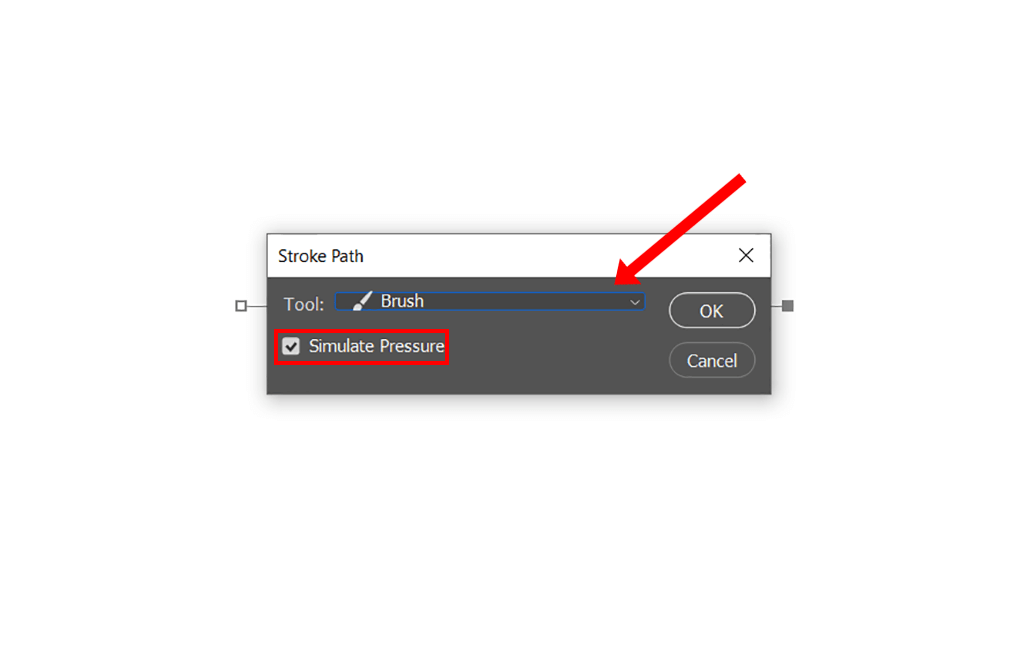
Once you’ve made a simple and straight dotted line, you can adjust its color by choosing the Color Tool before creating a stroke path. However, a path line will be still visible. You can remove it by selecting the Paths panel and deleting the Work Path layer. As soon as you remove it, the path line will disappear.
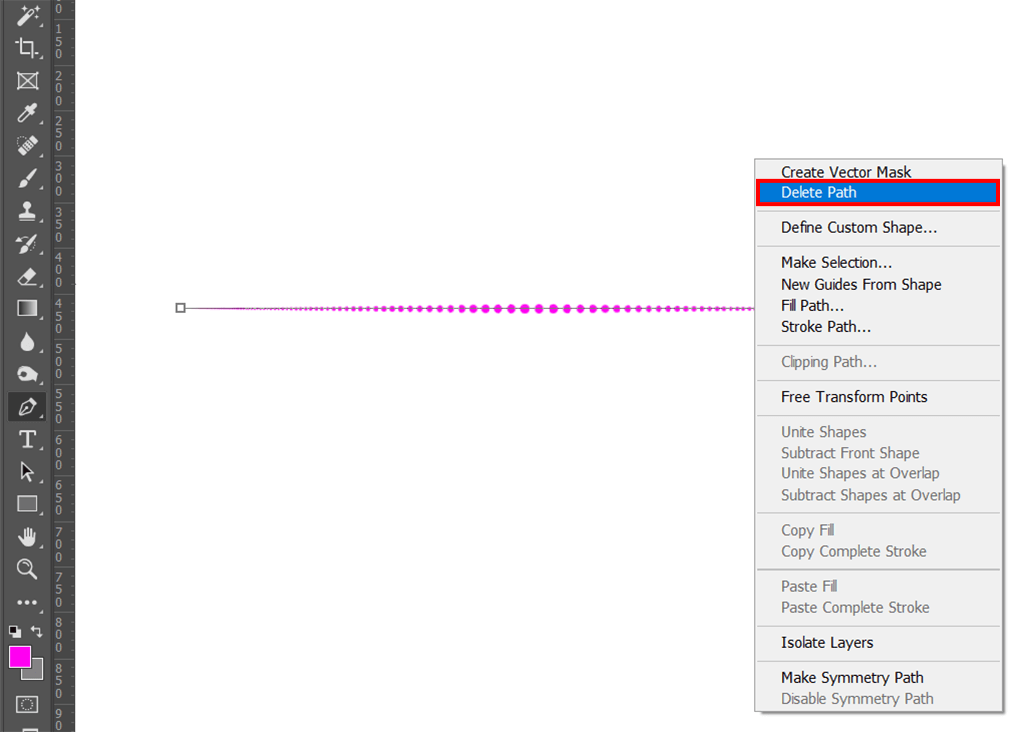
If you aren’t sure that the curved line drawn by hand with the Brush tool in Method 1 will be straight enough and your hand won’t slide while drawing, then use this method.
To draw a dotted line in Photoshop, use Method 2 and adjust the Pen Tool.
If in the first case you need to set only two points, now you need to set several points, based on the shape of the line you want to make. Drag the points and shape the line as needed.
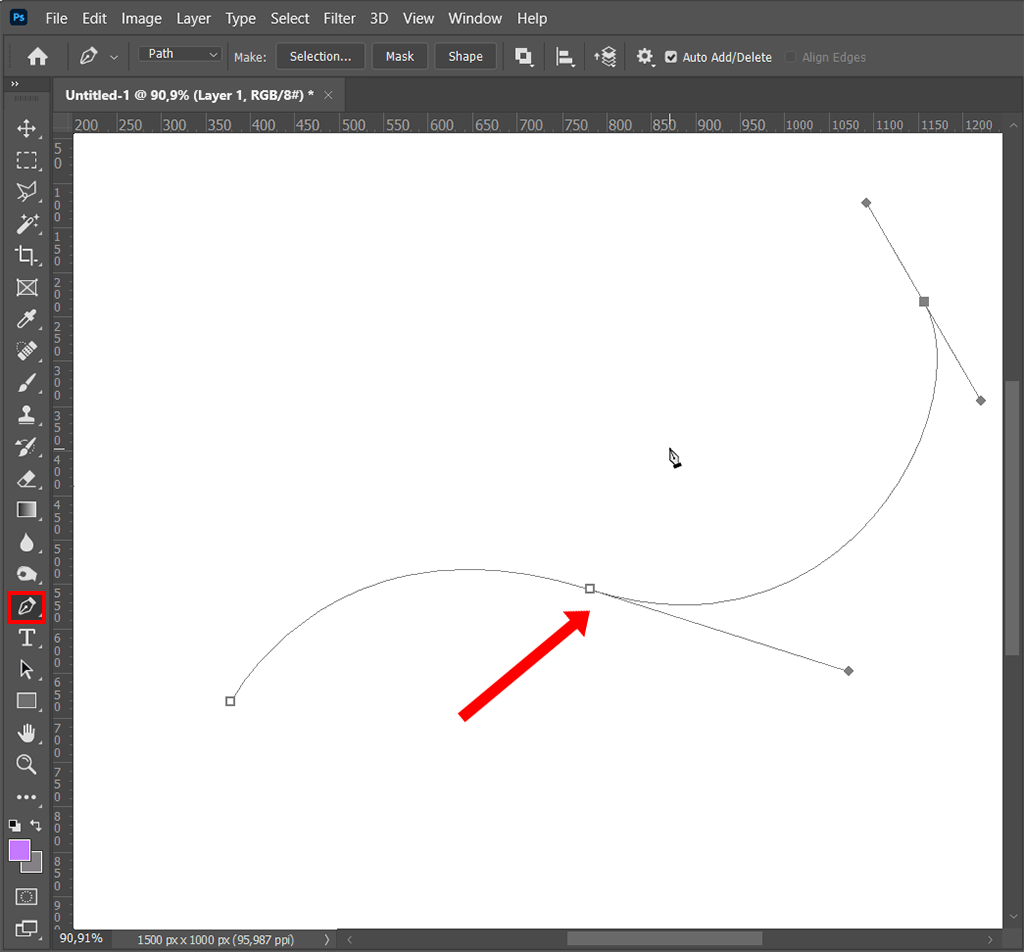
Right-click on the line you’ve just drawn and select the Stroke path. In the pop-up window, select Brush.

It is possible to make dotted lines in Photoshop for any shape and form.
To create a dotted line, you will need to use the Shape Tool instead of the Pen Tool. To draw a circle, use the Ellipse Tool. In case you want to create rectangles and squares, select the Rectangle Tool. For creating complex and custom dotted shapes, choose the Custom Shape Tool, etc.
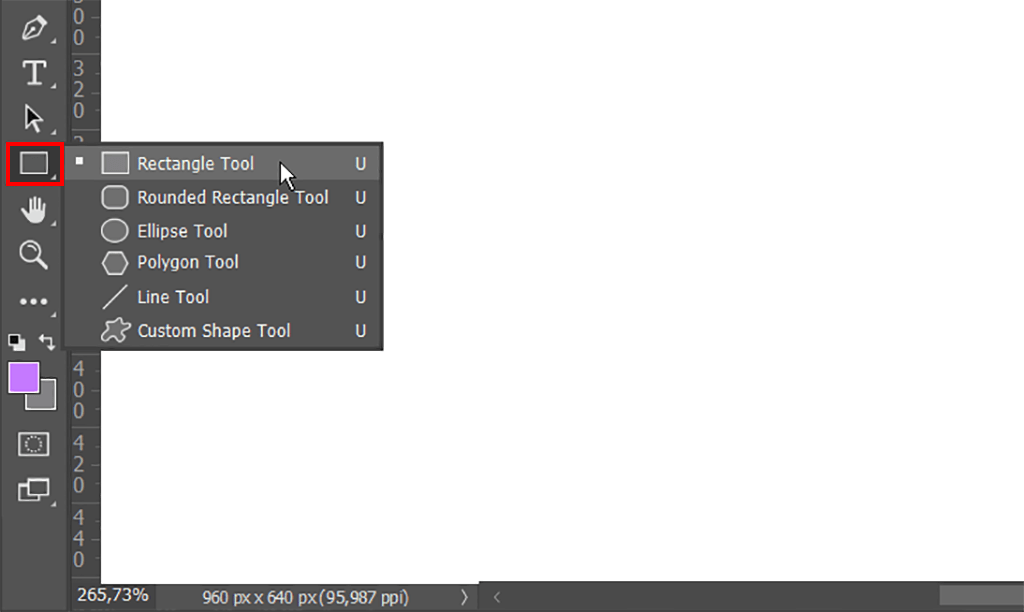
Select one of the shapes, such as the Ellipse Tool, and draw it on the canvas.
Click on the Stroke icon in the shape settings at the top. Then, select the dotted line.
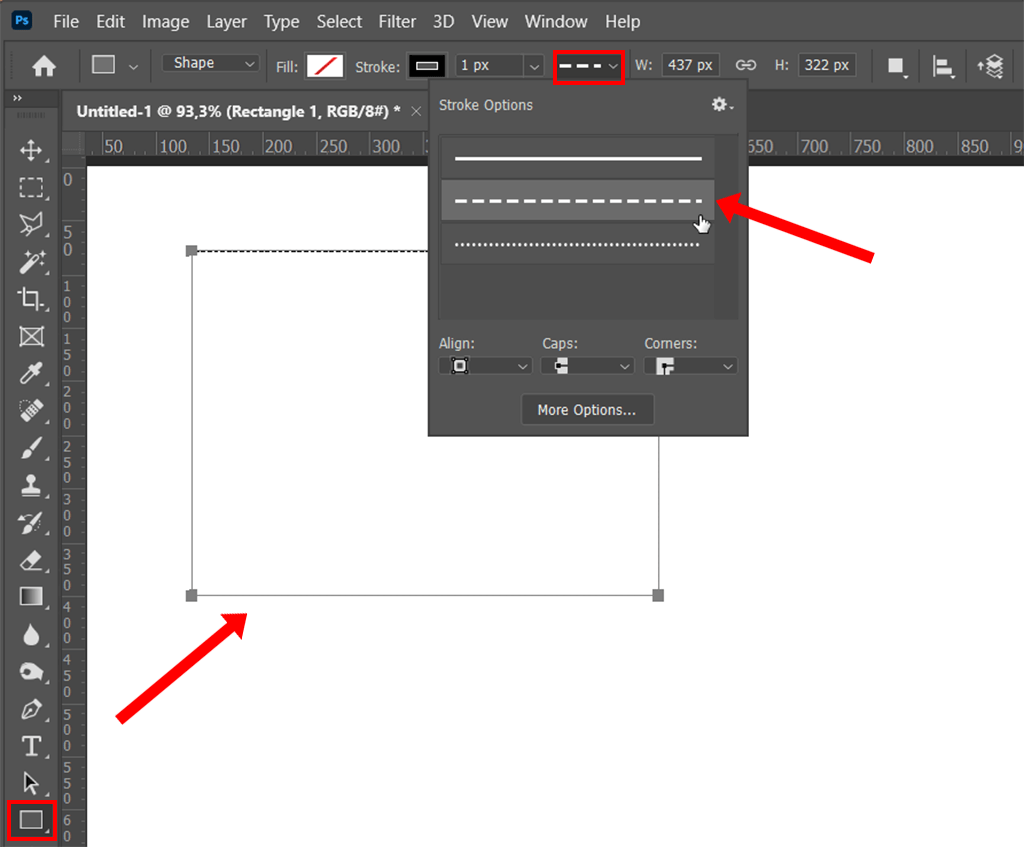
If you need to adjust the dotted line in more detail, increase the gaps or the lines, select More Options.
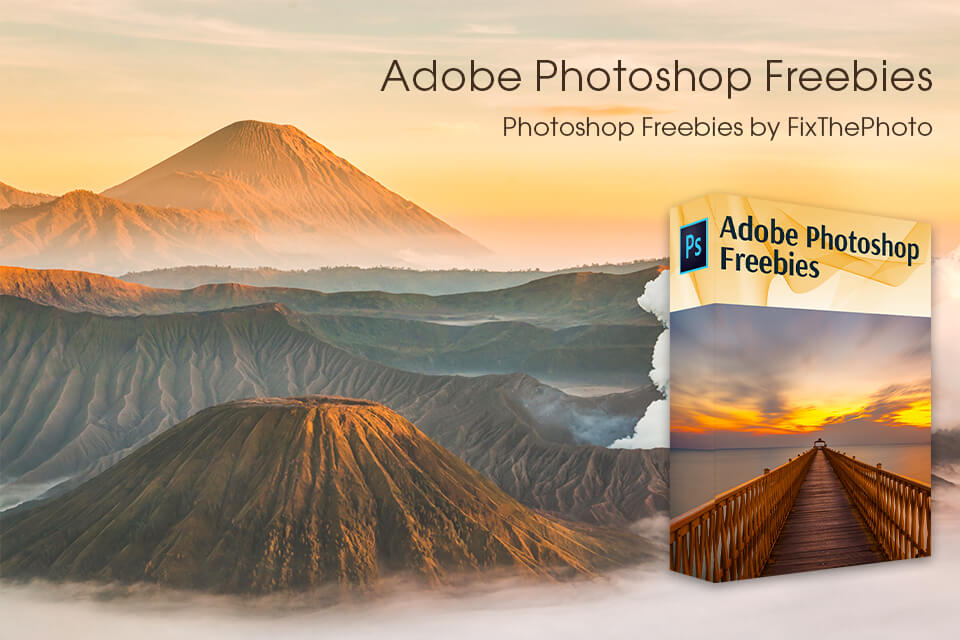
If you want to edit your images in Photoshop like a pro and don’t want to spend a lot of time and effort to learn all the tricks of this complex photo editing software, you can use actions that will do 80% of the work for you.