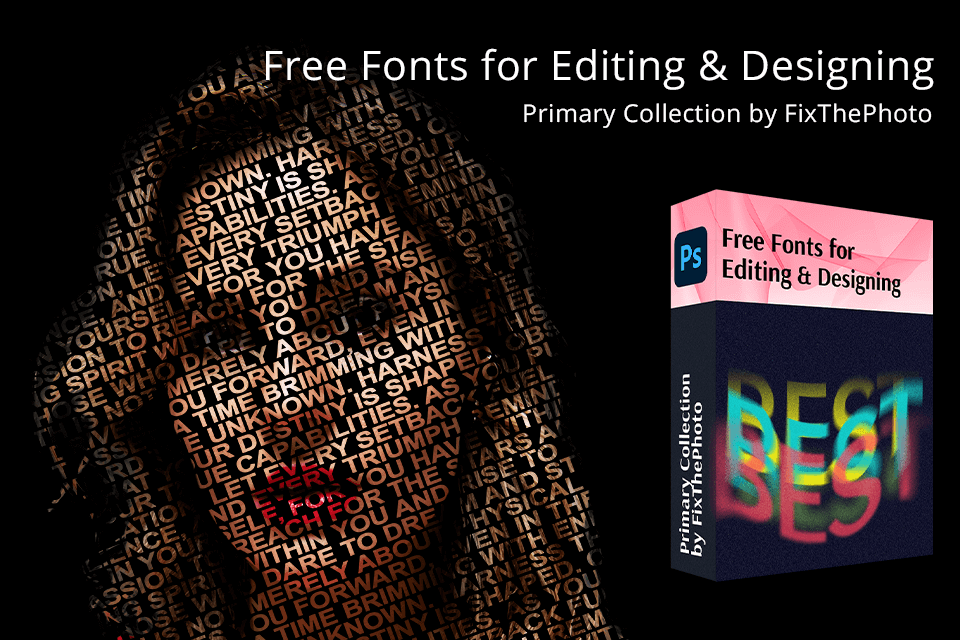I have been working as a graphic designer for over 10 years at the Fixthephoto team, creating illustrations, banners, and logos for promo campaigns.
When working on my projects, I have been always curious about the impact of typography elements on my designs. By selecting the right font, I can bring my message across more effectively, change the tone, and add a specific feel to my projects.
When creating a design for your website, working on graphics for social media, or developing a branding project, make sure to browse this collection of free Adobe fonts to select typography elements in the style that matches your work.
It’s impossible to access Adobe Fonts unless you pay for the Creative Cloud subscription. When you pay for this package, you will be able to use other software included in it, such as Photoshop, Illustrator, After Effects, and InDesign. You won’t need to pay extra to use Adobe Fonts, as this free collection is included in all plans. You can save money when paying for the Creative Cloud subscription using Adobe discounts.
1. Orpheus
Originally, Orpheus was designed in the late 1920s by Walter Tiemann. Its italic version was created almost a decade later under the name Euphorion. They are both offered in a single Adobe Fonts free download version by Canada Type under the Orpheus Pro name. You get the impression that it is a calligraphic typeface, perfect in its simplicity, which definitely stands out among other ornate, decorative characters available everywhere.
2. ITC Avant Garde Gothic
If you notice something vaguely familiar about this font, that’s because it is used for the Adidas logo and you’ve probably seen it many times before. This exact design is based on the ITC Avant Garde Gothic font that was made by Herb Lubalin for the Avant Garde magazine. I love the alternate characters in Avant Garde, especially the look of A and V.
3. Brothers
Created by John Downer in 1999, this font was roughly based on The Cole Brothers circus show posters from the beginning of the 20th century. A fun peculiarity of this font is the so-called “Word Logos”. They are whole words like ‘at’, ‘new’, ‘for’, etc. that create a retro ‘hipster’ vibe. This one is on my must-have list of Photoshop fonts.
4. ITC Benguiat
Used recently in Netflix’s Stranger Things title, this serif font first appeared in the late 1970s courtesy of Ed Benguiat. The font family includes three different weights, matching italics and condensed fonts. This Creative Cloud font is great for creating the 1980s vibe in your projects.
5. Futura
Futura was created by Paul Renner in 1927 and is now also included in a collection of Adobe free fonts. This is a very graphic sans-serif font, which was very unconventional at the time of its creation. Its popularity has never really faded over the years. It was a typeface of choice for Stanley Kubrick and is now for Wes Anderson. Also, it has been used in Volkswagen ads since the 60s.
6. Plantin
This is a serif typeface that dates way back to the 16th century. The original inspiration for this Creative Cloud font came from a font created by Robert Granjon. The name of the font is the last name of a Renaissance book printer. The first design of Plantin appeared in 1913 and later influenced the creation of Times New Roman. After following a free Adobe Fonts download link, you can install this font on your device in a few clicks.
7. Baskerville
Baskerville font was created by John Baskerville back in the 18th century. The original intention behind its design was the need to improve the appearance of William Caslon typefaces. The italic option of this font has beautiful symbols. Add it to your fonts list to use it for whimsical and quaint logos.
8. Neue Haas
Neue Haas Grotesk is a sans-serif typeface that is known today under the name of Helvetica. It is a widely used font with clean lines. It was created by Max Miedinger and Eduard Hoffmann back in 1957. Three years later, Neue Haas Grotesk was renamed into Helvetica. This font stands out for its distinct modern feel. It is extremely easy to read and has a neutral look, which makes it suitable for a variety of uses.
9. Big Caslon
Big Caslon was designed in an attempt to revive the Caslon typeface. It was created by Matthew Carter in 1994 and was the first digitally available size version display of Caslon. This free Adobe Fonts typeface should be used starting from size 18 and above.
10. Aktiv Grotesk
This grotesque sans-serif font is one of the more recent designs. It was created by Dalton Maag in 2010 and was intended to compete with Helvetica. It is actually somewhere in the middle between Helvetica (it has fewer quirks) and Univers (it’s a bit warmer). This free Adobe font will be great for web design.
11. Proxima Nova
Proxima Nova was developed by Mark Simonson in 2005. If you have ever used such typefaces as Futura and Akzidenz Grotesk, you will find it somewhat similar to them. You can use this sans-serif font when designing materials for printing and online use. It looks modern and is easy to comprehend, which makes it a great option for those who specialize in web design and branding.
12. Sofia
Sofia is a sans-serif typeface created by Olivier Gourvat. You will easily recognize it for its geometric, a bit rounded shapes. It can seamlessly become a part of any design, which makes it perfect for those who create branding elements, logos, and other types of design. This font enables designers to develop an approachable brand image.
13. Mencken
Mencken is a serif typeface that was designed in the same style as classic newspaper typefaces. Tobias Frere-Jones decided to give it a traditional feel with modern elements to ensure that it will be suitable for those who specialize in editorial design, books, and all kinds of materials that require excellent readability.
14. Merriweather
Merriweather is an easy-to-read serif typeface created by Sorkin Type Co. for digital use. You will instantly recognize it for its large x-height and condensed shapes, which makes it the perfect choice for those who create content for online platforms. It is often used for blogs and articles, as it improves their readability.
15. Devanagari
A famous Indian designer Satya Rajpurohit created Devanagari in collaboration with Adobe Type. This typefont designer paid a lot of attention to the glyph design, aiming to improve the aesthetic appearance of the font while maintaining its readability. The creator of this font ensured that it would meet all technical requirements for digital typography. You can follow an Adobe Devanagari bold font free download link to install it on your PC.
16. Roboto
Roboto was developed by Christian Robertson. Since its release, it has become popular among many famous logo designers. This sans-serif typeface achieved widespread recognition for its contemporary, geometric style with open curved shapes. Android devices use it by default, as it stands out for its readability and is suitable for all kinds of uses. Roboto is the perfect choice for UI and web designs and applications.
Typekit as Adobe Fonts
In October 2018, Typekit changed its name to Adobe Fonts. The service has improved tremendously since the renaming. The limits for desktop sync and pageview were removed, the same goes for the web-only fonts. Moreover, literally thousands of new fonts became available, which includes Font Bureau typefaces and Adobe Originals library.
Their quality has improved so much since the change happened and the fonts above are just the ones that are currently popular. So, I wanted to draw your attention to them.
How to Use Adobe Fonts
I have prepared this short guide for you that will help you learn how to add these free Adobe fonts and start working with them:
STEP 1. Go to the official website of Adobe Fonts.
STEP 2. Log in with your Adobe ID.
STEP 3. Take a look at the available font collections.
STEP 4. Click “Add Font” when you find a font you like. Confirm its activation.
STEP 5. Launch the program where you are going to use this font, for instance, it could be Adobe Photoshop, Illustrator, InDesign, etc.
STEP 6. Find the text tool and find the added font in the list.
FAQ
- Why I'm unable to activate these Adobe free fonts?
Font activation may be unsuccessful due to the Creative Cloud account and connection issues. In this case, click the "Retry" button to give the activation another try.
If this variant does not work, follow the instructions from the troubleshooting guide.
- What should I do if a font with the same name is installed on my computer?
In order to use the latest, improved free Adobe fonts, you need to make sure that you do not have a font with the same name on your device. If you find such a file, you will have to delete it. Use the font manager or tools built into your operating system for these purposes.
Use the Font Book if you work with macOS devices. Highlight the name of the desired font and then select Edit > Disable to delete it.
If you are a Windows user, you need to go to the control panel and select the "Fonts" section. Find the font you need, copy it to another folder and remove it from the catalog. Log out of your Windows account and log in again to update the data.
Click the “Retry” button to activate Creative Cloud fonts.
- Do activated fonts become available in other programs?
Yes, when you activate a font, it automatically syncs with the Adobe Creative Cloud desktop software and becomes accessible in other programs, including Adobe Photoshop, Illustrator, and InDesign.
If you haven’t used Adobe software yet, I recommend you get Photoshop for free or InDesign for free by installing a 7-day free trial. It will allow you to test out the functionality of these programs without paying a dime.
- Can I use Adobe Creative Cloud fonts for creating logos?
Yes. You may download Adobe free fonts to your computer and start working on logos and other images with captions using popular graphic design software like Adobe Photoshop. You can use these fonts when creating PDF and EPS files, JPEG or PNG raster images.
- Can I use these fonts for commercial purposes?
Using free fonts Adobe users can work on any project that involves commercial use. Create PDF, EPS, JPEG, and PNG files and expand your customer base.
- Can I use Adobe Fonts in third-party programs?
Yes, when you load the fonts using the Creative Cloud desktop version and synchronize them, they will become system fonts, which means that you will be able to utilize them in Microsoft Word, PowerPoint, and other programs.
FREE Bonus Tools
If, for some reason, you decided against using the free Adobe fonts from my list above or you had any issues when installing them, you can try using their alternatives created by our company FixThePhoto. They were created by experienced photo retouchers and graphic designers and are suitable for a variety of purposes.
If you are going to use Photoshop, I recommend you learn how to add fonts in Photoshop, if you have never done this before.