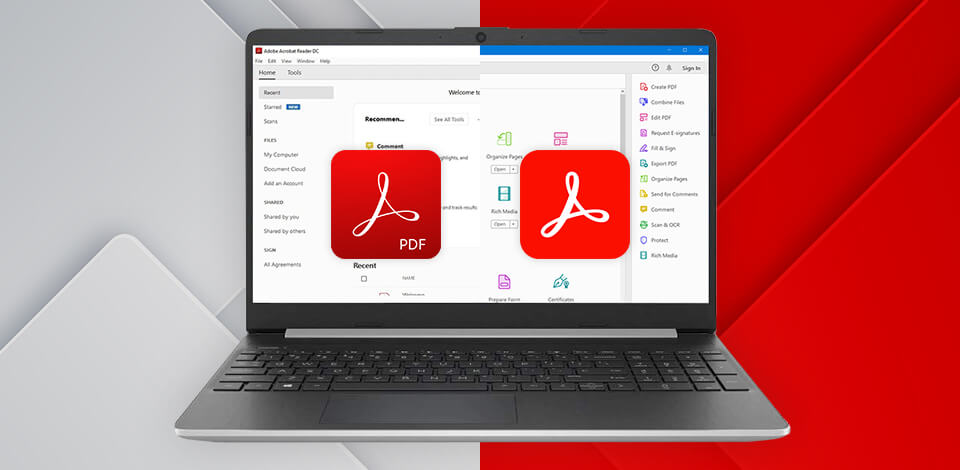
When I was asked to compare Adobe Reader vs Acrobat, I said that Adobe Reader was better for novices because of its super-easy UI. It is free and for many years it is a standard tool for reading and printing documents in PDF. Adobe Acrobat is a paid program containing a wide set of features for creating, editing, and protecting of PDF documents as well but with broader set of functions.
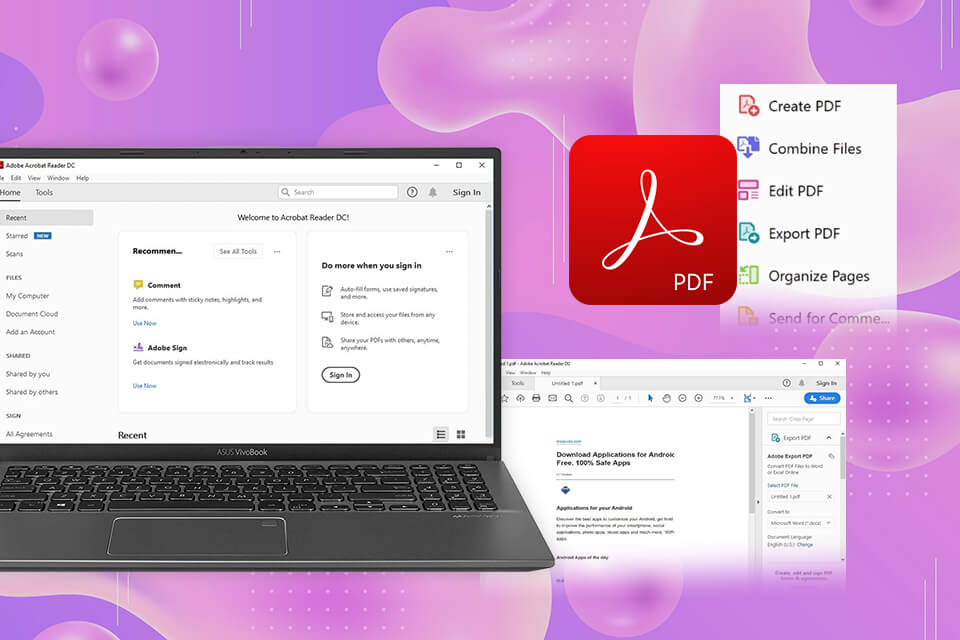
Adobe Reader is a useful free software that allows users to browse, copy, print, and annotate PDF files. It has versions for different OS, so you can use it on desktop and mobile devices. The installation time is rather short, which allows you to quickly install the program without any technical issues.
Adobe Reader is a cost-effective option that is more suitable for beginners or users who only need to view and print PDFs.
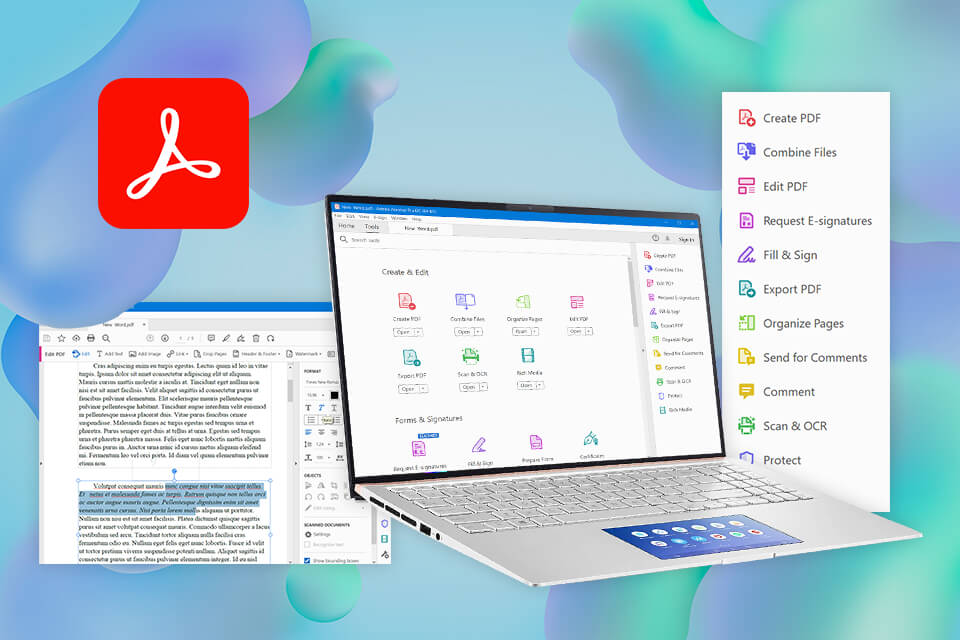
Adobe Acrobat includes a lot of tools and features that will help you improve your PDF files. The software allows you to create professional documents in the Adobe Portable Document Format, offering a large number of collaboration options.
You can edit text or images, correct mistakes, or add annotations or comments. I found this PDF editor to be reliable and great software that meets all my demands. It is really good for managing documents as well. In fact, I consider this to be the vital program for anybody working with PDFs.
Adobe Acrobat is a better option for professionals who need to use advanced editing tools when working with PDF files.
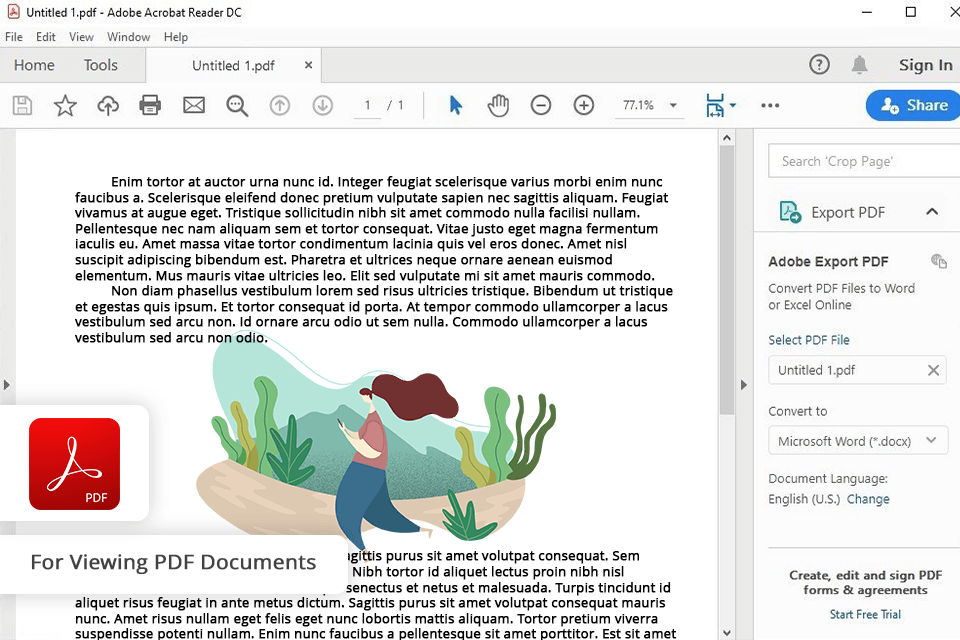
If you compare both programs in terms of their features, you will see that Adobe Acrobat provides a wider choice of tools. Using Adobe Acrobat, I can view, edit, sign, and print PDFs. Besides, I can create images for my files in Adobe Express.
| Adobe Reader | Acrobat Standard | Acrobat Pro | |||
|---|---|---|---|---|---|
|
View, print, share, and comment |
✔️ |
✔️ |
✔️ |
|
|
|
Fill & sign documents |
✔️ |
✔️ |
✔️ |
|
|
|
Edit text and images |
❌ |
✔️ |
✔️ |
|
|
|
Create forms |
❌ |
✔️ |
✔️ |
|
|
|
Collect signatures |
❌ |
✔️ |
✔️ |
|
|
|
Adobe Express Integration |
❌ |
✔️ |
✔️ |
|
|
|
Send bulk e-signature requests |
❌ |
❌ |
✔️ |
|
|
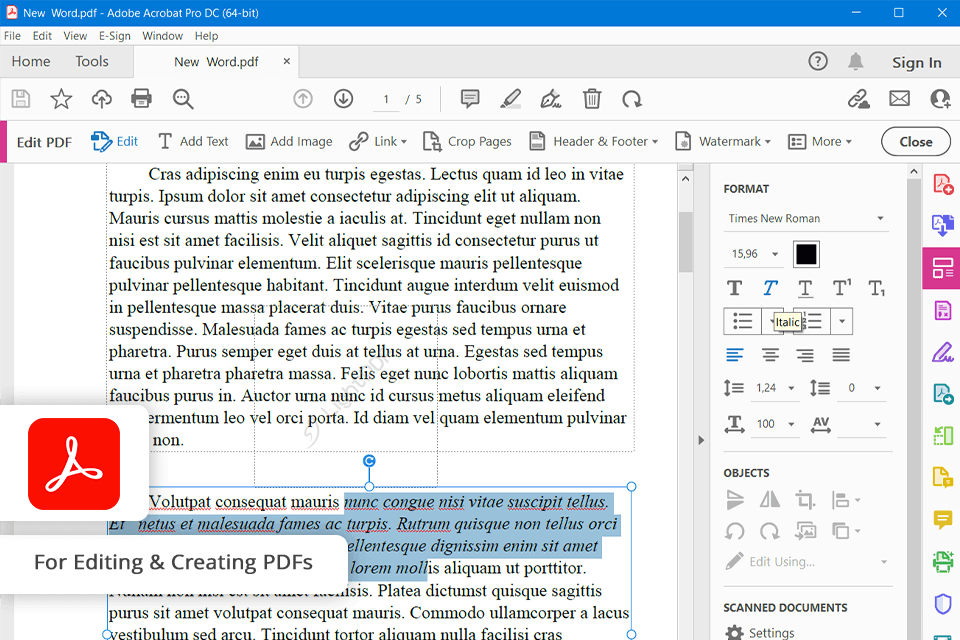
Acrobat allows you to add audio recordings and video clips to annotations. It has considerably improved my ability to bring my point across when working with my team. All in all, I believe that Adobe Acrobat is more suitable for my needs as it has everything I need to handle and edit PDF files effectively.
When comparing Adobe Acrobat vs Reader, you will see that you can download and use the latter free of charge. To use Acrobat Standard, you should pay $22.99 per month. The Acrobat Pro subscription costs $29.99 per month.
| Adobe Reader | Acrobat Standard | Acrobat Pro | |||
|---|---|---|---|---|---|
|
Free Version |
✔️ |
❌ |
Free Trial |
|
|
|
One-month subscription |
❌ |
$22.99 |
$29.99 |
|
|
|
Annual subscription |
❌ |
$155.88 |
$239.88 |
|
|
In terms of pricing, Adobe Reader is better as it allows you to use basic functions to view and edit your PDFs.
Unlike Adobe Reader, with its free version supporting only basic viewing and adding annotations to PDF files, Adobe Acrobat includes advanced tools for document creation, editing, or conversion. However, even though Adobe Acrobat is more expensive, it is suitable for professionals who often work with PDF documents. The extra features and functionality more than make up for the price difference.
For me the main difference is in the price, namely, to create, edit, and even track PDFs in Acrobat, you need to pay, meanwhile, Adobe Reader is totally free and lets me view and search through my PDF documents for studies usually. As I work with document 24/7, I believe that Acrobat has more features, which I find useful.
Acrobat Pro has superior functionality for editing, thus giving its users the flexibility to change texts and images appearing in a PDF file. Users may also have access to tools for creating and managing forms, as well as inserting watermarks, headers, and footers. This program also fits the needs for organizing and managing files in PDF. These functions considerably streamline the process of creating the document.
Indeed, Acrobat Reader has cost-free editions for iOS and Android. This does make it a solid solution for viewing, editing, and signing PDFs while on the go. I usually use it to quickly review documents and make annotations when I'm not at my laptop, and it's really super-easy and saves much time.
Even though Adobe Acrobat is a powerful tool for working with PDFs, it cannot fully replace Microsoft Word and Excel. It is best used together with these programs because Acrobat has tools for creating, editing, and managing documents. I often employ this program to convert files from Word or Excel into PDFs before making further modifications using its editing tools.
Yes, Acrobat Reader can help you sign any document or form electronically with the Fill & Sign tool. Type, draw or use a photo of your signature and sign PDFs. This is sooo convenient if you need to sign a document without printing and scanning it. You can also get it done in the mobile app.