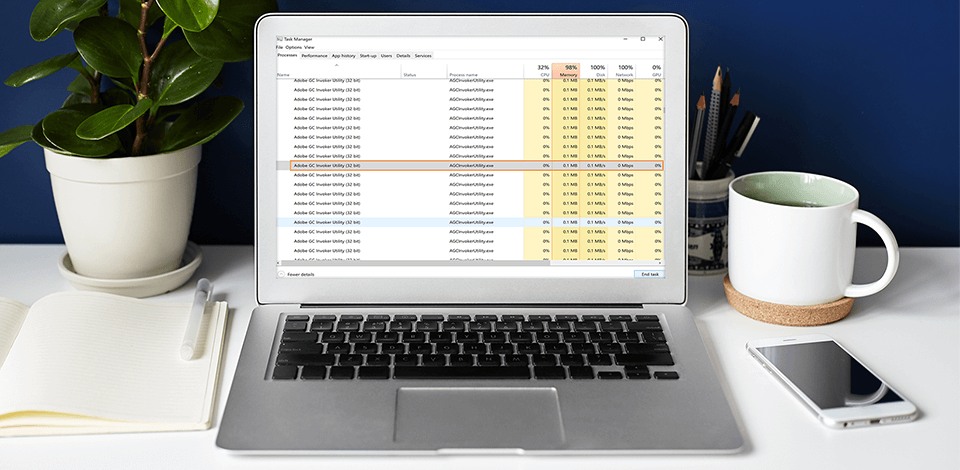
When you face a problem of a program freeze while working on your PC, you launch the task Manager and detect unexpected functioning of Adobe GC Invoker Utility or GC Invoker Utility. After disabling these apps, you will see them in the list of active processes after a while.
Learn how to disable or completely remove it, as well as how to cancel its automatic launch after restarting your computer.

If you see AGCInvokerUtility.exe or Adobe GC Invoker Utility in the list of active processes in Task Manager, you should understand that this is GC Invoker Utility from Adobe Corporation. The main function of this program is to check the authenticity of the license key of Adobe programs. It performs several functions simultaneously:
On the net, you can find messages from users complaining about the virus activity of the GCInvokerUtility. You should not immediately refer this utility to malware. In most cases, the real viruses are disguised as GC Invoker Utility.
However, it is better to play it safe and check the executable file with antivirus software, and then decide whether to delete this utility or not.
It is better not to delete this program from your PC. You should also leave other Adobe-designed utilities in the system. Otherwise, your computer may fail to function correctly.
However, those users who claim that their AGCInvokerUtility got hit by a virus, resulting in incorrect functioning of GC Invoker Utility or some system errors, probably need to delete the software.
If AGCInvokerUtility.exe has begun to function incorrectly influencing the performance of your PC, choose one of the methods described below to get rid of GC Invoker Utility and keep your computer secure.
Before disabling or deleting the utility, try to reboot a PC in a safe mode. This is one of the easiest and most effective methods to fix the error. However, most users don’t even try to do it, but they should. To reboot different versions of Windows in a safe mode, you should perform various actions. If you need to restart Windows 10, you should:
1. Open the Start menu.
2. Look through the power options by selecting the power button option.
3. Then click on the reboot button while holding your finger on the SHIFT key

4. These are all the actions necessary to restart a computer. Then click on Troubleshoot icon and choose Startup Settings.

5. Select the Advanced tab. The Restart option icon will appear on the screen.

6. Select the restart option.
7. Enter Safe Mode with networking.

These are the main steps for activating a safe mode. If the system is still working with errors, try the second method.
By removing the Adobe GC Invoker Utility from the list of the active processes, you can prevent it from launching at startup. You need to do the following:
1. Press Ctrl + Shift + Esc keys to open the Task Manager.
2. Find Adobe GC Invoker in the menu that will appear under the Processes tab.

3. Right-click on it.
4. Then select the Disable option.
For computers with Windows 10 OS:
1. Launch the Start menu.
2. Click on Settings > Apps.

3. Go to Apps & features option.
4. Then choose the software that you consider to be malicious. In our case, this is Adobe GC Invoker.
5. Right-click on it and activate the Uninstall option that will appear in the drop-down list.
For computers with Windows 8 OS:
1. Hold Windows + C.
2. Go to the Settings Option.
3. Open the Control Panel.

4. Then choose the Uninstall a Program option.
5. Look for the tools related to AGCInvokerUtility.exe and delete them.
Perform the following actions to remove all the files from the registry.
1. You need to Run Windows. To do this, use the “Windows + R” combination.

2. Open the registry by typing regedit in the search bar.

3. Hold Ctrl + F.
4. To identify all the files, enter the name of the utility in the field.
5. Then delete all malicious files.
If your computer runs numerous background processes, it is not a problem, especially if you have installed many programs that start acting upon your PC launch.
Is your Photoshop lagging Do you see that your computer slows down even when surfing the net? Then you need to use PC optimizer. This tool fixes common issues with computers, keep them secure from malicious software, hardware failures, file loss, etc. With the help of PC Optimizer, you can improve your computer performance.
If you have read this article attentively, then you’ve understood that GC Invoker Utility won’t harm your operating system in most cases. However, you should remember that some malware can disguise as Adobe GC Invoker bringing viruses to your computer. The apps in Windows System 32 folder are in most danger. In this case, you may experience AGCInvokerUtility.exe error or some system failures.