VidPaw PlayAnyBlu-Ray Review

Verdict: VidPaw PlayAnyBlu-Ray will come in handy if you want to watch Blu-ray, DVD and 4K videos. It can easily play a Blu-ray/DVD inserted into your device and stream the content to your PC. Besides, this Blu-ray player can also be used as a regular media player, as it allows you to play video and audio in various formats, including MP4, MOV, AVI, etc.
It plays video without quality loss. Moreover, you can enjoy DTS HD Master and Dolby TrueHD audio, which allows this media player to deliver a cinema-like experience. Also, you can take a screenshot right during the playback. Read on this VidPaw PlayAnyBlu-Ray review to learn more about all the peculiarities of this program.
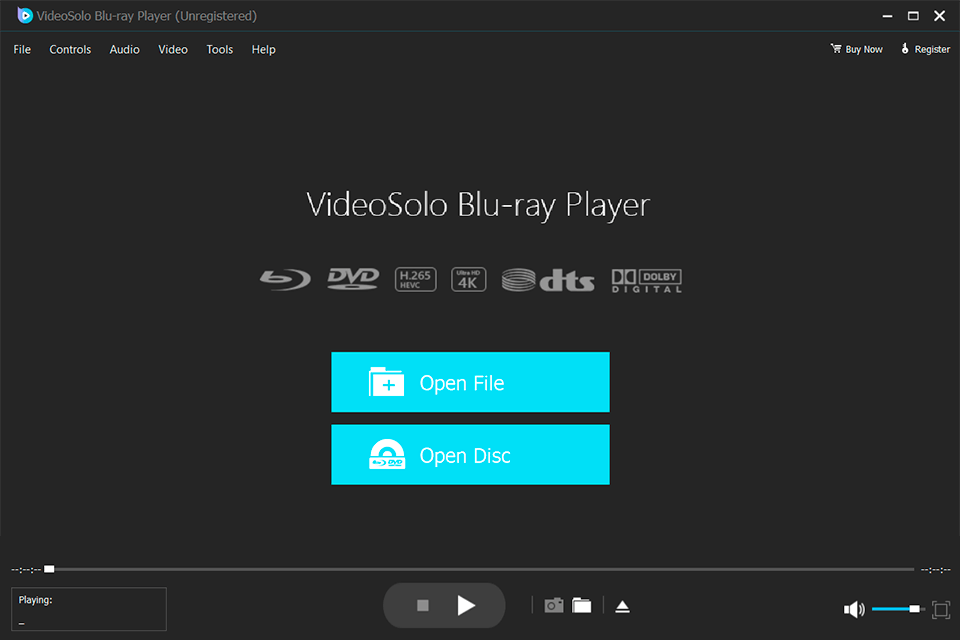
VidPaw PlayAnyBlu-Ray works equally well on macOS and Windows. The program has an intuitive interface. You just need to run the media player and open a file or disk. It’s possible to apply various effects and re-size videos in a few clicks.
With this free DVD player for Windows 10, you can either view a full video on a disk or open a particular chapter. Here, you can set the subtitle language and select the audio channel. There are hotkeys for controlling video playback, so you can quickly stop or rewind the clip.
VidPaw PlayAnyBlu-Ray Review

The VidPaw app will be useful when you need to watch videos on Blu-ray discs in original quality or play a movie with high-quality cinema sound. Moreover, it has an array of other features. It is possible to easily take screens while watching a movie. Also, you can customize subtitles and audio. Another great feature is a CPU cool down technology, which you can activate to boost the program’s performance.
Works Without Additional Plug-ins
To play a disc with this 4K video player, you don’t need to install any additional plug-ins or extensions. Just run the program, and the media player will detect a disc inserted into the device. You can control the playback in the media player window.
Similar to Cinemas Movie Streaming Experience

This Blu-Ray player plays 4K and HD quality video and even Dolby TrueHD audio. It also supports DTS HD Master audio. You can watch movies in their original quality and enjoy the best streaming experience.
If you see that there is no visual difference between the 1080p and 4K video, check the movie’s actual resolution. Also, make sure your computer monitor supports a 4K resolution. Otherwise, you will hardly notice the difference between 1080p and 4K.
Lossless Video Playback
With this free video player, you can play discs and files stored on your PC with the original quality preserved. Just click on the “Open File” button on the home page of the program and select the desired movie. The program supports such file formats as MP4, MOV, AVI, MOV, FLV, WMV, MPEG, RMVB, etc.
Easy Navigation Between Chapters and Titles

After reading this VidPaw review, you will learn more about the easy-to-navigate UI of the program. With this free DVD player software, you can read the Blu-ray/DVD menu. It is possible to access the disc menu right after you open it in the program. Users can also play a particular chapter or title. The program supports multiple audio playbacks and subtitles. Besides, you can switch between various menu options in one click.
Streamlined navigation makes it easier to watch anime series and TV shows with multiple episodes. With this software, it is possible to control playback with just a few clicks. You can adjust the volume with the scroll wheel, use a keyboard shortcut for full-screen playback, fast forward and jump to the previous and next chapter.
Successfully Unlock the Region Code
If you use VidPaw PlayAnyBlu-Ray, you can play Blu-ray and DVD without geo-restrictions. Typically, commercial disks are locked to a region code. However, this media player plays home and commercial Blu-ray discs, Blu-ray folders (BDMV and BDAV), Blu-ray ISO files, DVDs, DVD folders (Video_TS & Audio_TS) and DVD ISO image formats, regardless of protection and restrictions.
Allows Taking a Screenshot During the Video Playback

With VidPaw PlayAnyBlu-Ray, you can take a screenshot during the video playback. To do this, click on the camera icon and save a high-resolution image in JPEG, PNG or BMP format. You will find the icon on the bottom panel next to the navigation buttons.
Customize the Video Effects

To enhance your viewing experience, you can adjust the hue, contrast, saturation and brightness. To do this, open the Tools tab and select Effects. Then adjust the parameters using the sliders.
GPU Acceleration
VidPaw PlayAnyBlu-Ray has a unique hardware acceleration technology that can save up to 40% of CPU resources when playing Blu-ray. Thus, you can cool the processor and save the computer battery. To use this technology, select the GPU acceleration option in the Preferences.
VidPaw PlayAnyBlu-Ray Prices
You can test VidPaw PlayAnyBlu-Ray for free for 30 days. However, the trial version has several limitations. You can watch videos just for 5 minutes, and there is no Intel App Acceleration. The licensed version lets you watch Blu-ray discs without watermark and time limits and ensures lifetime updates and free technical support.
There are several license options, such as one year/1 PC for $24.95, lifetime/1 PC for $34.95, and lifetime/5 PCs for $59.95.








