Joyoshare Video Converter Review
Verdict: Joyoshare Video Converter will help you quickly convert your videos without quality loss to play them on smartphones, tablets and other devices. The program comes with 100+ integrated presets for popular devices. It supports AVI, MP4, MPG, MKV, FLV and over 150 other file formats.
In this Joyoshare Video Converter review, I will tell you in detail about its in-built editing tools that allow cropping files, applying special effects, merging several clips, adding logos, etc.
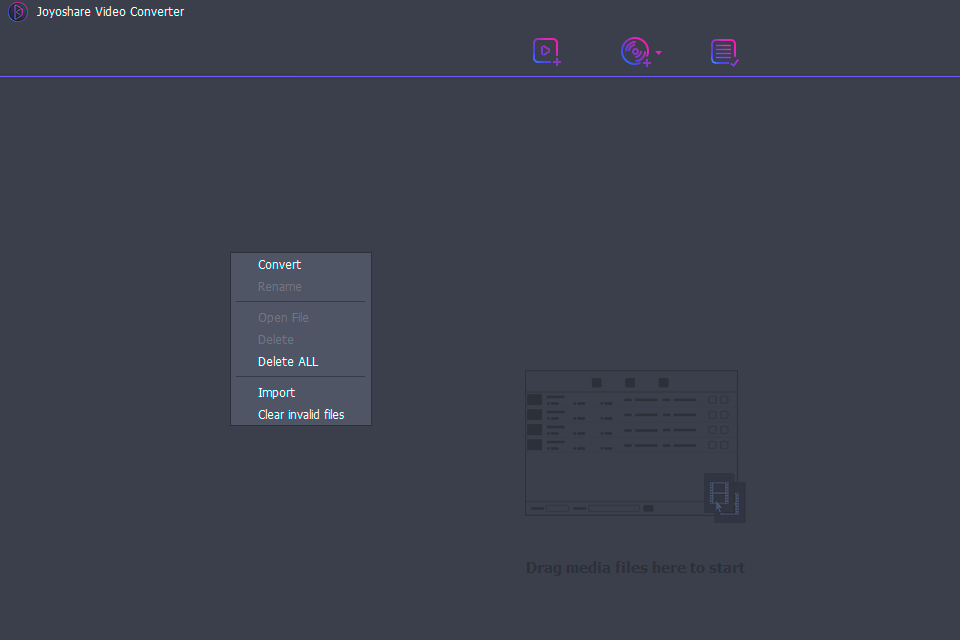
The developers of the Joyoshare media cutter optimized and enhanced its conversion technology thus allowing users to convert files 60 times more quickly than in other similar programs available on the market. Once you have converted your video, you can share it with your colleagues.
Another useful feature that makes this Joyoshare software stand out among its competitors is that it lets you work with DVDs. It can open a folder on a DVD or an image file. Besides, it can convert clips saved on encrypted disks. You can rip audio and video files by bypassing all the security blocks and maintaining the original quality.
Joyoshare Main Advantages

After downloading Joyoshare Video Converter, you can convert video into popular formats regardless of your type of device. It also enables you to extract audio. As it’s often mentioned in Joyoshare reviews, you can adjust the conversion settings in a few minutes. It takes one click to merge clips into a single file.
Easy Conversion Setup
First, you need to download Joyoshare Video Converter from the official website and install it. After that, you can start the program and add a video. You can do it by clicking on the “Add files” button or dragging a video to the workspace. What’s more, you can add several files for simultaneous batch processing.
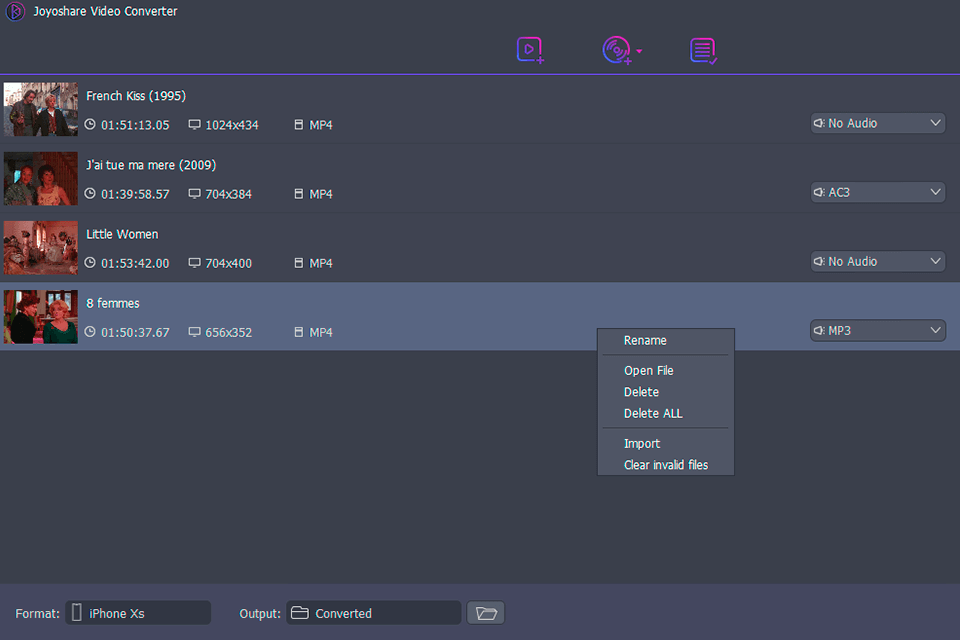
Then, select a format you want to convert your clip into. You will find the available options in the bottom left corner. You can also specify the output bitrate, frame rate, resolution, etc. To do it, click on the Settings icon in the top right corner.
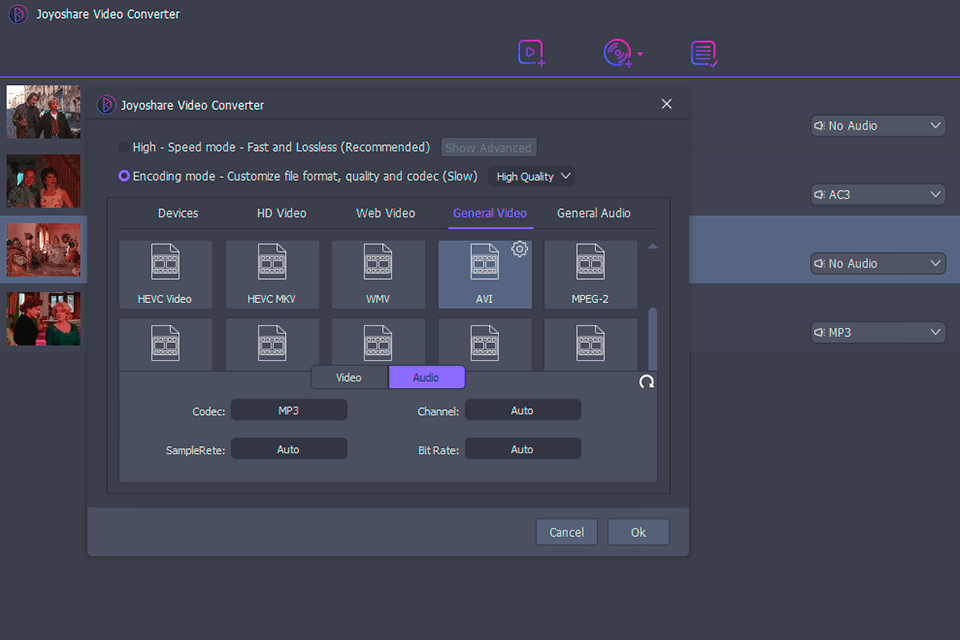
To start a conversion, click on the “Convert” button in the right bottom corner. You can quickly find the converted files by clicking on the “Converted” button on the top at the right. It took me a couple of minutes to adjust the settings and download a video.
60x Faster Conversion
After reading this Joyoshare Video Converter review, you will be able to convert your videos in a few minutes. As it’s stated on the developers’ website, they achieved high effectiveness thanks to the improved algorithm.
I have tested the program by converting a video in MP4. The conversion of a 15-minute clip took 2 minutes 30 seconds. The quality of video and audio stayed the same.
Convenient Integrated Tool for Videos
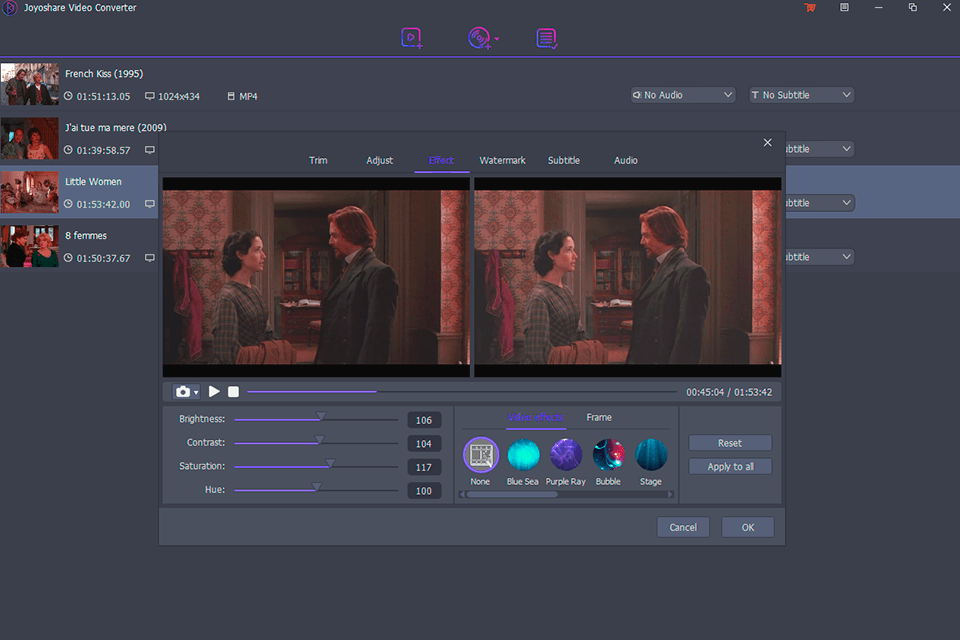
The converter comes with tools for cropping and rotating videos. You can also change the aspect ratio. The Joyoshare video cropper allows you to use in-built effects. For instance, you can add snowflakes to your clip or make the light softer. You can quickly adjust contrast, brightness and saturation by using dedicated sliders.
This free video converter for Mac features tools for adding watermarks or subtitles to your works. It lets you add several subtitle tracks to a single file.
When enhancing a video, you can capture the screen to save any frame of your video. To do it, click on the camera icon under the video. To view the image, click on the “Open Folder” option.
A Good Set of Tools for Working with Audio
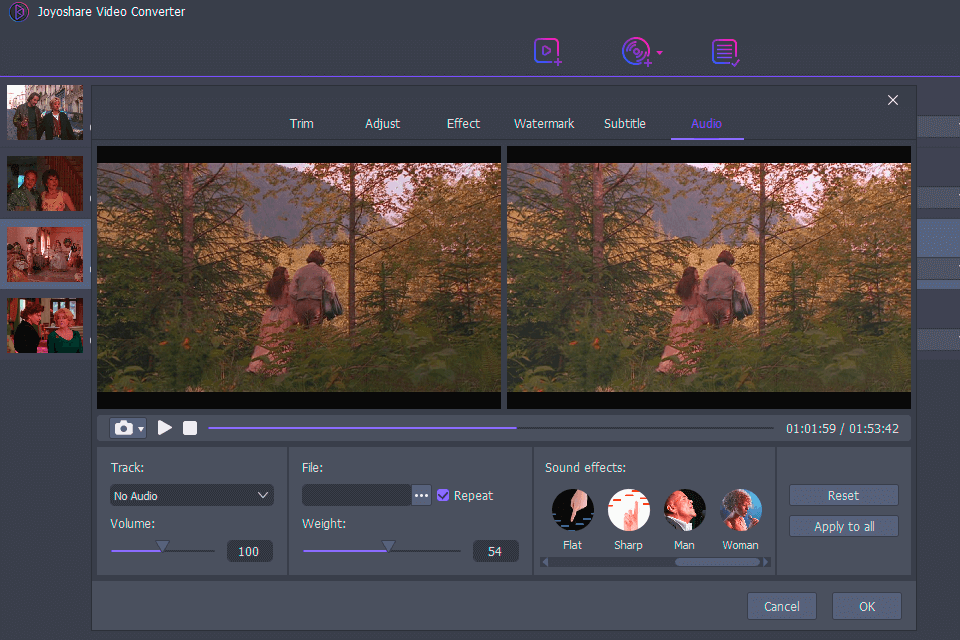
The “Audio” tab has a wide choice of tools that enable you to work with audio tracks. You can turn the sound off, add your file or apply audio effects to a video. The program supports several audio streams and lets you choose the ones that you want to save for your new videos. It supports such audio formats as MP3, WMA, AAC, etc.
A user can also extract audio from video. To do this, choose the corresponding format in the “Formats” menu under the “General Audio” tab. By default, you will receive a high-quality output track but you can choose lower quality if you want.
100% Lossless Quality
Regardless of a format that you have converted your video into, the quality will stay the same. Besides standard video formats, the program also supports HD and 4K video.
The Joyoshare media joiner maintains the original quality even if you decide to merge several videos. To do it, you need to check the box next to the “Merge all into one file” button. As the result, you will get a single video in the original quality, regardless of the number of clips and track that you decide to merge.
DVD Files Conversion Without Quality Loss
Joyoshare Video Converter allows working with DVDs, including folders and image files. What’s more, the program converts videos from disks encrypted with CSS, Region-lock, Puppet Lock, RCE, etc. You will get media files in the original quality. You can also convert a DVD into video, audio and online formats or choose any other format supported by your device.
Supports 100+ Presets for Popular Devices
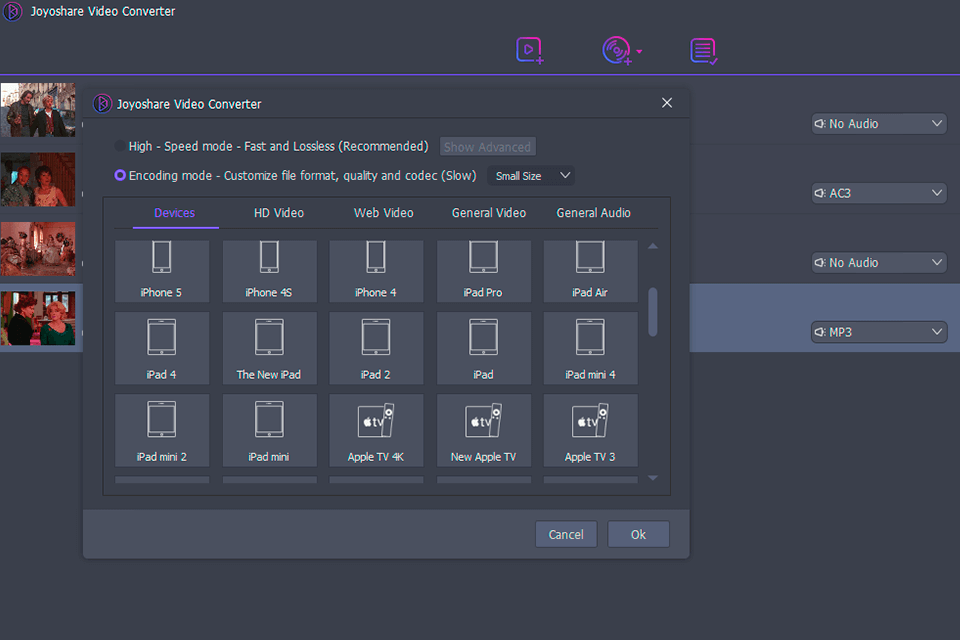
With this free video converter for Windows, you can convert videos into any format supported by your device. You need just to select one of the available profiles in the “Formats” menu. There, you will find presets for iPhone, iPad, iPod, game consoles, Samsung Galaxy S and other Android phones.
Another thing that is worth mentioning in this Joyoshare Video Converter review, is that you can create your own presets for your mobile device by configuring sample rate, bitrate, framerate, etc.
Prices
You can test Joyoshare Video Converter by using a free limited version that allows you to convert a 1\3 of your video. To buy the Single License for one PC, you need to pay $39,95. You can also buy the Family License for 2-5 PC for $59,95 or purchase the Unlimited License for 5+ PC by paying $79,95. Regardless of the option you choose, you will get free customer support for life and constant upgrades.








