
HyperCam 2
By Hyperionics Technology LLC *Free trial* V6.2.2208.31
| Reviews: | 3171 |
| License: | Trial version |
| Downloads: | 1M |
| Version: | 6.2.2208.31 |
| Compatible: | Windows |
| Operating System: | Windows Vista |
| Processor: | Intel |
| Storage: | 40MB |
| RAM: | 2 GB |
| Screen Resolution: | Any |
With the help of HyperCam 2, it is easy to record and show screen activity on the desktop which can be multiple possibilities for creating tutorials, presentations, software demonstrations or gameplay as I frequently use for my online lessons. You may record sounds that come from the system, microphone inputs or even both so that it brings depth and context in the videos.
I would recommend such screen recording app because it allows me as content maker to set the hotkeys for start, pause and stop recording and therefore conveniently and effectively control the filming process.
|
File name: |
HyperCam_2.exe (download)
|
|
File size: |
53MB |
|
File name: |
HyperCam_6_2_2208_31.exe (download)
|
|
File size: |
23MB |
|
File name: |
HyperCam_6.2.2208.31.exe (download)
|
|
File size: |
13MB |
|
File name: |
HyperCam_SDK 1.0 (download)
|
|
File size: |
28MB |
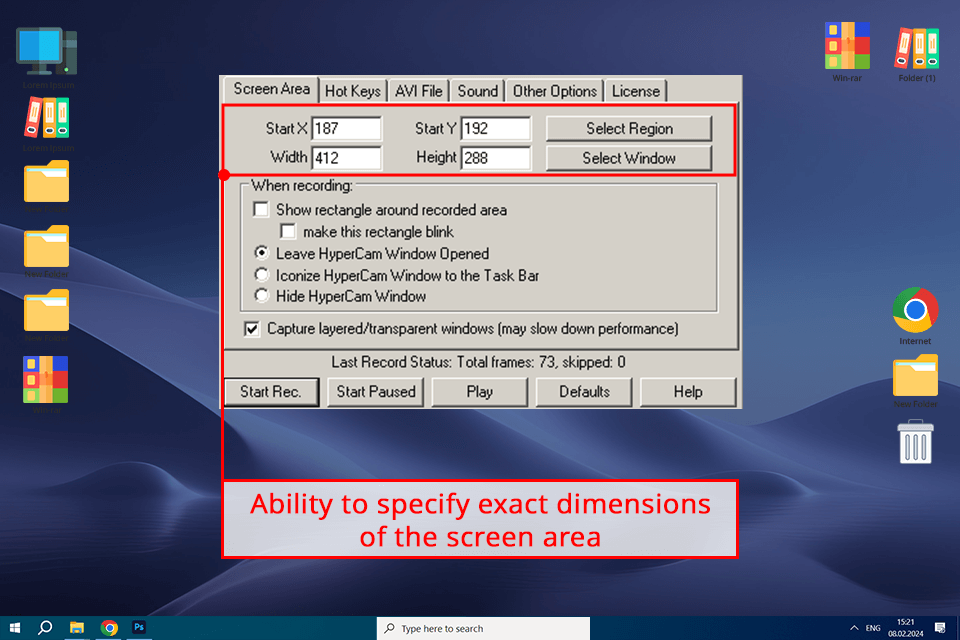
Ease of use
One of the biggest benefits of a Hypercam 2.0 free download is the ease of use that this software provides along with the intuitive interface and convenient navigation. As a person who often needs to record my screen activities and share them, this option is such a relief. It lets me record everything I need in a matter of seconds without any confusion or having to deal with complicated settings. The provided simple layout allows me to focus more on the content I want to capture instead of getting lost in highly complex UIs and menus.
High-speed recording
HyperCam 2 supports high-speed recording, which is particularly useful for identifying errors and bugs in software or recording gameplay videos. I have found this feature to be incredibly helpful, especially when I need to analyze certain actions or moments in my recordings. The ability to record at high speeds ensures that I don't miss any important details and allows me to review my content more efficiently.
User-friendly editing
The built-in editor in HyperCam 2 is a lifesaver, as it saves you hordes of time on various post-production tasks. Trim and easily edit your footage within this tool, therefore removing the need for any additional video editing software for Windows. The provided functionality has greatly smoothened my workflow, enabling me to make fast modifications and improvements to my videos without any trouble.
Broad functionality
HyperCam 2 provides a variety of features for all kinds of tasks, be it for business or personal projects.
Whether I need to record software tutorials, presentations, walkthroughs, gaming sessions, Skype conversations, movies, or YouTube videos - HyperCam 2 has me covered. The versatility of this screen recording software allows me to adapt it to all my content creation needs.
Lack of support for multiple monitors
I think the lack of support for multi-monitor setups is a major setback for HyperCam 2. Being a content creator who always works with two monitors, this drawback limits my ability to record my screen activities faster and more efficiently as well. Switching between monitors to capture their footage becomes tiresome and time-consuming. As a result, this makes HyperCam 2 very uncomfortable and inconvenient to use since one has to keep shifting between monitors to capture the required content.
No capture webcam footage
I work quite a lot with webcam footage in my recordings, so it's really disappointing that HyperCam 2 does not support webcam capture.
And without this feature, there is very little value in downloading HyperCam 2 for streamers and content creators, limiting them rather than helping out when they want to interact with their audience. For online presentations that I prepare or for online tutorials I need to use my webcam footage to increase the interactivity with my students. Without it, the video looks less professional and dull.