How To Convert Negatives To Digital Photos Free
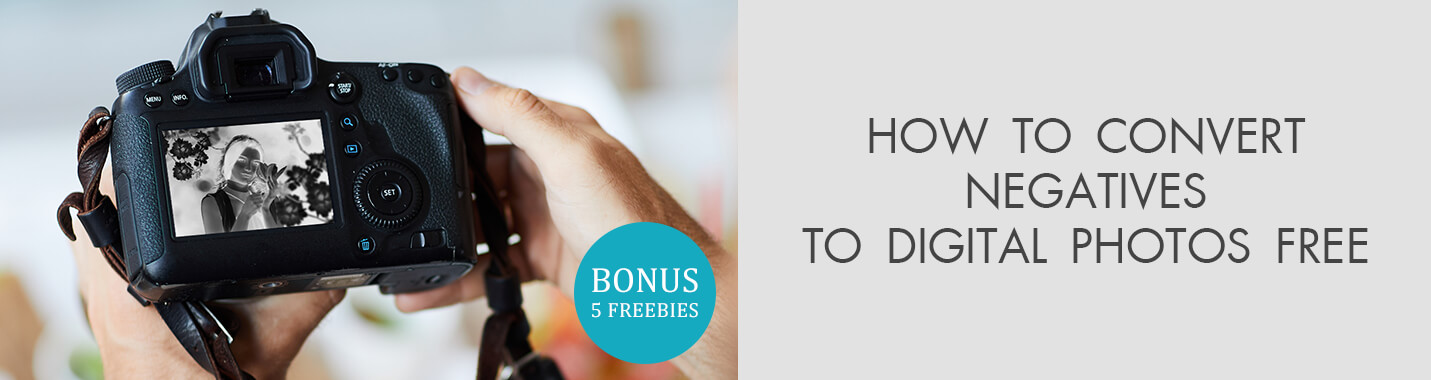
If you would like to know how to convert negatives to digital photos free of charge, read this article. Digitizing photos became very easy when slide scanners appeared. Slides, on the other hand, aren’t that easy to digitize. I’m going to tell you how to solve this problem and make digital photos from negatives and slides!
2 Ways to Convert Negatives to Digital Photos Free
How many old slides and negative do you still have stored somewhere because you aren’t sure how to convert film negatives to digital pictures? It is time to return those memories to life by using an old photo restoration app and make them more accessible and easy to share with the help of modern digital devices. In this post, I will share just two very simple and efficient ways to do it for free.
Method 1. Retaking with a Digital Camera
The tutorial above will show you how you can “scan” your film with the help of a DSLR camera. But I need to add a disclaimer first: this method won’t give the same results as a professional photo scanner will. However, this is a fantastic idea and a great way to turn negatives to photos at home.
You need:
- A DSLR camera
- A piece of glass on some sort of supports (a glass coffee table, glass from a photo frame supported by two books or boxes on each side, etc.)
- A sheet of glossy photo paper without text on the backside
- A wireless flash or a powerful desk lamp
- A tripod
- A macro lens will be a plus but isn’t crucial
- Photoshop or similar photo editing software
Step 1. Prepare the glass surface you will use for shooting.
I had a glass coffee table but you can use a photo frame instead. Just remove the back and the picture inside and you will get a piece of glass with a frame. Now you only need something to support it. It can be stacks of books or a couple of boxes. About 12 inches is enough.
Step 2. Set the camera and the tripod.
The lens you use will define how close to the glass you can shoot. Regardless of its type, try to fill the field of view of the lens with the film frame as much as possible.
The most important part of the tripod set-up is trying to get the camera matrix as parallel to the surface of the glass as possible. The best way is to make the back leg of the tripod longer than the front two. This way the camera will be right above the glass. Don’t go too far, otherwise, your tripod will be shaky and might fall over!
- Learn more about film photography.
Step 3. Take a piece of clean photo paper without any text.
You don’t need a piece larger than 4" x 6". Put it onto the glass under the camera and then place the film onto the paper. You need something to hold the film down, two film containers will do. While placing them, try to be careful and not scratch or damage the film.
Step 4. Work with a light source.
At this stage, you can use a remote-controlled wireless flash or a bright desk lamp. You need to place the lightsource the glass and direct it to the film. Using a flash, you need to experiment to get the settings right. You need to get the slightly overexposed photo paper. I used Canon 430 EX set at half power at the distance of about 12 inches.
Step 5. Work with camera settings.
Set your camera to manual mode. Aperture is very important; it must be set to about f.7.1. Shutter speed is less important, 1/10 or 1/20 will work. ISO should be at the lowest point to reduce noise. Now, you are ready to convert negatives to digital photos free!
- Read more information on the best film cameras.
Step 6. Open an image in Photoshop.
If the orientation is wrong, fix it by going to Image> Rotate Canvas.
Step 7. Duplicate the background layer.
Do it by pressing Cmd+J on Mac or Ctrl+J on Windows. It is not obligatory but is definitely a good habit that will keep the original image intact.
Step 8. Invert the image.

If you ‘scanned’ the slide (positive) film, you can skip this step. For the negative film, select the duplicate layer and hit Cmd+I on Mac or Ctrl+I on Windows to invert the image.
Step 9. Desaturate the film.

If you scanned the color film, you can skip this step. For the black and white film, go to Image> Adjustments> Black and White to remove all the color.
Step 10. Color adjustment and crop tool.

Select the crop tool and delete all the numerical values in the settings. Place it around the frame but don’t worry about the perfect edges.
Match one of the edges of the frame as close to the corresponding corner of the photo as possible. You can use arrow keys to do it precisely.
- Learn more about the best photo editing software for PC.
Step 11. Set a reference point.

In the center of the frame, there is a small circle, the reference point around which you will rotate the image. Click it and drag it into the corner you set in the previous step. Now, the reference point will be attached to this corner.
Step 12. Rotate the frame to be parallel to the edge of the shot.
Move the mouse to one of the corners next to the reference point until the cursor looks like a bent line. Click the mouse and drag until the frame is parallel to the edge of the shot.
Step 13. Set the other edges of the frame to crop the photo properly.
Click and drag on the square in the middle of the sides of the frame until you get the frame around the image. Now, you can export or print it!
Step 14. Save the file and rate your result.
One mistake that all beginner photographers make is that they treat turning a negative to digital photo as simple file conversion and use the wrong file format to save the file. You should not use JPEG because it will result in considerable data loss due to compression. The best option is the TIFF format. The main principle here is to get large but high-quality source filesnot to deal with unacceptable resolution and other possible issues.
Surely, TIFF files are bulky, but in the future, you’ll be able to producehigh-quality prints.
- Find out more about how to print photography.
Method 2. Using a Slide Scanner
I can say for sure that by bringing your negatives to a special service you will get images with better quality, however, when you convert negatives to digital photos free, you are going to feel more satisfied. Mind that it may take quite a lot of time, though. Another benefit of doing the scanning on your own is that you can be more selective with which images to keep and which to discard.
There are many options to choose from even when you do a simple Google search. Before you decide to invest in a slide scanner, consider the following factors.
Quality. I am talking about the quality of the scanned image which depends greatly on the resolution. Make sure you check the number of megapixels the scanner can give you, so you will get a better and bigger image when you decide to print it. Some modern scanners can go up to 9 megapixels.
Compatibility. This isn’t usually a problem when you have a new Mac or Windows computer since the majority of scanners will be compatible with them. However, if your PC is a bit old, make sure you purchase a scanner that will be compatible with it.
Speed. Getting pictures from negatives can take up much of your time, especially if the scanner isn’t very fast and will take up to a minute to scan one negative or slide. So, if you don’t want to waste several days on converting a couple of rolls of negatives, choose a high-speed scanner. Luckily, there are plenty of them on the market that also give you a resolution of about 7200 dpi.
Dust and Scratch Removal. Many slide scanners come with built-in software or hardware features, such as Digital ICE technology, that automatically detect and remove dust, scratches, and other imperfections from the scanned images. This helps to save time and enhances the overall quality of the digital photos.
- Here is the list of the best film scanners.
Freebies
So, when you finally get the digital photos and you want to make them look vintage, how about using these freebies that I have prepared for you?
Pale
To make all the greens vivid and rich and the whites natural and true-to-life, use this Photoshop action.
Vintage Effect
Add a film effect, softencolors, and make them look a bit warmer and more vintage with this action. The final picture will also have a proper white balance.
Apple Juice
This preset can be used to correct colors in portraits. It will fix white balance issues and increase contrast to produce a brighter image with deeper and richer colors.
Retro Vibes
To get a soft sunny glow in the image, use this preset. The white will look natural and the skin will look smooth with perfect even color.
Old Film
You can use this overlay to increase the vintage feel of photos from negatives. It will add tiny grains and color-splashes to create a nostalgic mood with a fun pop of color.















