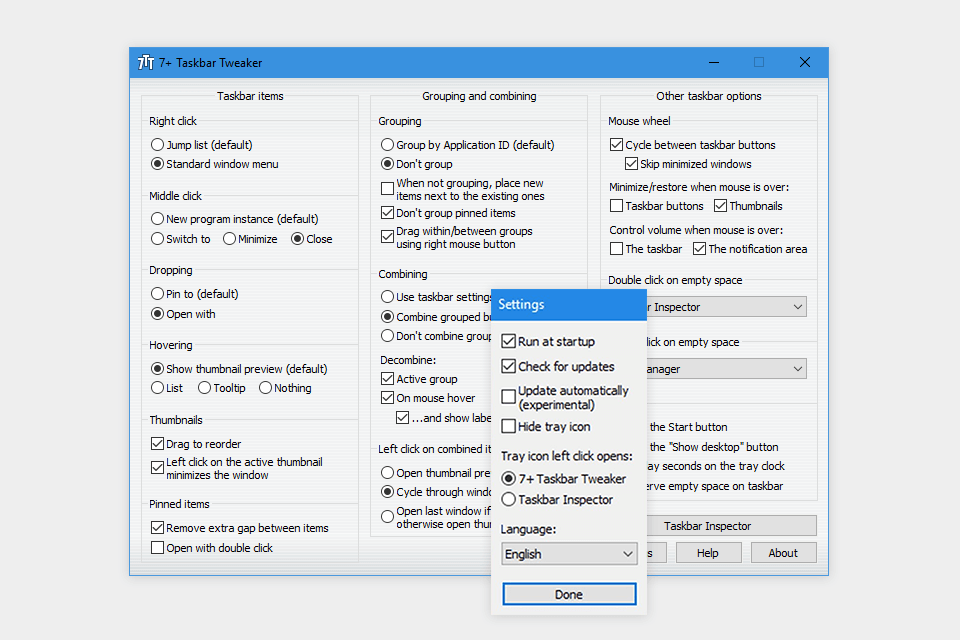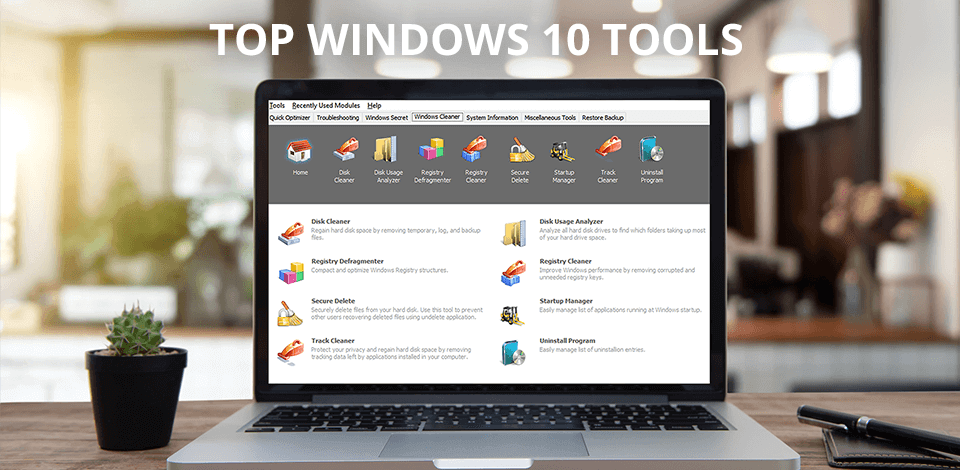
Although the system has its own customization features, they are quite complex and you may need the best Windows 10 tools to get things done quickly and easily. A more convenient and understandable third-party software will come in handy for those who have a computer based on Windows 10 and want to customize the system to their working style. To achieve the desired results, you need to make changes to your Windows 10 registry and use various tweaks.
Currently, Windows is the most popular desktop OS as it includes more features than its rivals. However, the downside of this OS is its customization capabilities. Luckily, you can find various Windows 10 tweak software to help you produce the settings you want. In this article, we have collected the best tools to customize Windows 10. If you have an older version, such as Windows 7 or Windows XP, there are several options that can also come in handy.
Verdict: This is the best Windows 10 tweaker to customize icons and the style of the operating system. Of course, Windows 10 has its own internal icon customization tools, but they are very inconvenient and limited. To change the icon settings in the system, you need to work with the Windows Registry. These manipulations are tricky and you can face errors during the process.
By using CustomizerGod, you can make your life easier. This Windows 10 tweak tool contains a list of sections such as volume icons, taskbar, or battery on the left. After you select a specific icon, it is displayed on the right. This program is one of the easiest to customize the interface style thanks to its clear and intuitive instruments. While its options are a bit limited, it has everything you need to get started.
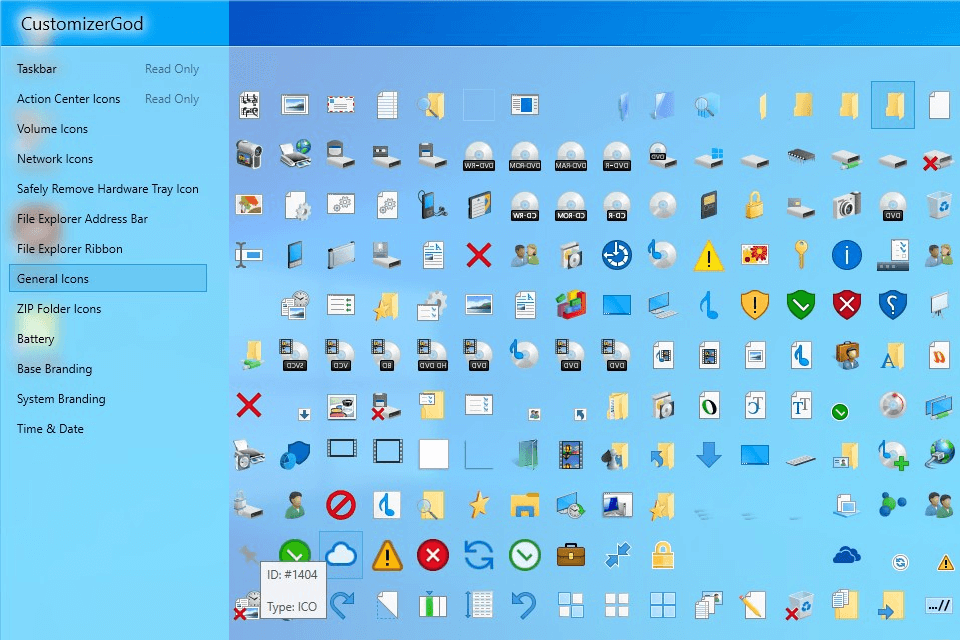
Verdict: This is one of the best Windows 10 tools for optimizing and cleaning your system. It has ten different modules designed for various purposes. These modules have self-explanatory names that make it clear what to use them for. The program has instruments for analyzing disk usage, removing software, erasing temporary files, defragmenting the Windows 10 Registry (similar to file managers for Windows 10), tracking start-up programs, etc.
Moreover, the software has excellent recovery features. You can create backups before making any changes to the system. You can also schedule system shutdown, optimize memory, and create virtual desktops thanks to a fantastic pack of tools with handy utilities. The cherry on top is the ability to work with some hidden settings, e.g. adjust the way you manage your account.
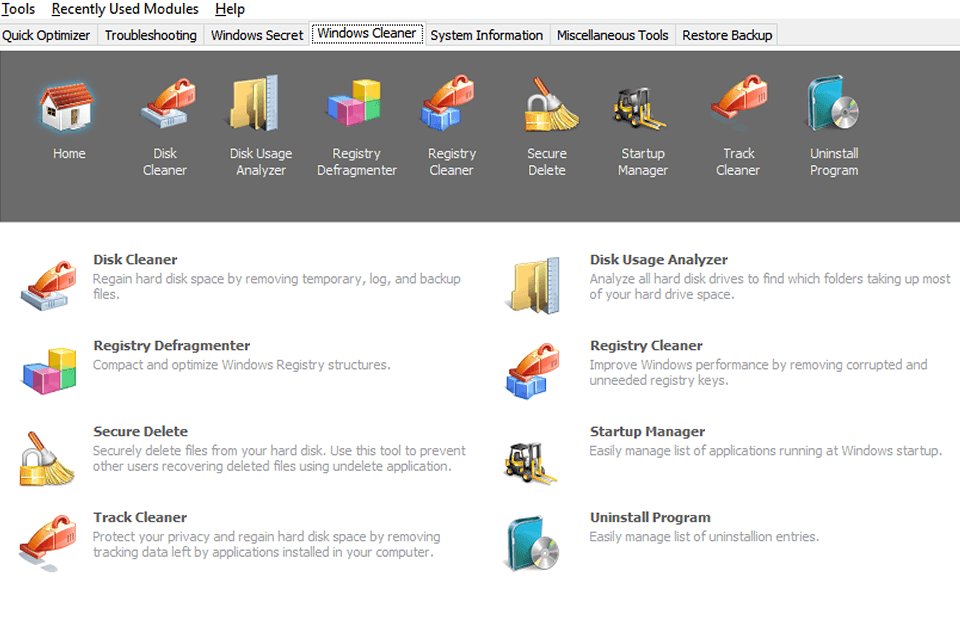
Verdict: If you are looking for efficient software to perform Windows 10 modifications, then this option is worth considering. Using its capabilities, you can completely personalize the system and improve its stability, speed, and security. This program allows for approximately 200 tweaks. However, it is only compatible with Windows 10 OS and can be too difficult for beginners. But if you are an experienced user, don’t hesitate to use it.
Thanks to this software, you can customize the system without resorting to Group Policy and Windows Registry. This makes it a little easier to make changes. You can work in several directions, including user accounts, system information, performance, customization, and others. Although this operating system contains options for customization and personalization, it is rather confusing and time-consuming to use them. With this Windows 10 utility tool, you can get things done faster.
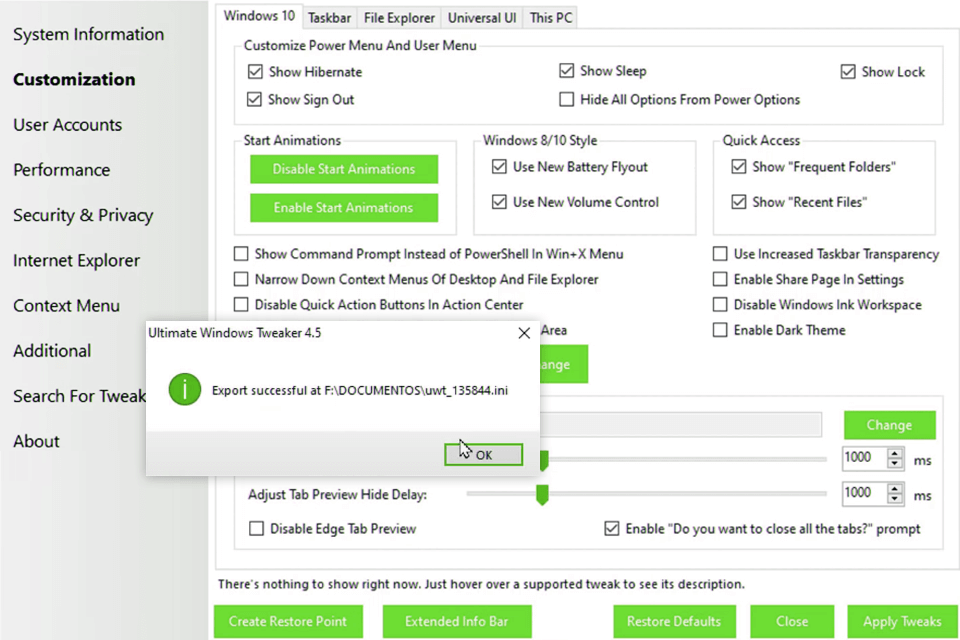
Verdict: If you are looking for the best free utilities for Windows 10, then this powerful software is for you. It allows customizing PCs and widget engines running on Windows 10 OS. This program includes a huge collection of tools and options for personalizing your computer. You can add various interactive informational devices to your desktop. Besides, you get access to multiple skins and a wide selection of available widgets such as resource monitors, folders widgets, calendars, weather, feeds, favorite applications, and others. Moreover, it supports multiple monitors. You can also use the program as Windows backup software.
The "skins" concept is considered as a base of RainMeter. In fact, skins can be as complex as an entirely new desktop, or as simple as a calendar widget. Beginners can use some default RainMeter skins to make the process easier. If you are an experienced user, then you can take advantage of this modding Windows 10 software and create your own skins.
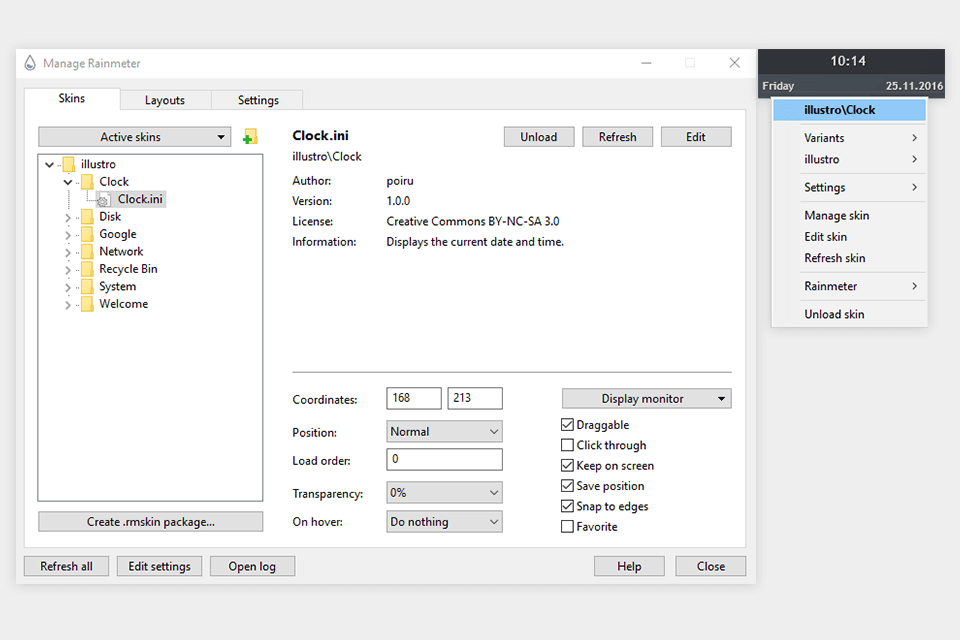
Verdict: The developers have packed Folder Marker with a huge range of useful features. First, you can color-code folders almost instantly. Besides, you can specify the type of folder priority such as High-Priority, Low-Priority, Completed, Important, and Private. This separation helps you better navigate if you have to work with a large number of folders. You can also install duplicate file finders for Windows 10 to organize your documents and folders better.
This software allows users to work with multiple folders at the same time. Moreover, you can add more sub-categories for streamlined management. Using the paid version, you get more advanced Windows 10 customization tools. For example, you can add custom icons or apply the definite icon to all subfolders.
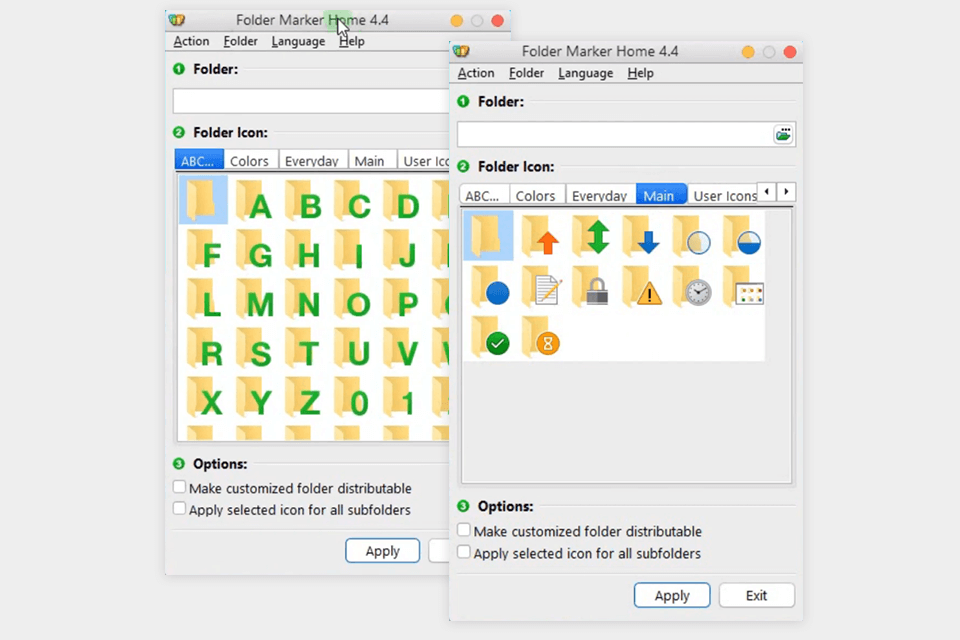
Verdict: If you want to customize your OS according to your taste and are looking for the best software for Windows 10 for advanced users, then this option is for you. However, beginners can also try it out quite safely. Several unique tweaks and a clear layout are among the main advantages of this utility. Unlike most tweaking programs, this software is quite simple to navigate.
With this ultimate Windows tweaker, you can customize your desktop according to your preference and make it more convenient for you. However, when making any changes to the system, you must be extremely careful. It happens quite often that after your manipulations, everything stops working after a while. Use third-party software carefully when customizing your computer.
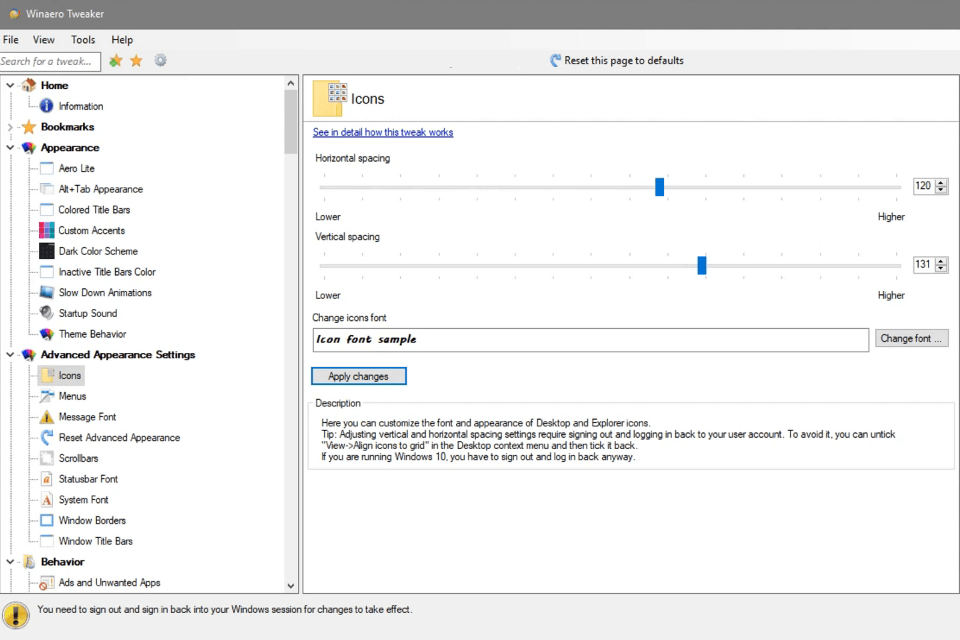
Verdict: Thanks to this software, you get various tweaks and configuration options that your operating system lacks. It doesn’t take long to install this Windows 10 tweak software and the process is very easy. When everything is ready, you will see Taskbar Tweaker on your desktop. Now you can use all the features of the program to customize the superbar.
This software includes tools for preventing similar items from being grouped, replacing the Jump list with the standard window menu, scheduling actions when middle-clicking or double-clicking on the taskbar, etc. Please note that you will see the results of desktop customization and other manipulations instantly, without rebooting the system.