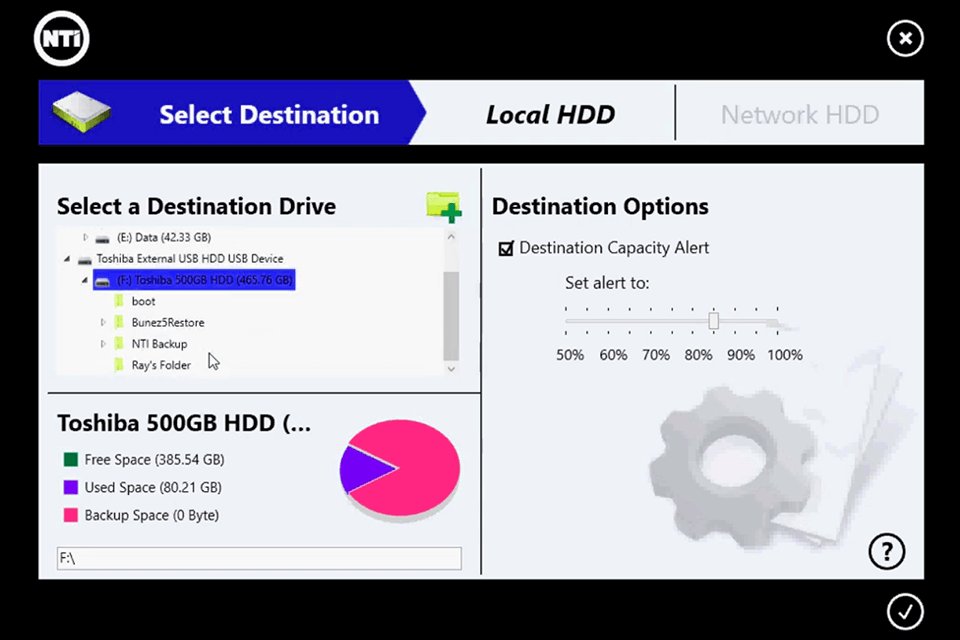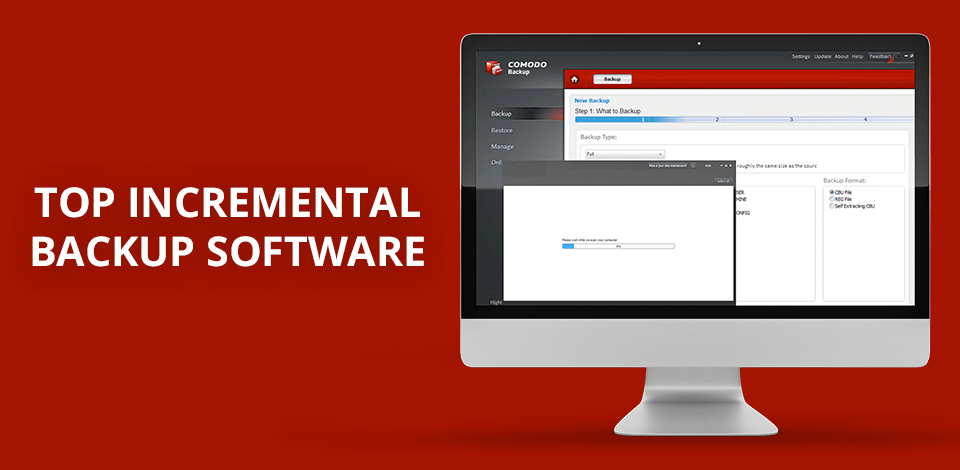
The best incremental backup software allows you to create copies of modified and newly added files. It doesn’t create backups of unmodified data. Therefore, incremental backups require less time and space than full backups. All the image files in a series of incremental backups have a sequential order, and it’s possible to restore data to the state when an incremental backup was created.
Such type of software is very powerful. It’s an effective tool for creating regular backups. Besides, it saves a lot of storage space and makes sure that the backup is created quickly. Since an incremental backup works only with changed files, it copies just a small amount of data at a time. This way, it allows you to get access to the newest versions of all your files if your hard drive fails. If you want to find the best incremental backup software for your data, make sure to read this article.
Verdict: This software runs under Windows. It’s perfect for such tasks as backup creation, synchronization, cloning and restoration. The program was released by the AOMEI Technology company that specializes in backup, cloud storage organization and hard disk partition management tools for corporate and personal clients. It was released in 2009 and allows you to work with files, disks and backup systems on Windows devices. With it, you can recover your data fast and easily in case of emergencies, such as system failures.
This backup and recovery software provides various options for creating incremental backups. It is also perfect for file recovery, disk cloning and imaging, system migration, file and folder synchronization, partition management, backup scheduling, creating differential, incremental and auto-backups for easier work.
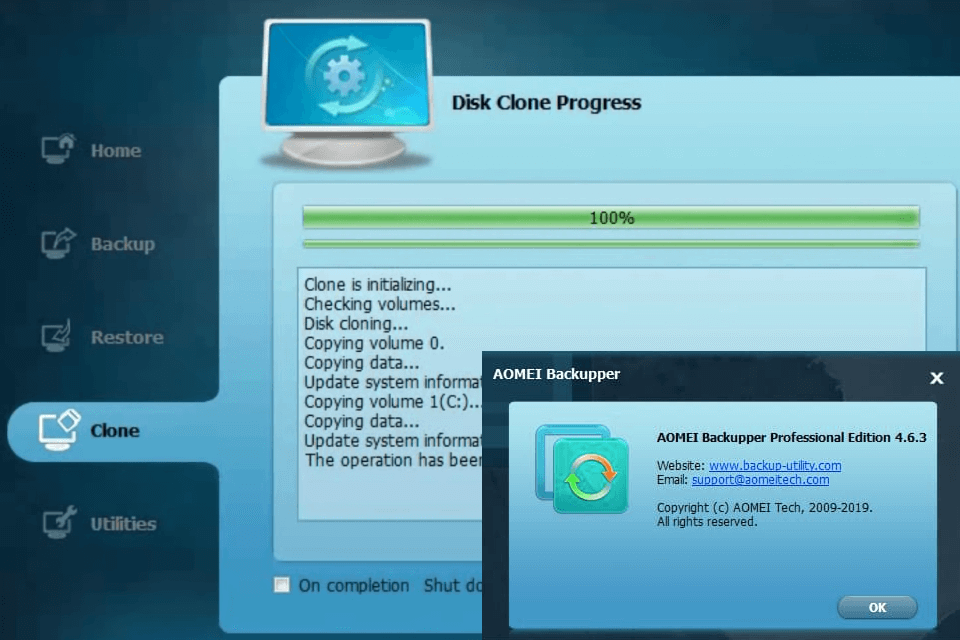
Verdict: This is the best incremental backup software because it comes with a set of handy features, including smart profiles that support 1-click backups, scheduled backups with different options and a command-line prompt for configuration and scripting. Besides, this is a free backup software. It supports file versioning, which allows it to regularly update work documents. Since it has online storage, you can watch movies and edit files straight from the repository and use it as a local hard drive.
It’s also very safe and private. Your files get encrypted before they leave your PC and are stored on Comodo's secure storage service, which means that no data can be intercepted at any stage of the transfer. There are some other useful features as well. You can learn more about them on the official website.
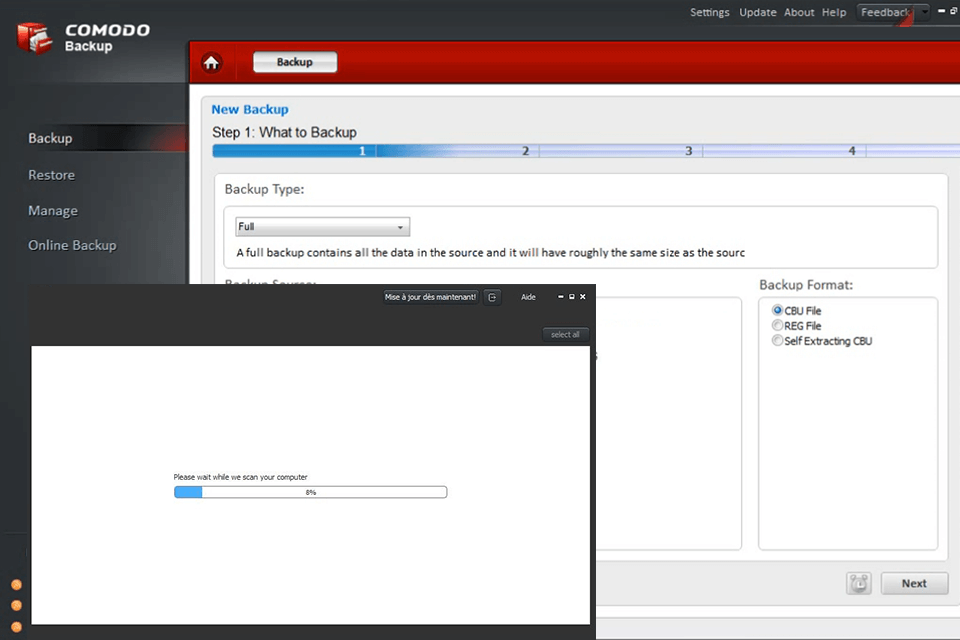
Verdict: This is a simple backup software that is quite robust and guarantees protection of all your data regardless of where your files are stored, on a PC, external or network drives. It automatically copies all the modified files.
This program provides an increased level of protection, which ensures that your data won’t be accessed by third parties. Due to 256-AES encryption, data backups are always protected. This software offers flexible backup scheduling and many customization options. You can also schedule a backup.
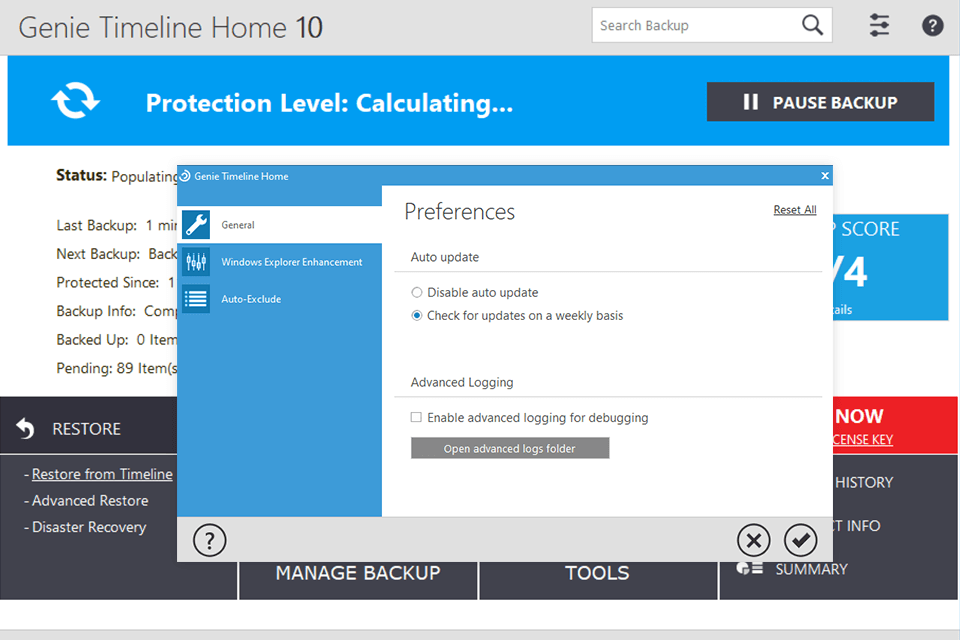
Verdict: EaseUs Todo Backup is a powerful data recovery software suitable for Windows, macOS, iOS and Android. It’s perfect for businesses and users who value the privacy of their data. It can be used on a daily basis by advanced users and beginners. Besides, it has tools for creating backups, data recovery and system data transfer.
It’s very secure and offers 16 TB of storage. Besides, it’s very convenient to use on the go as you can access all the tools via the cloud. This software has options for disk cloning and can be configured to send email messages during backup, recovery or system transfer.
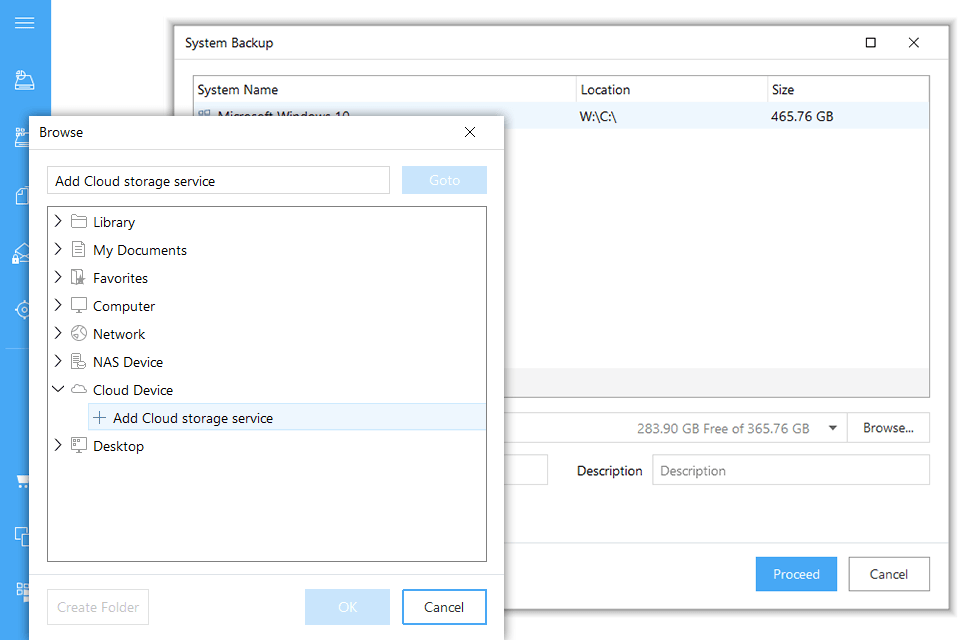
Verdict: This powerful backup and recovery software is designed to help IT teams and small businesses cope with data recovery and system crashes. It offers robust encryption, multi-threaded backup, verification and bare-metal restoration.
Besides, it’s very easy to use thanks to its setup wizards and automated incremental backup features, which allow you to get done more in less time. As for CPU usage and compression, this software is average, however, it makes up for its disadvantages with high speeds, which lets you overlap file read and write processes for constant backup.
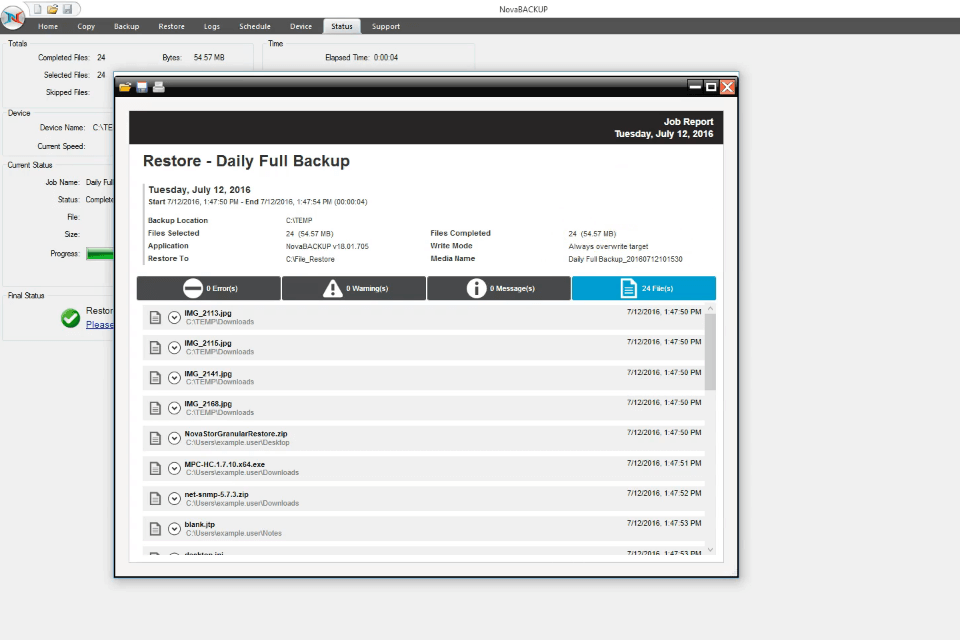
Verdict: Cobian Backup is used for creating automatic backups of files and directories. You can use it either as a service or as a regular app. It allows you to create backups on a PC, through the network or an FTP server. With it, you can also compress and encrypt backup files. This is a plain but robust software, which performs its job at the highest level. Even though it’s been in the business for decades, it still runs stably.
It creates full, differential and incremental backups. Besides, it can also create a dummy backup, which allows you to schedule tasks and run scripts for tests. The interface is very simple, you can use buttons to perform various tasks. Thanks to its clean layout and good design, even beginners will easily master it.
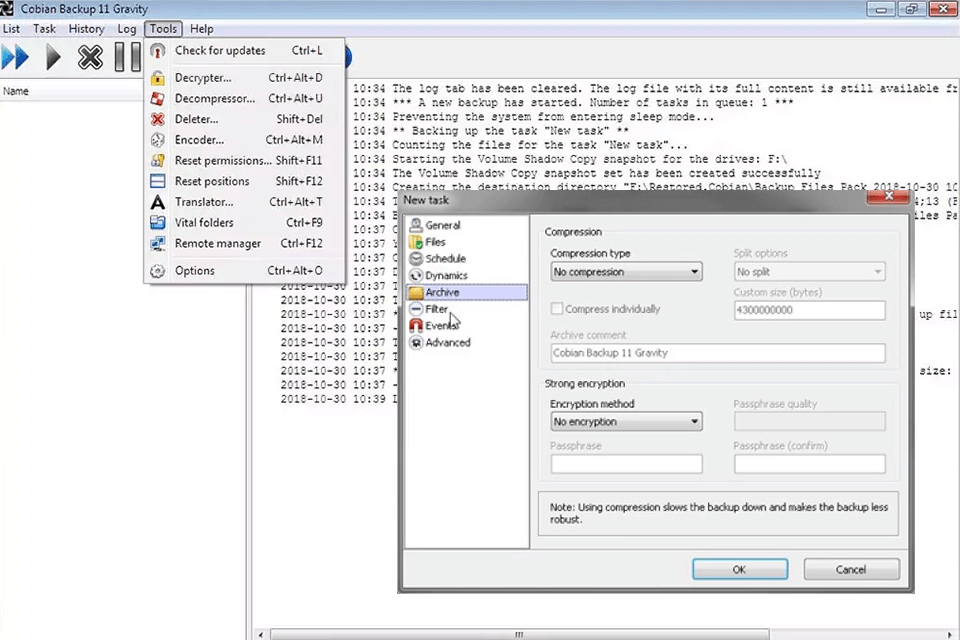
Verdict: This software has been on the market since 1995, so it’s extra secure. It has an upgraded UI, delivers excellent performance and boasts high speed.
Besides continuous backup of folders and incremental files, it provides full-disk backup, restoring, encryption, etc. However, it is still behind some of the competitors in terms of usability, and the creation of a full-disk backup takes too much time. Its interface has been improved. This program protects your folders and files, including system files. What’s more, it possesses some features typically available in multi-functional software for creating a virtual desktop, which makes the workflow even more convenient. However, its usability and speed leave much to be desired.