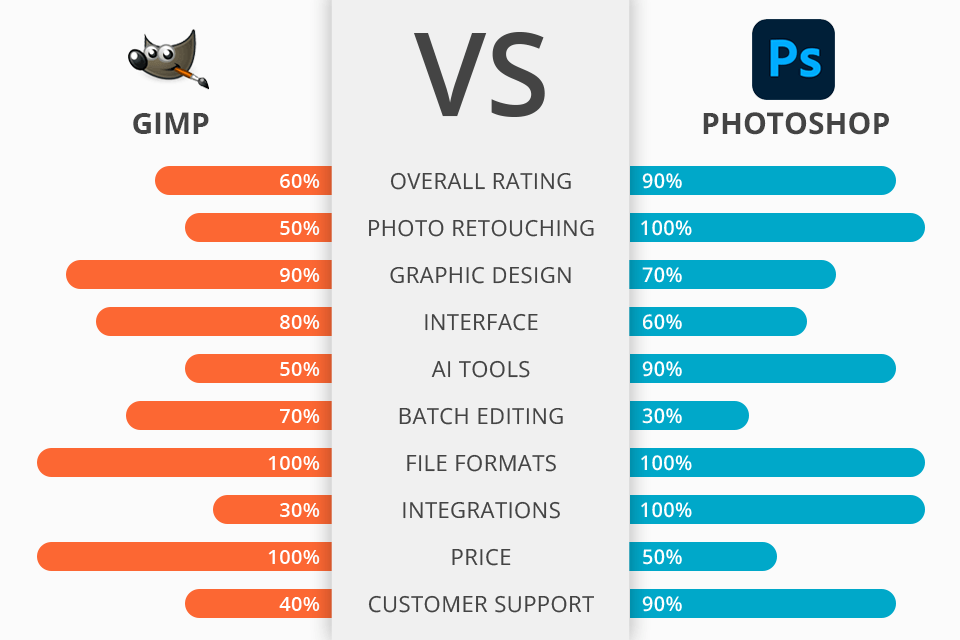
GIMP is best for beginners or those on a budget, while Photoshop is better in complex manipulations and advanced image editing.
GIMP vs Photoshop key differences:
From its industry-standard status to its Generative Fill AI features, Photoshop offers a comprehensive and user-friendly experience that caters to the needs of professionals and enthusiasts alike.
Photoshop is the winner >Photoshop offers:
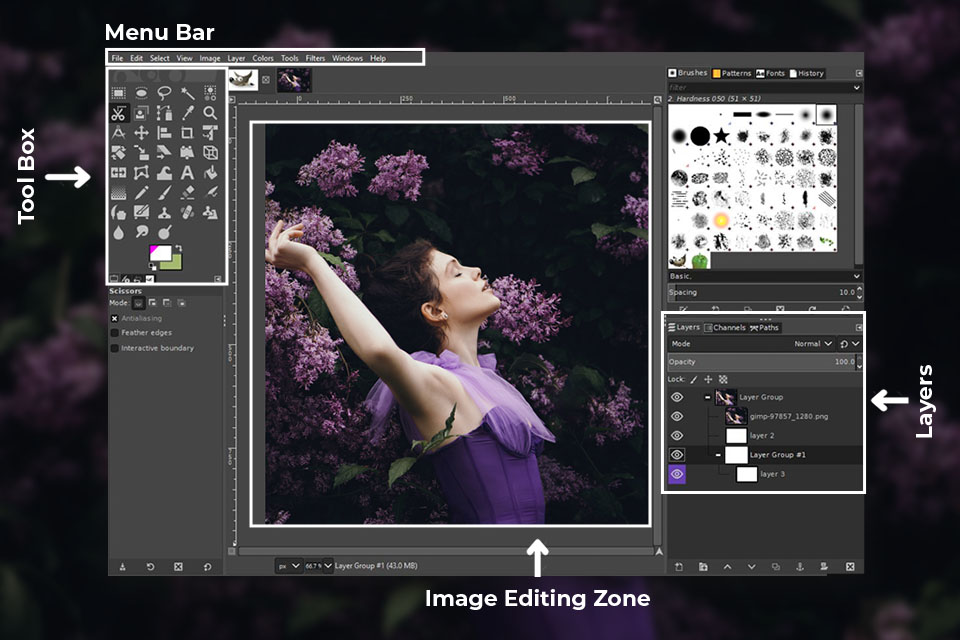
GIMP is a free and open-source raster graphic editing tool. It's highly customizable and there are a ton of learning materials available. This free Photoshop alternative has a suite of paint tools, like brushes and pencils, as well as other photo manipulation functions like blurring and sharpening.
GIMP also has hundreds of plug-in extensions that significantly increase the picture editor’s functionality. Another thing that amateur-users love is GIMP’s modest system requirements. You can install and run the program without any problems even on a simple PC.
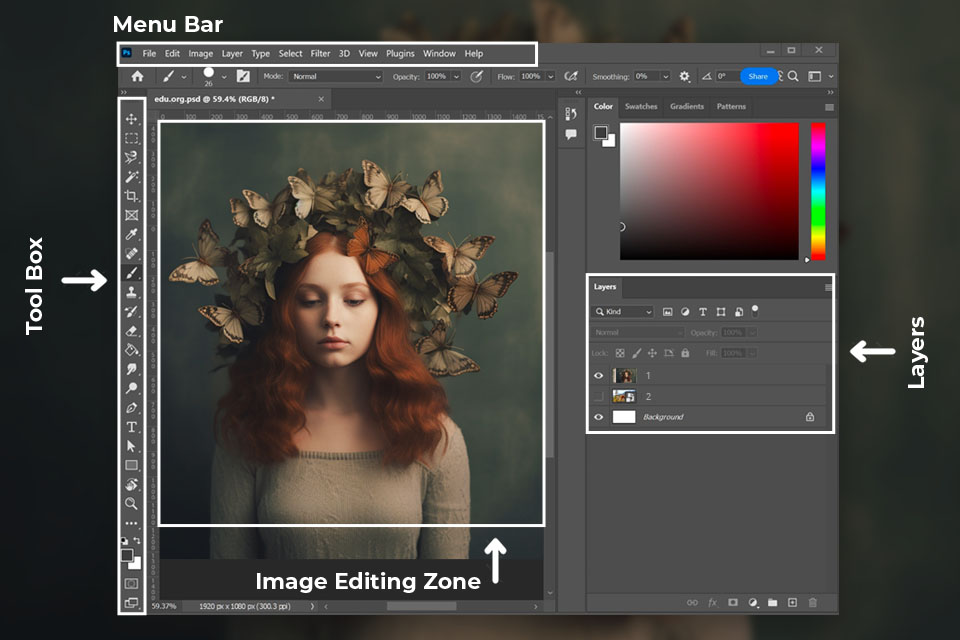
The functionality of Photoshop encompasses the entire spectrum of possible graphics-related actions including photo editing, digital drawing, design, web design, animation, 3D graphics, and more. You even can make adjustments to your images without permanently altering the original file.
It also excels at converting photos into black and white or sepia tones, as well as adjusting image contrast. Additionally, it allows you to add textures to your images by duplicating parts of the picture, providing endless creative possibilities. You can find a lot of Photoshop tutorials on YouTube and blogs.


Features:
Price:
Platforms:
GIMP offers a highly flexible workspace. You can easily hide or show panels, move them around, resize them, and even create your own custom layout. Photoshop also allows customization, you can save your configurations and switch between them while working on the project.
When it comes to toolbars, both GIMP and Photoshop provide a plethora of tools for creating images. Initially, the toolbar might seem overwhelming, but once you figure out your go-to tools, you can make them permanently visible.
Both GIMP and Photoshop offer selection tools that allow you to isolate and work on specific regions of an image. These tools come with their own set of options, allowing for precise selection refinement. However, Photoshop takes the cake when it comes to variety. It offers a Magic Wand tool that can select any color within an area, a Paint Bucket tool for filling shapes, and a Path tool that creates vector paths from closed selections.
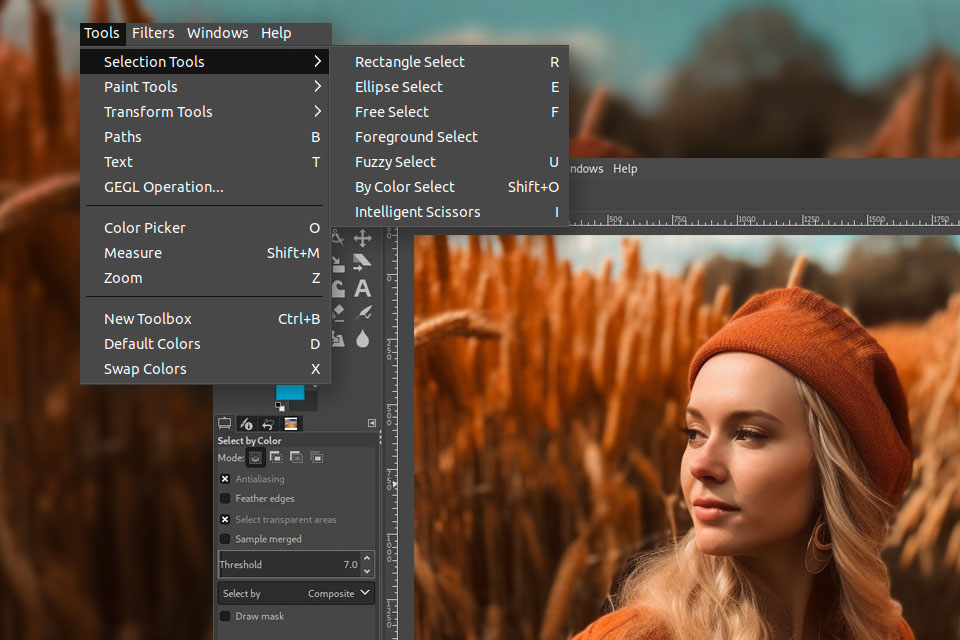
Both GIMP and Photoshop utilize a layer system, which allows you to stack and manipulate different elements of an image separately. You can add text layers, adjust opacity, and even apply various effects to individual layers. On the other hand, Photoshop offers more advanced features like adjustment layers and smart objects, which GIMP currently lacks.
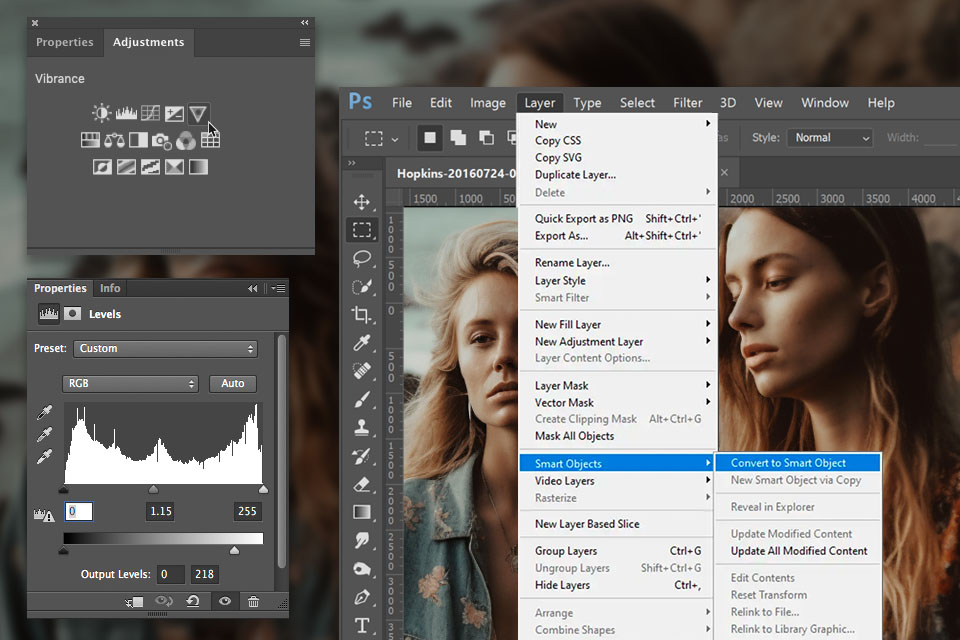
Creating patterns from images is another similarity between the two programs. You can select a portion of an image and create a pattern in Photoshop by adjusting various parameters. However, Photoshop has an edge with its automatic image correction features. It has AI tools to recognize objects, change the sky, refine edges, recognize faces, add smiles, and even smooth out skin textures.
One common task in photo editing is object removal, and GIMP offers a variety of tools for this. You can use the Clone tool to sample pixels from one part of the image and "paint" over unwanted objects. This open source photo editor also allows you to use layers to hide parts of an image or make them transparent, giving you more control over your edits.
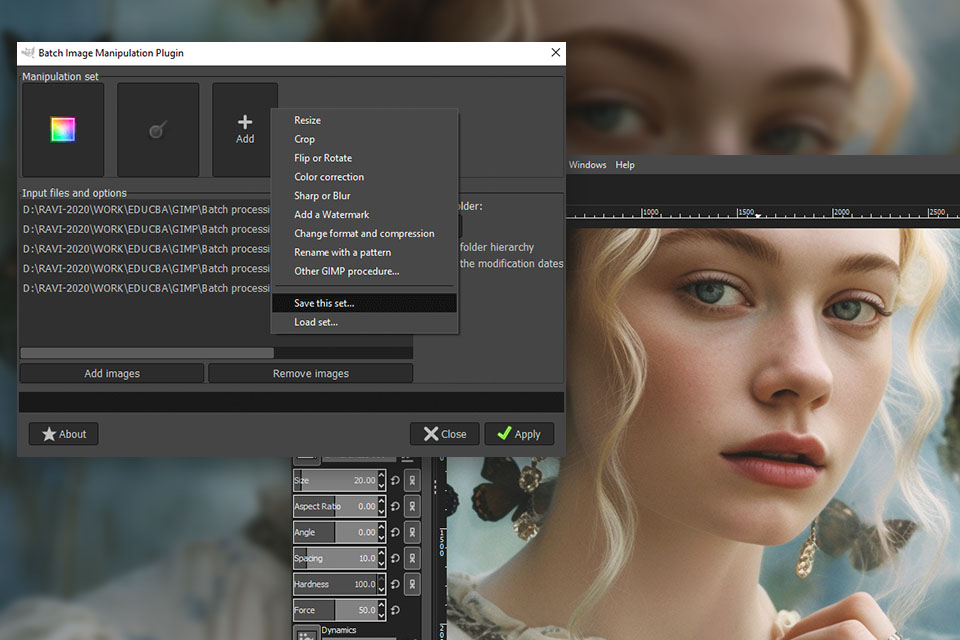
GIMP offers good batch picture editing functions. For users who often have to repeat the same actions for an entire image set, this benefit alone can be the deciding point.
Photoshop offers a plethora of advanced tools for object removal, including the powerful Content Aware Fill feature. It also provides more sophisticated color correction options, allowing you to control a multitude of parameters.
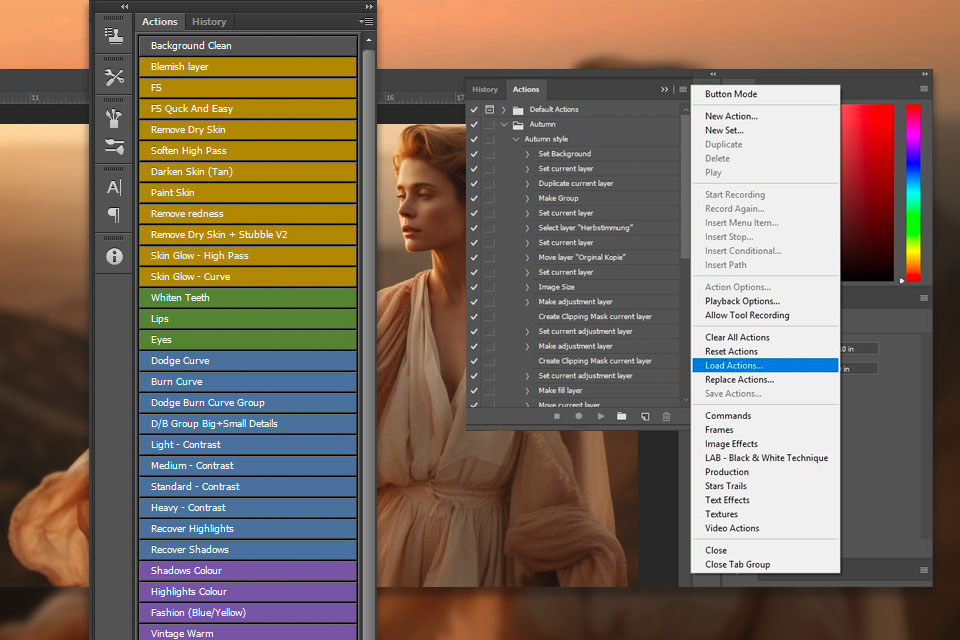
With Photoshop it’s also possible to do automated photo editing by using actions. They contain predefined operations for color correction and image retouching. Actions are particularly great for newbies and users, who want to perform quality picture retouching with maximum speed.
Photoshop's Neural Filters can effortlessly add color to black-and-white photos or smooth out skin imperfections. These filters use neural networks to generate pixels and color data, making the whole process faster than traditional Photoshop filters.
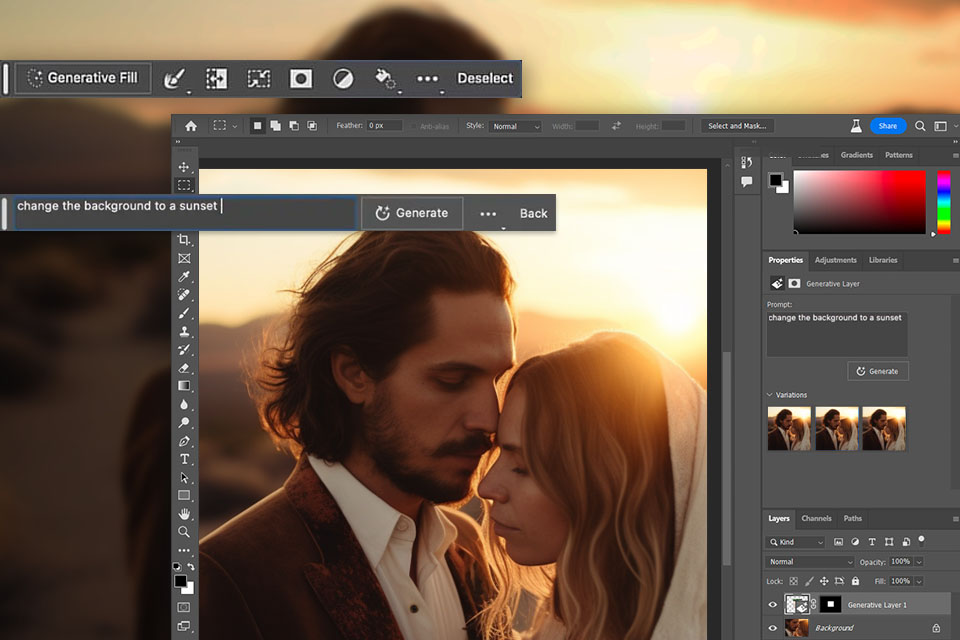
Photoshop AI tools also includes Generative AI features to swap backgrounds, blend images, and enhance portraits. You can create stunning graphics for social media, remove large objects with ease and transform images with Adjustment Presets.
GIMP lacks the automated selection capabilities that Photoshop offers. It has a classic sharpening filter called Unsharp Mask, but it can sometimes create halos and artifacts in your images. That's where the Smart Sharpen feature comes in. It uses a better mathematical algorithm to reduce those unwanted effects, like halos.
In Photoshop, the built-in processor called Camera RAW is used to open and edit RAW files. You can make changes like adjusting white balance, contrast, and correcting lens distortion while preserving the original image. Photoshop offer an efficient workflow and regular updates that support the latest cameras and RAW formats.
GIMP, unfortunately, doesn't offer this feature out of the box. There are plugins like RawTherapee and UFRaw that bring RAW image processing capabilities to GIMP. These plugins offer tools for tone mapping, high dynamic range image processing, and even film emulations.
Each program offers a variety of brush types, each with its own purpose and tasks. For example, the pencil and eraser tools are great for precise strokes, while the water brush is perfect for softer, more diffuse strokes. These features come in handy for creating shapes, illustrations, making selections, drawing outlines, and much more.
With the Pen tool in Photoshop, you can create both straight and curved lines, and even curves that follow specific paths within an image.
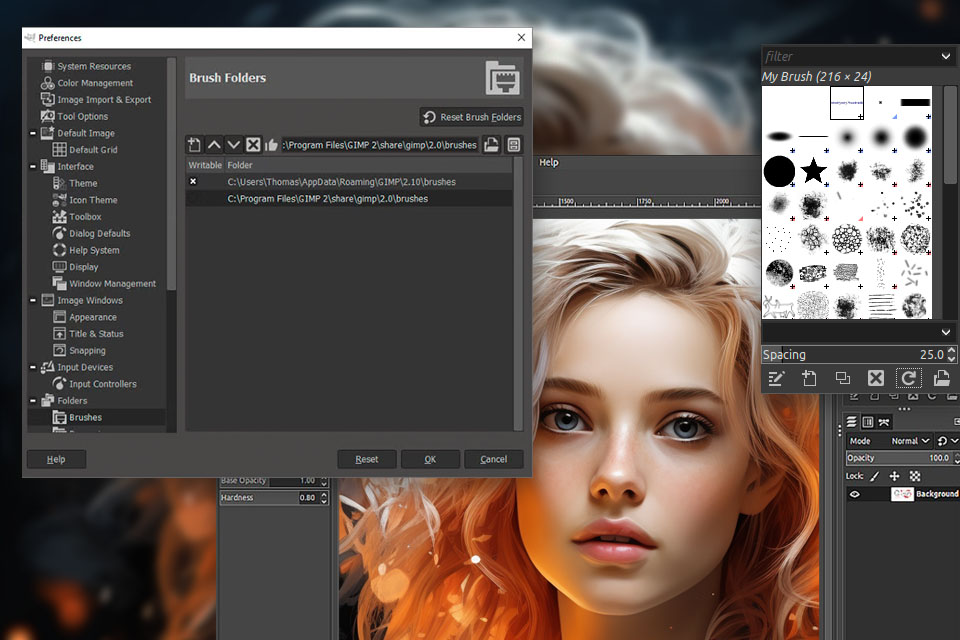
GIMP boasts a larger brush library compared to Photoshop, and you can customize brush sizes to fit your preferences. You can choose your brush settings, such as brush type, size, and even the color of the path.
One major GIMP’s drawback is the lack of non-destructive editing tools, which are popular among photographers. Fortunately, there are third-party GIMP plugins available that can fill in these gaps. For example, the g'MIC plugin provides additional filters and effects, while the Resynthesizer plugin adds an intelligent object-erasing tool similar to Photoshop's Content-aware Fill feature.
Photoshop keeps up with GIMP in terms of plugins. Moreover, thanks to constant updates, the Adobe program offers more modern and technological solutions. For example, you can use plugins to create an ice pattern, or add realistic fire to a frame, or create unique digital backgrounds for your projects.
If you want to improve images on the go, Photoshop with its desktop, web and mobile versions is the best option. While the online version is great for adding and removing objects from photos, Adobe Photoshop Express suits basic tasks.
GIMP does not offer online or mobile versions to users.
GIMP is distributed completely for free and allows you to save a lot of money, which is a solid plus in the Adobe Photoshop vs GIMP debate.
Photoshop is a professional tool that is priced accordingly. It offers a few subscription options: Photography Plan (1 TB) — $19.99/month, Photoshop — $20.99/month.
You can also check for Adobe special offers and save money while purchasing a professional program.
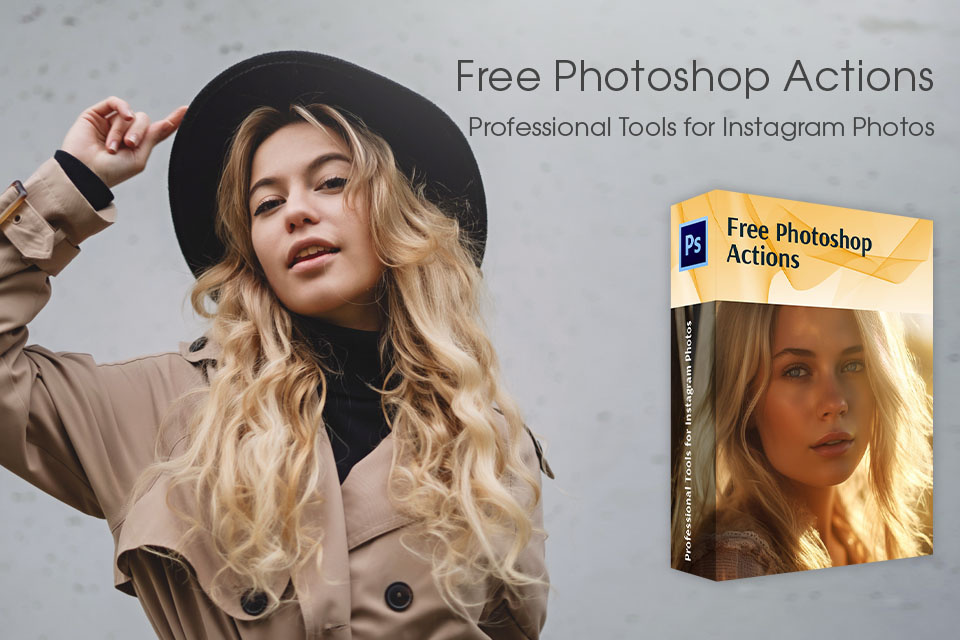
Download these 100 free actions to enhance your Instagram photos instantly. Compatible with PSE 11-1, Adobe Creative Cloud, and Photoshop CS3-CS6, these actions offer a range of stunning filters and effects for various genres like weddings, portraits, travel, and lifestyle.