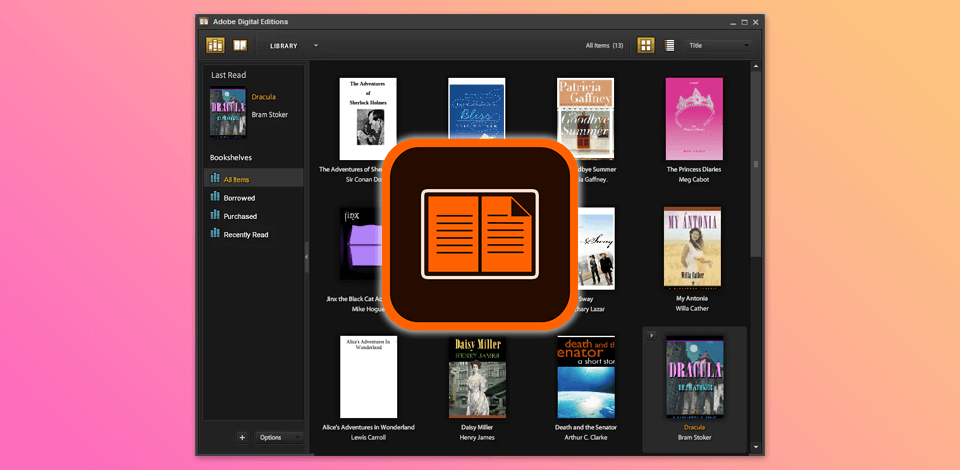
You can install Adobe Digital Editions (ADE) to open and read eBooks on your computer, as well as move them to compatible eReaders. Since I often download eBooks for both my work at FixThePhoto and fun, ADE helps me organize and read my digital books easily.
You’ll need Adobe Digital Editions to transfer books from Cloud Library to your Kobo or Nook eReader.
1. Go to the website, click Download and choose the Windows 10 version. Save the file to your computer.
2. Install the app. Open the downloaded file and click Run. Follow the on-screen instructions to complete the setup.
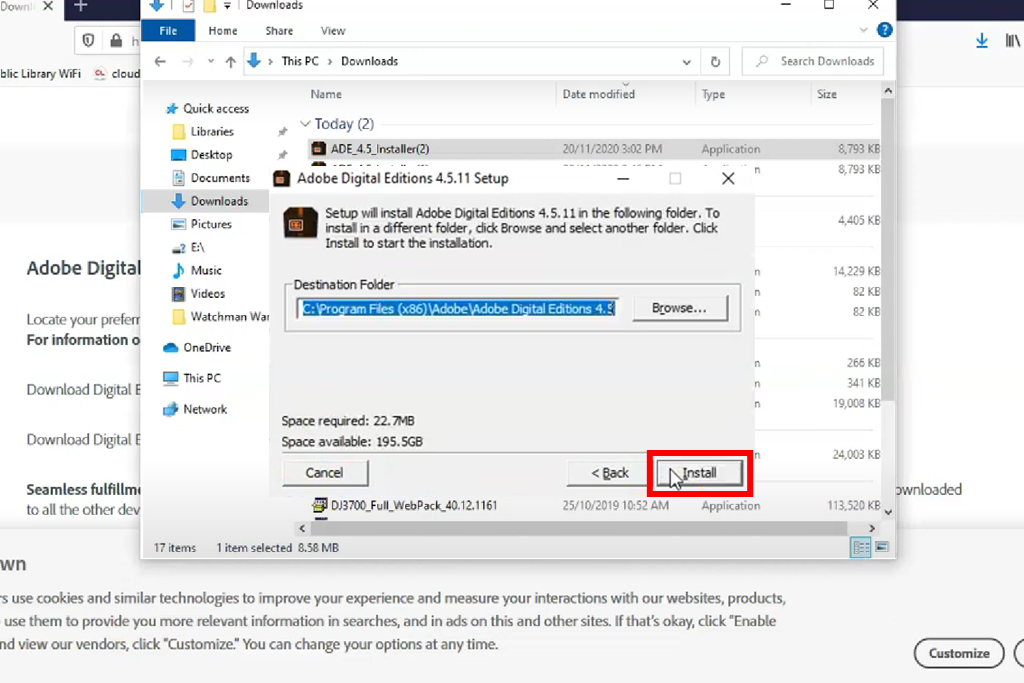
3. After installing, I clicked Done to finish setup and open Adobe Digital Editions.
If you've installed Adobe Digital Editions before, the setup may offer to transfer your existing library to the new version. This automatically moves all your previous eBooks to the upgraded ADE - really convenient when updating.
The installation steps for Mac were almost the same. First, I downloaded the macOS version from Adobe's site. Once the download was completed, I opened the .dmg file and simply moved the Adobe Digital Editions app into my Applications folder to install it.
After installing, I opened the free Adobe software and signed in with my Adobe ID. This login lets me move my eBooks between devices, which is super helpful when I want to read on my MacBook Pro and iPad!
When you first open ADE, it automatically shows your eBook library with all your downloaded books. If the Adobe Digital Editions not responding, simply restart it - this usually fixes the issue instantly! Personally, I like to sort my eBooks into custom folders by genre or work project to keep everything neat and easy to find.
Downloading eBooks is easy: I just double-click the .acsm file and ADE automatically handles the download process. Moving books to my eReader is just as simple - I connect the device with a USB cable, then drag and drop the eBook file directly to my eReader's section in ADE's interface.