
At the moment, one of the most popular questions from Microsoft console fans is “How to connect Bluetooth headphones to Xbox One”? Surprisingly this modern console still doesn't have built-in support for Bluetooth headphones.
Officially, you can only connect some compatible headphones from major manufacturers such as Turtle Beach and Razer that go with this built-in technology, as well as the official Xbox Stereo Headset.
Firstly, these headphones are rather expensive. Secondly, people already have headphones that they regularly use. We have found a few ways to help you connect wireless headphones to your Xbox One via Bluetooth.
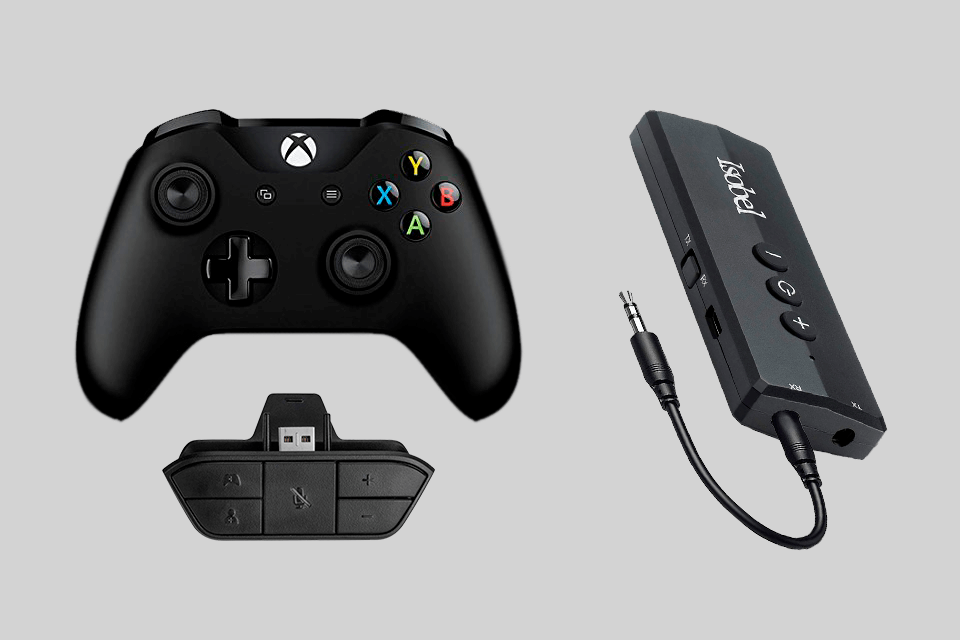
Though it is the most popular way to connect Bluetooth headphones to Xbox One, it’s not the most convenient one, as you need to attach several additional devices to the controller, which may cause difficulties. If you have an original Xbox One controller, you need two things to connect headphones to your console:
The Stereo headset adapter aims at connecting headphones via a wire through the 3.5mm audio port jack. By using a transmitter, you can stream the sound over Bluetooth.
STEP 1. Insert the Xbox One Stereo Headset Adapter into the port on the bottom of the controller.
STEP 2. Take the Bluetooth transmitter and plug it into the 3.5mm jack.
STEP 3. Connect headphones to the device.
The only drawback you may face is that the device needed to use Bluetooth headphones is rather expensive. We recommend considering other methods before trying this one.

This method seems to be the most convenient, but there are several conditions to keep in mind. Check if your TV comes with Bluetooth support. If you have a new model, there is probably Bluetooth connectivity available. Thus, TVs with a built-in Smart TV system definitely support Bluetooth.
Most gamers use a console with a television screen, so it’s quite important for them to know how to connect wireless headphones to Xbox One linked to the TV. You need to plug an HDMI cable into your Xbox One and TV, press the Source button on your remote, and select one of the HDMI connectors. To output sound to headphones, you need:
STEP 1. Open the TV settings by pressing the proper button on the remote control.
STEP 2. Go to the “Sound” tab
STEP 3. Choose the "Sound Output" tab
STEP 4. Activate a pairing mode
STEP 5. Connect TV to headphones
This method is more convenient, as it does not require purchasing additional accessories that will interfere with the convenient use of the gamepad. But if your TV doesn’t have Bluetooth, then you should go another way.

Unlike the first method, here you need an adapter for an Xbox One controller and a Bluetooth Transmitter. You have to connect it to the gamepad by plugging it into the jack and connecting your headphones to it.
The best representative of similar Bluetooth Transmitters is Uberwith Bluetooth Transmitter. The only problem with this method, if disregard the slight discomfort of having something extra on the gamepad, is difficulty in finding such transmitters, since they are rarely available.

As mentioned, Microsoft announced that some headphones for gaming released by third parties also support direct connection to Xbox One without additional devices.
On the official Microsoft page, you can see a list of headsets compatible with Xbox. Among them, such manufacturers as Turtle Beach, Razer, and the Xbox One Stereo Headset stand out. If you decide to purchase headphones specifically for playing on Xbox One, then connecting them will be a breeze:
STEP 1. Activate a ‘pairing mode’ on your headphones. You need to hold down the power button until you see the LED light is on.
STEP 2. Hold the pairing mode button. It is placed on the left side of the console if the model is old. On the newest models, you can find it on the lower right side of the front panel.
STEP 3. Once the LEDs on both devices light up, you will see a Headset Assigned alert and hear a tone. If connected successfully, you will hear the game sound.
This is the most convenient way of how to connect Bluetooth headphones to Xbox One, but you have to purchase separate headphones for this.
Since the Xbox One doesn’t have Bluetooth, you cannot connect headphones to it. Instead, Xbox One uses Microsoft's Xbox Wireless, which allows for player-to-player connectivity and serves as a communication option for console users.
You need a gamepad with a 3.5mm jack and an integrated microphone. Earbuds come in handy if you are limited in free space, as they are very compact. Plus, they deliver decent sound, competing with newer headsets.
Since there are no adapters in production, Apple headphones don’t work as a microphone because of various plug-ins. But you can use them for audio.