The best scanners for artwork from famous brands.
You can find a lot of different scanners with amazing features and high resolution. However, choosing the most suitable one can be rather challenging. To make your choice easier, we have created a list of the best scanners for artists, which are worth considering.
It doesn’t matter if you are going to scan in linework or capture full-size graphics, this guide will help you find your best scanner for artwork. You will learn about their specifications and find some recommendations on what to pay attention to while choosing such a device.

Optical scan resolution: 300 dpi | Scanning speed: 35 ppm | Interface: USB 3.0 | Feeder capacity: 50 Sheets
⊕ Qualitative scans
⊕ Easy to use
⊕ Great text recognition feature
⊖ Slower than other advanced options
It can be called the best scanner for artwork because of stable operation and flawless results. This is a budget version of top-rated scanners. It also offers decent text recognition feature.

Optical scan resolution: 4800 dpi | Scanning speed: 6 ppm | Interface: USB 2.0 | Feeder capacity: N/A
⊕ Amazing high-resolution scans
⊕ CIS sensor
⊕ Letter-sized DPI scans in 10 seconds
⊕ Bright and detailed images
⊖ Doesn’t work well with Windows 10
This is one of the best scanners for artists on a budget, who are looking for a decent device. It has a nice design and a small size, so you can free a lot of space on your desk. This model is convenient to use and produces amazing scans.
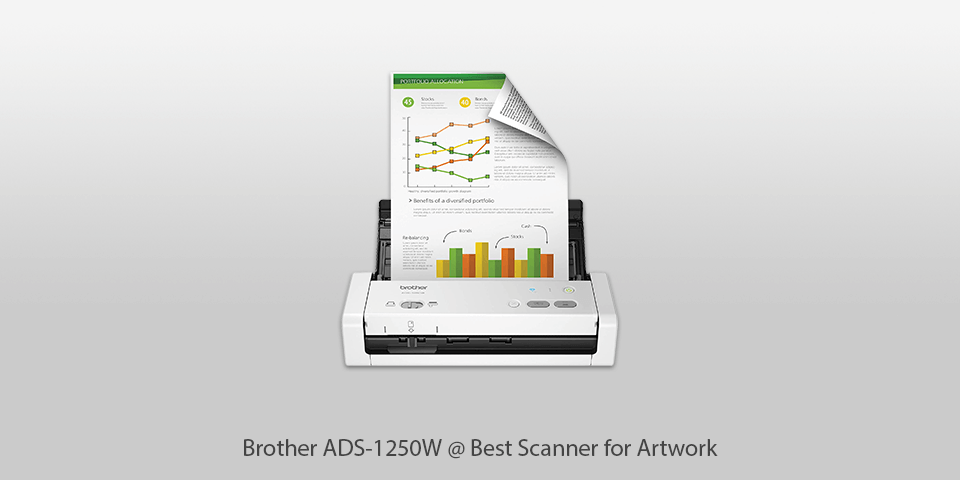
Optical scan resolution: 600 dpi | Scanning speed: 25 ppm | Interface: USB 3.0, Wi-Fi | Feeder capacity: 20 Sheets
⊕ Wi-Fi connectivity
⊕ Duplex scanning mode
⊕ Integrates with the cloud
⊕ Comes with OCR
⊖ Occasional paper jams
This is a wireless, small scanner for digital art, which can process 50 images per minute and 2-sided sheets in one take due to its dual CIS 600 DPI sensor. You can scan your files to a USB drive, PC, Google Drive, or DropBox. Besides, this model features OCR, which lets you turn your scans into searchable PDF files and Word docs.

Optical scan resolution: 1600 dpi | Scanning speed: 8 ppm | Interface: USB 2.0 | Feeder capacity: N/A
⊕ Precise colors
⊕ Excellent depth of field
⊕ Lightweight
⊖ Poor software
This scanner is quite fast and delivers vibrant colors. Besides, this model has a great depth of field and is very lightweight compared to similar scanners.

Optical scan resolution: 6400 dpi | Scanning speed: 15 ppm | Interface: USB 2.0 | Feeder capacity: N/A
⊕ Top-quality scans
⊕ Comes with a color-calibration feature
⊖ Complicated software
If you want to get a wonderful scan quality, don’t care about color calibration or intend to get SilverFast Ai Studio 8 to satisfy your color calibration needs, then this scanner is the best variant.
| Image | Name | Features | |
|---|---|---|---|
 |
Epson WorkForce ES-400
Our choice |
CHECK PRICE → | |
 |
Canon CanoScan LiDE220
Budget |
CHECK PRICE → | |
 |
Brother ADS-1250W
Professional |
CHECK PRICE → |

The image resolution is measured in DPI. The higher it is, the better the image quality you will get. Undoubtedly, you want to keep all the details and colors of your documents. Usually, 300 DPI is quite enough for this, however, users often want more than that. So, depending on the size of the artwork, you need to choose a scanner that matches the resolution.
A scanner for artwork has to deliver natural and realistic colors. The artwork might fade over time if colors weren’t captured correctly. There is special software for scanners that let you restore images with faded colors. Modern scanners can capture about 281 trillion colors. When choosing a scanner, you need to define what type of artwork you are going to scan.

Storage plays an important role. Of course, you can store your documents on a PC. However, it’s safer and comfortable to have them on your cloud storage. There are models that can send scans straight to Google Drive, Dropbox, Evernote, etc.
Make sure the scanner you select comes with software and allows you to make changes to visual attributes. For instance, you might need a scanner to read lighter values and reduce more intense ones. Some programs allow eliminating dust, stitching several scans, or fixing blemishes.
For scanning line art, go for 900 DPI for print and 300 DPI for the web. Save your files in the .GIF format.
Check this guide on how to scan large artwork.
Check these links and the explanation on and the explanation on how to digitize your artwork.
With Staples, you can access the Cloud, copy and scan files, send faxes, and use a computer rental station.

 Rating
Rating