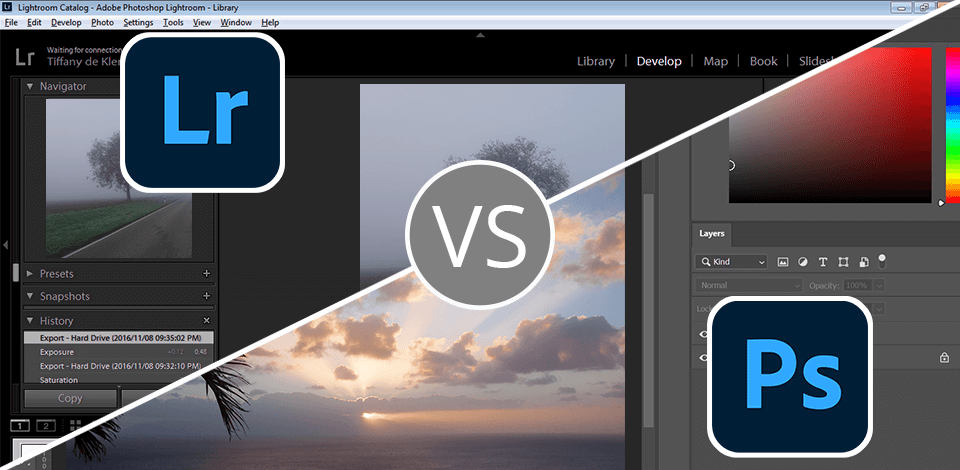
Photography is my everything, so I spend much time editing pics at Fixthephoto in various programs, and decided to compare Lightroom vs Photoshop to find out, which one is the best. The review I created will be beneficial for photographers, designers, or just creatives hesitating about these tools.
I’ve been using Lightroom in more than 80% of cases, whereas Photoshop is a preferable option for photos that require some extra retouching. With the appearance of AI technology, the process of editing in both programs became quicker and more intuitive.
Although both tools have similar functionality, Lightroom is also a functional photo catalog software, which allows organizing, managing, and editing large photo collections. Photoshop is more appropriate for more complex editing tasks, so this solution is ideal for graphic designers, illustrators, and those who need to craft original designs. As a user of both programs, I highly appreciate Adobe Photography plan, as thanks to it I can afford two editors.
|
|

Lightroom
|

Photoshop
|
|
Rating |
★★★★☆ 4.5/5 |
★★★★☆ 4/5 |
|
When to Use |
For organizing photos For refining images |
For retouching For working with Layers and Smart Objects |
|
Free Trial |
✔️ |
✔️ |
|
Price |
$9.99/mo |
$22.99/mo |
|
Platforms |
Windows, Mac, Web, iOS, Android |
Windows, Mac, iPad, Web |
|
Pros |
|
|
|
Cons |
|
|
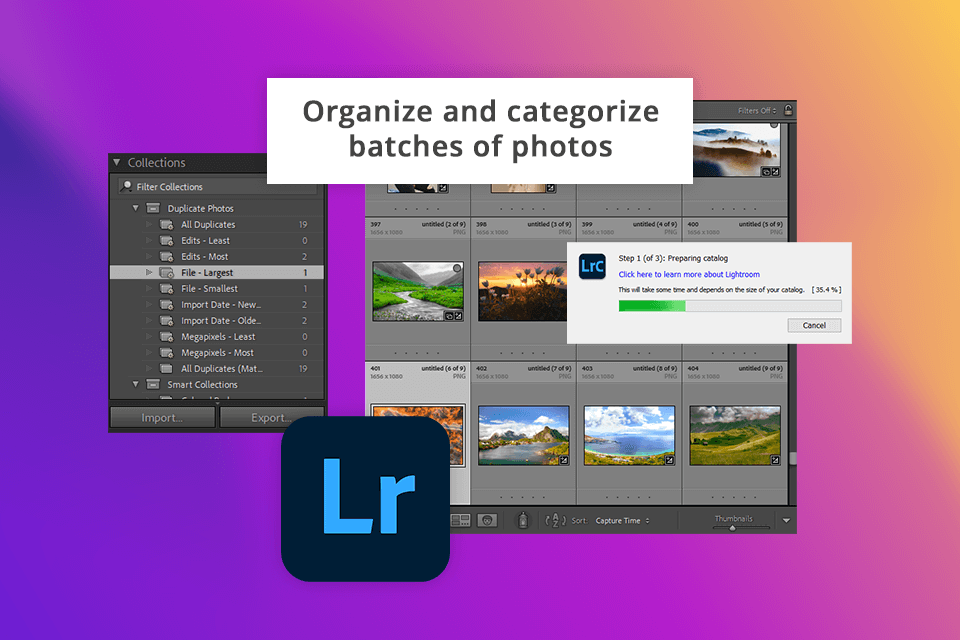
Lightroom is in my list of regularly used programs, as it offers a great toolkit for retouching and improving pictures of different genres, It appeals to me with a user-friendly UI and extensive variety of automatic options, which are extremely helpful. Lightroom is also my go-to option, as it allows organizing, editing, and sharing my photos, making my workflow more productive.
Organization. I always start my workflow by using Lightroom, as it can handle multiple images more efficiently, thus speeding things up. With it, organizing, managing, and finding photos in the catalog is a piece of cake.
Editing. After I’ve uploaded my files, I open the Develop module to refine and tweak images. In this RAW file converter, I can correct light and colors, adjust perspective, and add creative effects to make my photos stand out.
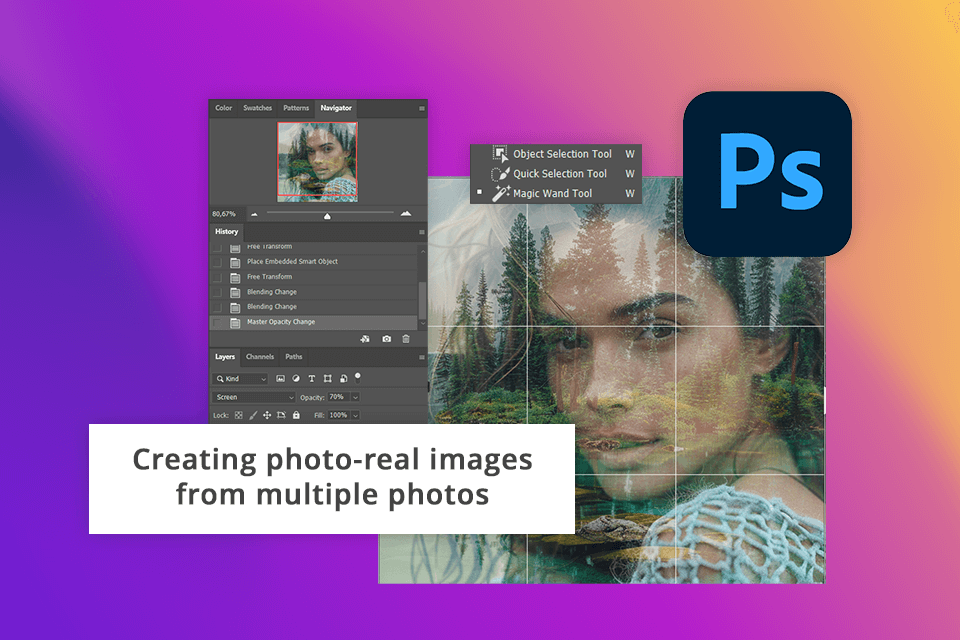
Although Photoshop UI seems to be complicated for beginners, there are multiple tutorials like Get Started with Photoshop tutorial, with the help of which even novices can learn the needed functions quickly. This photo editing software for PC offers layer-based editing, so you can be sure that all the manipulations like adjusting brightness and colors, refining pics with filters won’t have a destructive effect on the original file.
Photoshop was an indispensable assistant when I was working on some projects, as the program provided multiple opportunities for manipulating photos and crafting amazing compositions.
Retouching. Working on the photos from the last photo sessions, I managed to get rid of distractive objects with Content-Aware technology, without spending too much time on it. When tweaking images, I benefited from Photoshop filters, layers, masking, and transform controls to achieve amazing results.
Layers. It should be noted that both items of Adobe Lightroom vs Photoshop review offer a non-destructive workflow. In Ps, users can take advantage of Layers and Smart Objects to enhance photos with layers and layer masking without tweaking the original image data.
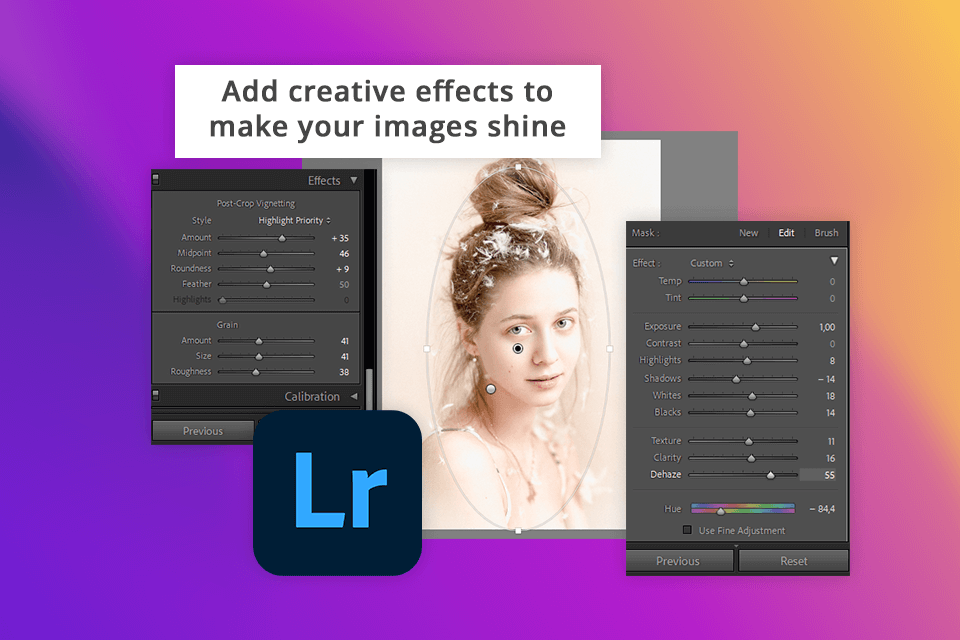
I decided to buy Lightroom because it is an ideal choice for quick and basic edits like adjusting exposure and colors, while Photoshop has a more advanced toolkit like layers and masking for more sophisticated manipulations.
Lightroom is an ideal fit for detailed color corrections, as it offers amazing toning and color grading options. HSL/Color Panel is another upside of this program, so adjusting the hue, saturation, and brightness of separate colors won’t be a problem. Like Photoshop, the program allows whitening teeth, getting rid of red eyes, as well as deleting blemishes with a healing brush.
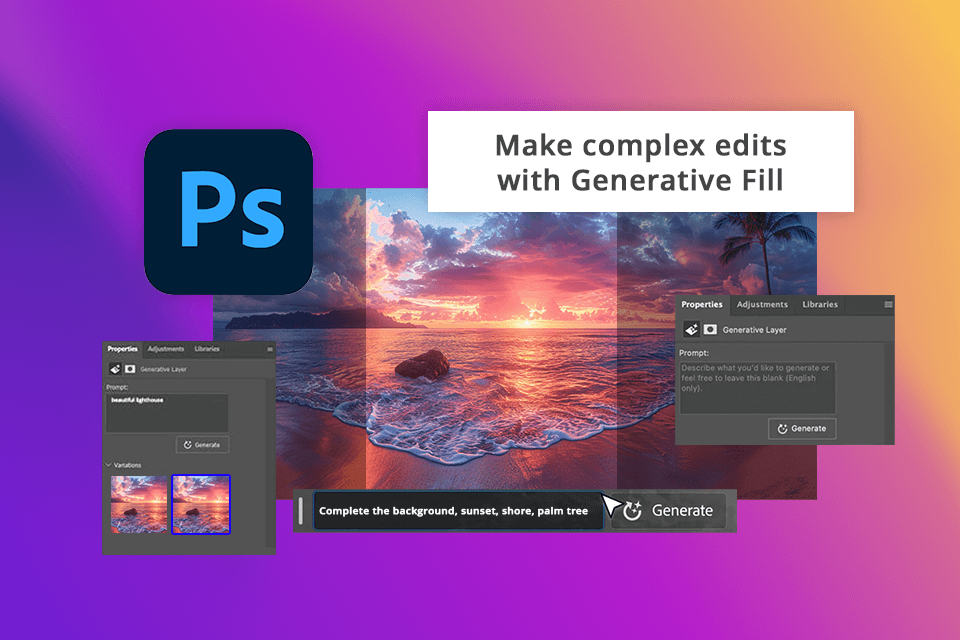
Photoshop boasts a sophisticated editing toolkit to perform more serious editing manipulations than Lightroom. It allows merging several photos for crafting surreal or realistic compositions worry-free. Besides, it is possible to jazz up pics with text and vector graphics, as well as reimagine images to make absolutely new designs.
Winner: Photoshop
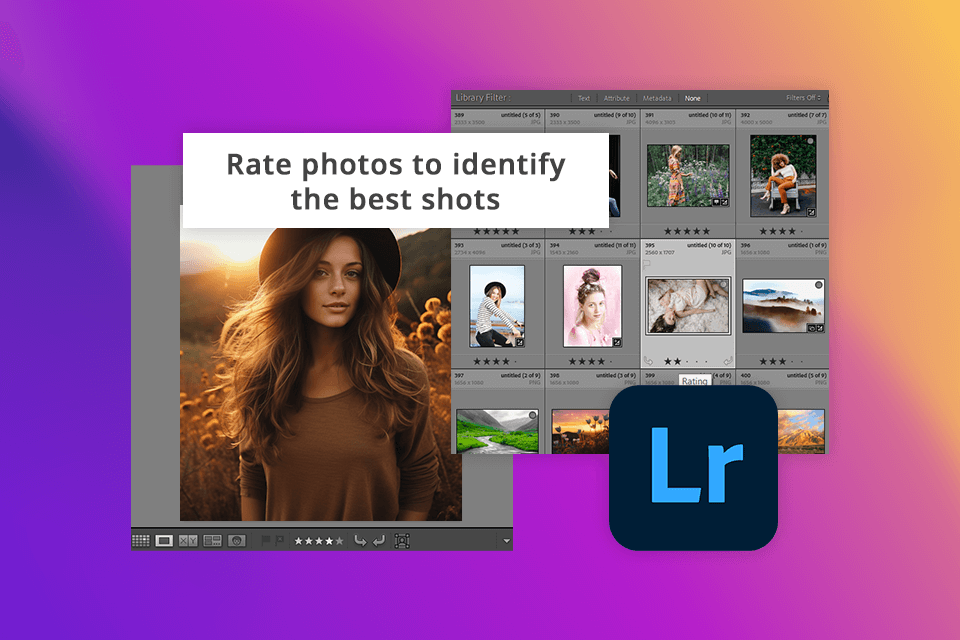
Photoshop’s integration with Adobe Creative Cloud Libraries is another selling point of the program. It allows organizing assets like colors, character styles, graphics, and brushes, so you can easily access and use them when working with other Adobe products.
However, Lightroom beats Photoshop by offering more features for effective image organization. I like the ability to rate photos to define the best of them and work with albums and collections for more effective project management. The editor also stands out with keywording and effective search functionality that enables me to find the needed item in a flash.
Winner: Lightroom
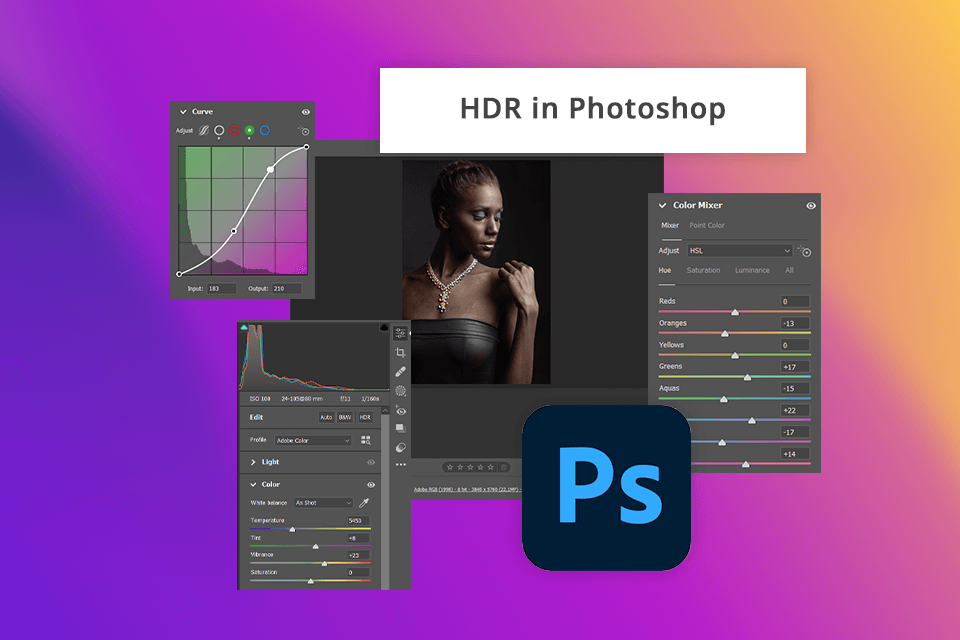
It is difficult to compare Photoshop vs Lightroom in terms of their HDR and Panorama capabilities, as they tremendously differ from one another in this aspect. Most photographers rely on plugins for HDR (i.e., Aurora HDR or Photomatix), but if you want to have manual control over your pics, Photoshop with its layer and masking features is a more optimal solution.
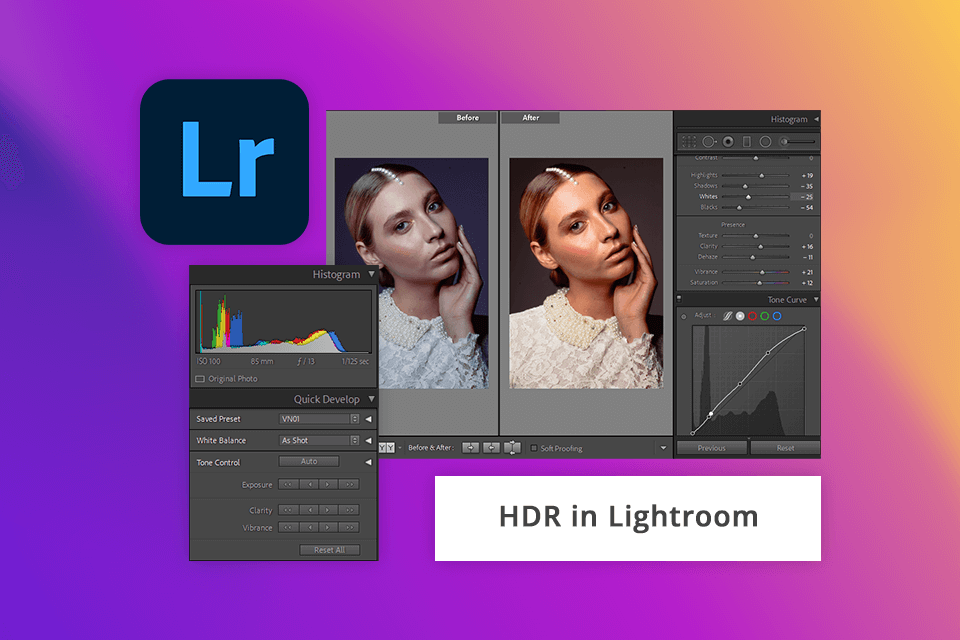
The most recent Photoshop version was upgraded with new and advanced functions like neural filters, sky replacement, live shapes, advanced noise reduction, histogram adjustments, real-time pattern previews, and more. When it comes to panoramas, Photoshop offers fantastic stitching capabilities. Lightroom has this option as well but the effect is a bit different and the level of control over it is somewhat restricted.
Winner: Photoshop
Photoshop allows recording the steps I make when refining images to do the same edits to other photos without the need to process them one by one. I usually use Photoshop actions to edit all the needed pics the same way to achieve visual consistency.

With Lightroom, I had no trouble importing many files in the Develop module. Besides, creating and using presets in the batch mode was a no-brainer as well. It allows making custom presets or taking advantage of an impressive variety of Lightroom presets via the Discovery Interactive Edits feature.
Wedding and event photographers will especially appreciate this batch photo editor, as it lets them process hundreds of pics taken in similar lighting scenarios in just a single click.
Winner: Lightroom
What I like most about Photoshop is the ability to work with layers. You can create a layer for adjusting colors or WB, the one with a moody or blue sky, putting it on top of the original pic to improve its look.
Editors often struggle to figure out how to use layers, whereas Lightroom’s universal adjustment sliders are more intuitive and easy to understand. However, layer-based post-production workflow is more effective.
Although Lightroom has no layer editing capabilities, it seamlessly integrates with Photoshop. So, theoretically, you can do the layer job in PS and then move to Lr to perform all other edits more intuitively. Moreover, Lightroom has masking and local adjustment options but lacks compositing options.
Winner: Photoshop
|
|

Lightroom
|

Photoshop
|
|
|
|
|
Free Trial |
✔️ |
✔️ |
|
|
|
|
Paid Plan |
$9.99/mo |
$22.99/mo |
|
|
|
|
Best Offer |
Photography Plan (20GB) Lightroom, Lightroom Classic, and Photoshop on desktop and iPad $9.99/mo |
Photography Plan (20GB) Lightroom, Lightroom Classic, and Photoshop on desktop and iPad $9.99/mo |
|
|
|
In my opinion, Lightroom and Photoshop are great for photo editing. Both tools can accelerate and improve your workflow, as well as upgrade the picture quality.
Lightroom stands out with its intuitive UI and batch-processing capabilities. With it, I experienced no difficulties even when organizing and editing large photo collections.
Photoshop outperforms the competitor with the advanced toolkit, which can take your retouching and creation experience to a new level. All in all, both programs are beneficial for photographers and designers looking to improve their work professionally and more efficiently.
As a user of both editors, I consider Lightroom to be a more appropriate solution for organizing and editing pics. Its intuitive interface and efficient workflow make it a perfect fit for those looking for an app to process large batches of images quickly.
Lightroom is a perfect option for doing basic editing tasks and global adjustments. However, when it comes to more detailed retouching and photo manipulation, Photoshop is preferable.
Yes, Lightroom costs less, so it is a more budget-friendly solution for aspiring and intermediate photographers. It comes with an extensive toolkit of automatic options and presets to make the editing process quick and straightforward, and only a bit of manual involvement is required.
Of course, these tools perfectly complement each other. I advise you to use Lightroom to do basic edits to photos, whereas Photoshop offers all the needed features for more comprehensive editing and creative adjustments.
You can purchase each tool separately or both of them as part of the Adobe Creative Cloud subscription. For me, the second option is ideal, as it grants access to timely updates, and other handy Adobe tools to make my photography business more productive.