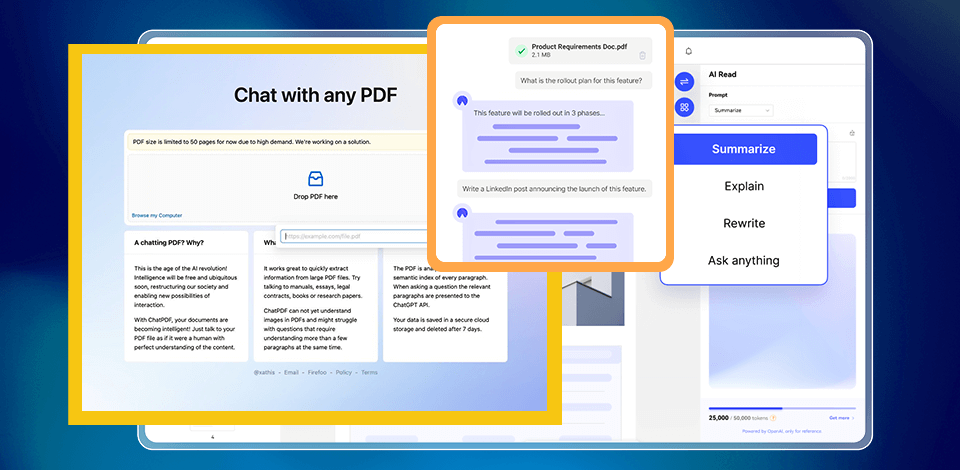
Even finding some text fragment in a huge PDF document may take a very long time, especially if you’re a student at English faculty. That is a direct reason why I used only the best AI tools to chat with PDF files and ensuring their easy navigation and handling.
These tools scan and analyze the data in the uploaded file and respond to my questions based on its content – a super useful tool.
When choosing a tool for "chatting" with my documents, I paid attention to the availability of the features I needed and picked the options that offered the most appealing functionality.
The software needs to support the required language, come with (or without) OCR technology, possibly offer AI learning capabilities, etc. In terms of languages, I recommend picking tools with Natural Language Processing (NLP) support or using third-party NLP software afterward.
Our Choice
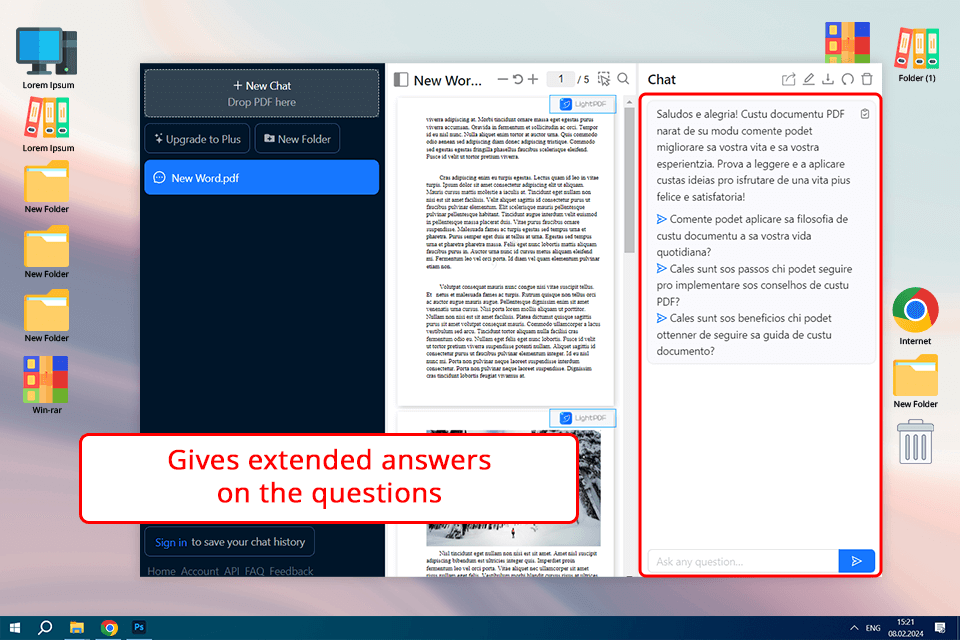
After I’ve tested all the different tools, I concluded that ChatPDF is among the best AI solutions for handling and chatting about your PDFs. I like that you can upload files from your laptop or URLs, which is very handy, as it allows me to avoid downloading all learning materials onto my device.
Other than being able to search for PDFs online, this solution also offers a search function. It’s available in several languages and offers integration with GPT 3.5, which is very useful when handling texts in other languages. The only downside is that it doesn’t recognize the text in images included in PDFs.
Impressive free tools for beginners

UPDF AI is among the most advanced PDF readers on the market that allows you to summarize, dissect, and translate PDFs while doing it at a reasonably fast speed.
This solution is compatible with nearly all languages, ensuring you can benefit from it whenever you are, which was a great find for me as a student since I can’t limit myself to research materials in a single language.
The feature I like the most is “Summarize”, as it allows you to conveniently condense even enormous 80-page-long documents into a summary. During my test, I uploaded an entire book and received an informative summary in just a few seconds.
Additionally, the "Explain" tool is very useful when dealing with complex technical terms that you struggle to understand on your own when reading difficult texts.
Excellent collaboration solution

ClarifyPDF generates a special link for groups of users, facilitating efficient communication and collaboration when working on PDFs. I used this tool along with other students when collaborating on a project. The fact that all of the chat history is saved is another huge advantage of ClarifyPDF.
You can submit inquiries and receive summaries for documents up to 10MB in size. Sadly, this solution is only capable of handling texts in English. It’s also incapable of reading code or tabular data, hence it’s only a good option for students learning non-technical subjects.
Popular among students

AskYourPDF lets you import your PDFs while utilizing its ChatGPT-based software to easily find the information you’re interested in. I think this tool is as efficient as specialized PDF editors, as it enables you to add notes, highlight relevant passages, and leave comments, which are all features that are often missing from the other tools on my list.
Not only is AskYourPDF entirely free (which is very important for me as a student), but it’s also pleasantly convenient to use. In addition to supporting PDFs, it’s compatible with PPT, TXT, and CSV files. This solution lets you upload documents up to 40MB in size, which is more than enough for most literary works or scientific papers.
User-friendly dashboard

ChatWithPDF is among the best AI tools for chatting with PDF files in terms of performance and user-friendliness. All features are conveniently laid out on the dashboard and processing is done very quickly. Once I uploaded a PDF, the platform automatically provided examples of possible inquiries based on the information included in my document.
The ability to save chat history for as long as you need is also very handy. It is deleted only when you delete the files, removing all traces of your documents from their servers and guaranteeing data confidentiality.
Natural language patterns as a foundation

PDFgear is a fantastic option for users interested in a multi-purpose solution. You can use it to summarize documents into brief overviews that are written in natural sentences while containing all relevant information. I decided to test this platform when writing a scientific paper and I was impressed by the detailed reviews of all the large files I uploaded.
This artificial intelligence software can edit and enhance your PDFs by simply following your instructions. It also provides PDF management tools that allow me to add annotations, and comments, highlight text, export separate pages, and perform other tasks, meaning I didn’t have to use any other PDF software for my studies.
Responses are accompanied by citations

ChatDOC examines PDFs based on their content by relying on ChatGPT. I managed to import my file to this service only after registering an account, and it seems to be perfect if you need to extract specific data from PDFs. However, since I only needed to use ChatDOC once, such an approach was quite bothersome since I had to waste precious time on creating an account.
After my PDF was analyzed (it took a couple of minutes), the service let me interact with it. This platform offers a generic conversation workflow and conversing with the AI felt rather boring. On the plus side, ChatDOC provides accurate responses so you can rest assured it won’t make any big mistakes.
Provides inquiry templates

ZenoChat is among the best AI tools to chat with PDF documents when it comes to receiving accurate responses to your inquiries compared to the other options I’ve tested. Using this platform turned out to be very convenient and it also offers multiple prompt suggestions that make the process of finding the necessary information more time-efficient.
Another benefit of this tool is that it can be used as a Chrome extension. When I tried tweaking the provided query templates and asked ZenoChat to reference the source of information, this service handled that task perfectly, citing the relevant pages in my document. It’s also available in multiple languages, making it an appealing option to users who need to process non-English documents.
Cutting-edge OCR technology

LightPDF can be used for converting, protecting, and editing PDFs as well as employing AI to process and discuss your documents. Other than providing summaries and outlines, this platform is also capable of generating tables and graphs, which is why I decided to check how it can manage a document with a lot of analytical data.
I verified the results manually and made sure this tool can be trusted when you need to receive relevant numerical or graphical data. You can also use LightPDF as an OCR software, meaning you can conveniently scan PDFs that present text as images without having to download a third-party application.
Separate tabs for different chats

This service lets you process PDFs and converse with its chatbot in two separate tabs, which I found to be very convenient, as my interface wasn’t overburdened by an abundance of data and various files. Each uploaded PDF and the chat history can be opened from the dashboard, meaning I didn’t have to waste time trying to find where all the necessary information is stored.
PDF.AI cites the source page number for each response, making it easy to verify its accuracy. You can quickly jump to the referenced page by clicking on the source, which proved to be very useful when I didn’t understand the answer and wanted to get more context in the original document. This platform lets you view and zoom in on your PDF, which is another pleasant feature to have.