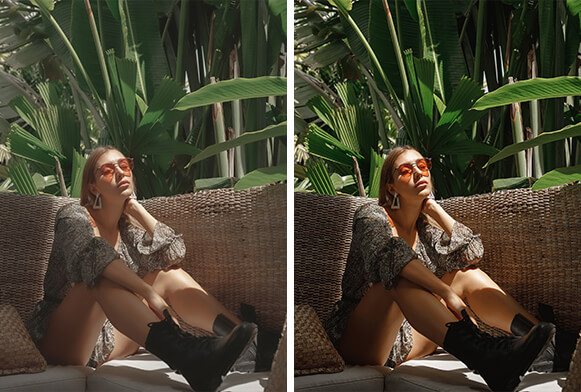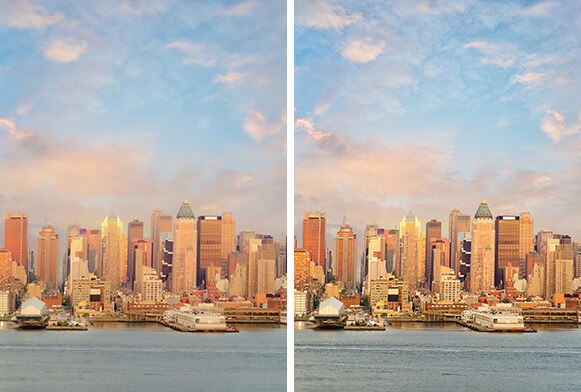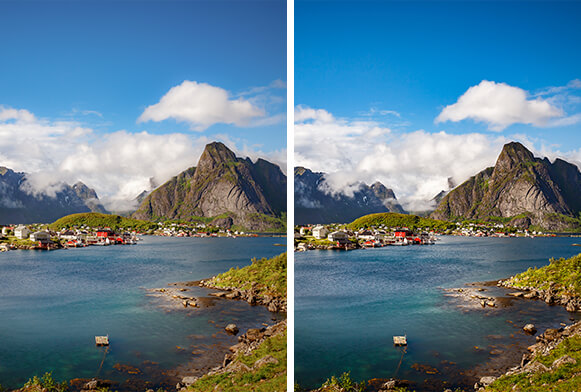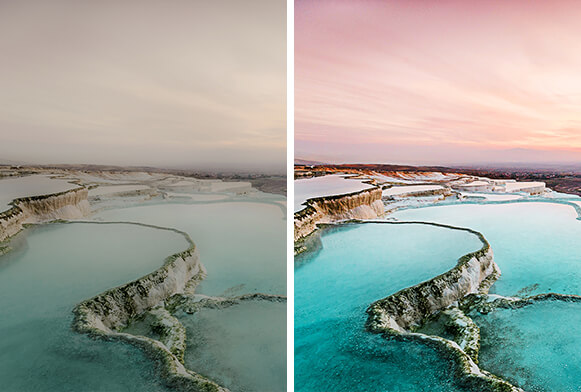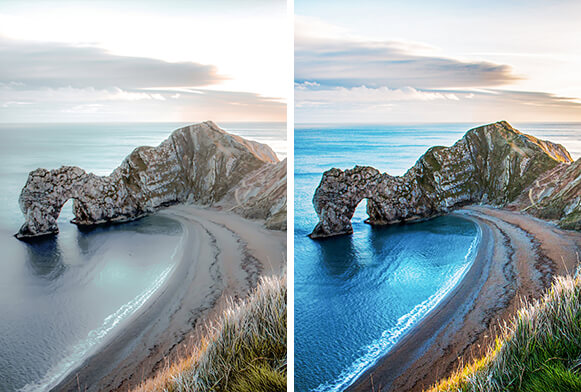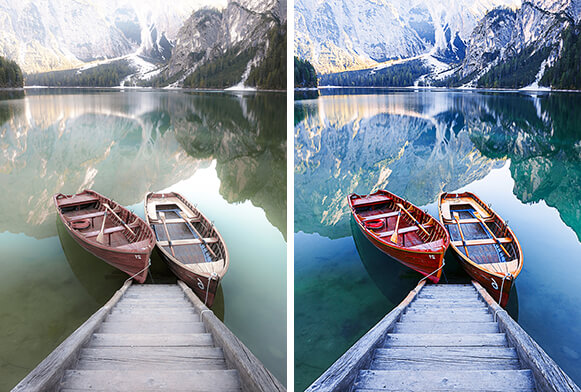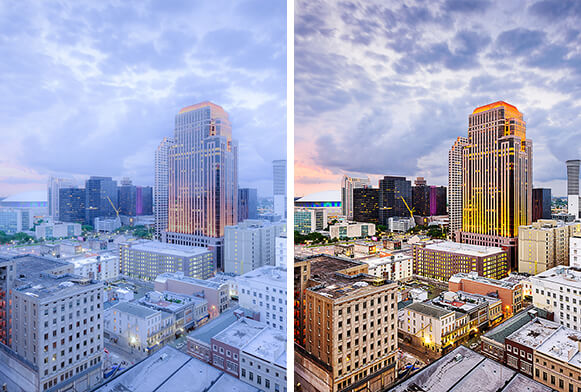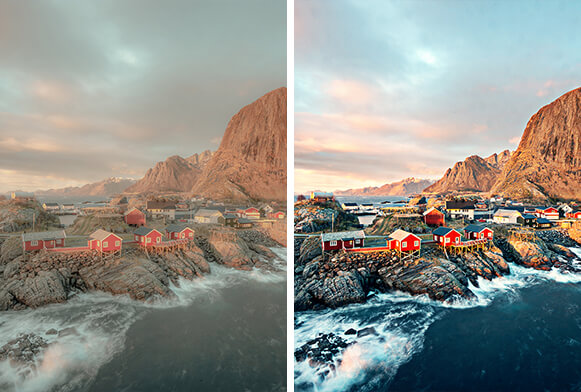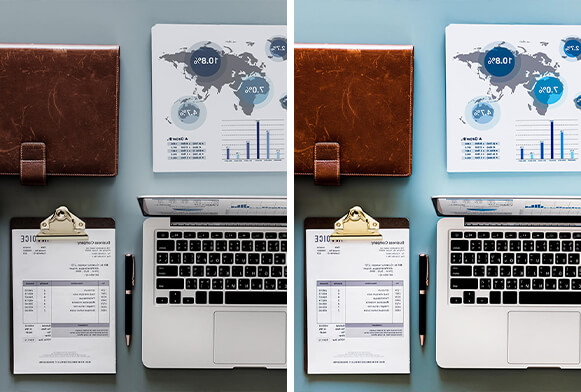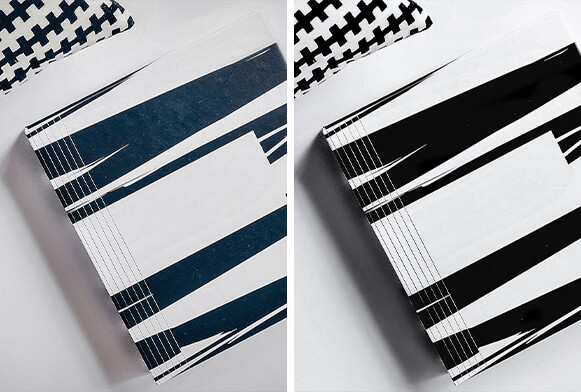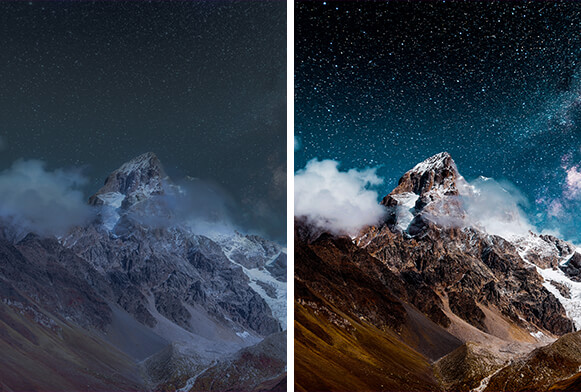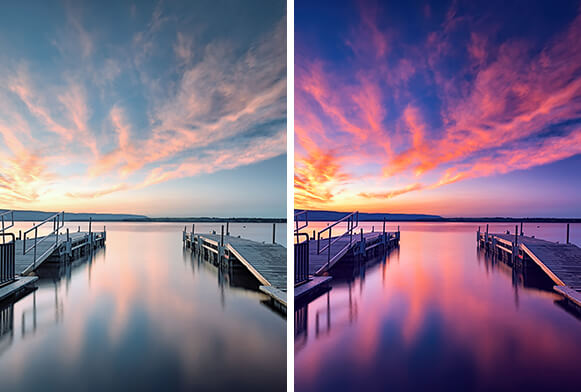Free Sharpen Action Photoshop Bundle
By applying a free Photoshop sharpen action, you can make your images look clearer. You can adjust contrast and clarity to make every detail more visible, enhance the lighting and the color scheme of your photo. These actions do an amazing job with studio and outdoor photography, and you can apply them to photos in a variety of genres, including landscapes, portraits, city photography, wedding images, and more. You can use these actions in any of the compatible Photoshop versions to enhance RAW and JPG photos.
Related Photoshop Sharpen Action Free Bundles
Each Sharpen Photoshop Action delivers impressive results and gives even amateur shots a professional look. You can apply multiple effects, textures and filters to make your photos pop. This bundle is useful for professional photographers, selfie lovers, travel enthusiasts, and ordinary social media users who want to share high-quality pictures in their feed.
More Free Photoshop Actions by FixThePhoto
With free Photoshop Sharpen Action downloads and other collections, you can improve your photo-editing skills. It's a great set of basic tools that enable you to enhance your shots instantly. Whether you plan to print photos or publish them digitally, this bundle will be perfect for your needs. These actions are easy to use, which makes them a great solution for professional photo editors and inexperienced amateurs.
Tips for Using Sharpen Photoshop Actions
If you can't find the ideal lighting conditions for outdoor shooting, you can fix color and clarity issues with this Sharpen Photoshop Actions free pack. If you are photographing architecture, you need to pay attention to every detail.
Thanks to these actions, you can remove blur and make your images more detailed. Use these actions when you need to make colors deeper, brighter and more saturated. Get really blue skies and green trees by applying these free Sharpen Actions in Photoshop. You can customize each effect to make it complement your image. We do not recommend applying these actions to overly bright pictures as they won't make them look darker.