Best Mouse for Photo Editing
By Robin Owens 3 days ago, Computer Mouse
Choose the most accurate mouse for photo editing in Photoshop and Lightroom!

Face the problem of choosing the best mouse for photo editing that won’t lag? Modern image editing mice are presented in a huge assortment. You can choose from the simplest office mice (in this case ergonomics is the main requirement for a standard set of buttons and a wheel) to gaming wireless mice. The last allows you to configure not only the purpose of many buttons but even the shape of the case and the weight of the device.
The price for such mice is quite diverse and you need to approach the purchase very responsibly. What mouse for photo editing to choose? Today we’ll look at the most comfortable and functional models for photo editing in 2024.
1. Logitech MX Master
FixThePhoto editors’ mouse choice
DPI: 400-1600 | Battery life: 240 h| Buttons: 5 | Interface: Wireless USB receiver | Handedness: Right-handed
$![]() VIEW IN AMAZON
VIEW IN AMAZON

⊕ Long working time
⊕Excellent ergonomics
⊕ Smart Shift Option
⊕ High-quality manufacturing
⊕ Ability to control three devices at the same time
⊖ Not found
MXMaster is a mouse from Logitech, which many users have already called the best computer mouse for Photoshop. It combines all cool technological developments of the company in recent years.
This is a unique model due to its universality and a set of characteristics. This photo editing mouse has a very comfortable and ergonomic body made of quality materials. The mouse has many buttons and commands reassigned through special software, adaptive inertial scrolling and the ability to work on any surface.
Any person, who uses a computer a lot in his/her work, definitely wants to have this wireless mouse for photo editing. However, it is worth considering that due to the specifics of its sensor and technical features of wireless communications, MXMaster isn’t suited for fast and dynamic operations.
The company created the second and third generation of the mouse, but you will not find any special differences in them, and the price will be higher.
- Read more about the best computers for photo editing.
2. Logitech G602 Wireless
Multifunctional mouse for photo editing
DPI: 250-2500 | Battery life: 250 h | Buttons: 11 | Interface: Wireless USB receiver | Handedness: Right-handed
$![]() VIEW IN AMAZON
VIEW IN AMAZON

⊕ Amazing look
⊕ Excellent ergonomics
⊕Long term operation
⊕Lots of buttons
⊖ Low sensor sensitivity and polling rate
⊖ Heavyweight
Logitech G602 is a symbiosis of the most popular G-Series game controllers. The advantages of this photo editing mouse are an ergonomic form factor, stable wireless connection with a high radius of action, six programmable G-buttons with macros, and several power modes.
A universal type of battery should also be added to this list. Thus, users can stock up on backup or rechargeable batteries beforehand. 11 buttons can be completely reconfigured according to your preferences and needs.
3. Logitech Mouse G300s Black USB
Best mouse for photo editing for left-handed
DPI: 200-2500 | Buttons: 9 | Interface: Wired USB | Handedness: Ambidextrous
$![]() VIEW IN AMAZON
VIEW IN AMAZON

⊕ Full ability to work with both the right and left hand
⊕ Sensitive enough
⊕ Lots of buttons
⊕ Great company software
⊖ Small size
⊖ You need to disassemble it from time to time for cleaning
It is a full-fledged inexpensive mouse with symmetrical additional buttons. The G300s model turned out to be very interesting. Moreover, the creators moved side buttons to the top and got rid of the main problem of ambidextrous manipulators: the ability to use only the buttons under the thumb.
I also note a comfortable grip and good build quality. Buttons sometimes start to work poorly but this is fixed by simple cleaning. This image editing mouse under 50 dollars has a sensor with a sensitivity of 2500 DPI, which is sufficient for most users.
All these features resulted in the popularity of the mouse that is clearly indicated by the huge number of positive reviews. Its main disadvantage is the size.
This mouse will not be suitable for people with large palms, and a sensor shifted to the center will require some time to get used to.
- View more about the best monitors for photo editing.
4. Corsair Scimitar RGB
The best mouse for Lightroom
DPI: 200-12000 | Buttons: 14 | Interface: Wired USB | Handedness: Right-handed
$![]() VIEW IN AMAZON
VIEW IN AMAZON

⊕ Convenient software
⊕ A huge number of custom buttons
⊕ Perfectly-made core
⊕ Strong and reliable assembly
⊖ Rather heavy
⊖ Inconvenient sidebar setting
⊖ The rubber part for a little finger slippy
Corsair created a very interesting and unusual product. The Corsair Scimitar mouse is primarily aimed at gamers. But thanks to the well-thought-out shape and fine-tuned software, it can be considered as a good mouse for Photoshop and other graphic editors.
The design raises some questions, especially the side unit with 12 buttons. You can shift it and adjust for your needs only with the screwdriver from the kit. But using this screwdriver is very inconvenient and, besides, such things are often lost.
The mouse wire is very soft, pliable, has a fabric braid. It easily unbends and quickly “remembers” the given form. A similar core is placed in every Razer mouse.
In my opinion, they make the best-braided cores. Besides, the core has anti-kink protection at the outlet. It is directed slightly upwards, which allows the core to be located above the carpet, rather than clinging to it.
If you are looking for the best wired mouse for photo editing, give a try to this option.
5. Logitech G700s
Best photo editing mouse for experts
DPI: 200–8200 | Battery life: 40 h | Buttons: 13 | Interface: Wireless USB receiver/ Wired USB | Handedness: Right-handed
$![]() VIEW IN AMAZON
VIEW IN AMAZON

⊕ Well-designed ergonomics
⊕ High-resolution laser sensor
⊕ Macros recording
⊕ Recharge the battery without interrupting the mouse operation
⊖ Noisy scrolling wheel
⊖ It doesn’t work on transparent and shiny surfaces
⊖ Low battery life
G700s is not just a wireless mouse; it can even be called partially wired. It has a metal-hybrid AA-size battery. If you need to recharge it, this Photoshop mouse can be connected to a standard micro-USB core without interrupting its operation.
In practice, Logitech G700s has proven to be a nice mouse for image editing tasks. Thanks to good ergonomics and a low coefficient of friction, the hand practically doesn’t get tired even with prolonged use.
At the same time, it doesn’t matter whether you use a mouse mat or simply drive the manipulator along the table surface. It also moves well on fabric surfaces, even terry ones, but this mouse for Lightroom doesn’t work on glass or transparent plastic.
- Read more about the best Wacom tablets if you work with graphics.
6. MSI Clutch GM60 GAMING Mouse
Best computer mouse for Photoshop
DPI: 200-7200 | Buttons: 8 | Interface: Wired USB | Handedness: Ambidextrous
$![]() VIEW IN AMAZON
VIEW IN AMAZON

⊕ The ability to customize the shape for yourself
⊕11 LED RGB backlight
⊕ Extra cable included
⊖ Cyclic DPI
⊖ Materials could be better
Side buttons are very conveniently located on both sides. Therefore, this mouse for image editing can be fully used with both hands. I especially like the extra panels.
The kit includes 4 side and two palm panels. Side panels are needed to install a large or small platform under the fingers. You can combine the panels as you like and transform the mouse from symmetrical to ergonomic and vice versa.
Left-handed people will appreciate this opportunity. The panels are held securely with magnets. Palm panels have varying degrees of convexity. One is a little shorter, and the other is more voluminous and is suitable for people with large hands.
The DPI switch seems to me not very convenient since it is a single key, which cycles through presets. Although, it would be better to put there the plus-minus buttons for greater convenience.
In addition to the mouse, the kit contains a pair of interchangeable cables. There is one short (1m), rubberized core, and one long (2m), in a fabric braid.
Obviously, in this way, MSI took care of those, who will use the mouse for editing photos on laptops or connect it to the keyboard with the hub.
7. Anker Vertical Mouse
Good mouse for Photoshop-amateurs
DPI: 200-1600 | Battery life: 1400 h | Buttons: 5 | Interface: Wireless USB receiver| Handedness: Right-handed
$![]() VIEW IN AMAZON
VIEW IN AMAZON

⊕ Quite cheap
⊕ Relieves wrist strain
⊕ “Plug-and-play” connection
⊕ Long battery life
⊖ The back part is pretty sharp
⊖ Lack of additional buttons
⊖ Battery-based operation
This vertical mouse is very sensitive to movements and rather comfortable for the hands. If you need to use the manipulator often and for a long time, then this budget wireless mouse is a perfect fit.
Its shape and design are specially created to prevent the development of the so-called Carpal Tunnel Syndrome. Perhaps, this is the first time you see such a mouse model. The main feature is that the upper part of the manipulator is located vertically.
When you hold this wireless mouse in your hand, your forearm and wrist are in the neutral “handshake” position. As a result, your wrist doesn’t get tired quickly and you can use this mouse for photo and video editing longer and more conveniently.
This model is a regular wireless mouse. It has an optical sensor, a gold-plated USB nano receiver (you can hide it inside the case when you don’t use it), a simple driverless connection to a PC, Mac or Linux.
DPI can be easily switched between 800, 1,200 and 1,800. I will also note the presence of sleep mode that is activated if this mouse isn’t used for more than 8 minutes.
8. Razer Naga Trinity
Best wired mouse for photo editing
DPI: 100-16000 | Buttons: 16 | Interface: Wired USB | Handedness: Right-handed
$![]() VIEW IN AMAZON
VIEW IN AMAZON

⊕ Core in a nylon braid
⊕ Lots of extra buttons
⊕ High optical resolution
⊕ Precise cursor positioning
⊕ Soft button movement and silent operation
⊖ Button customization issues
Razer developers have finally realized that multi-button manipulators are for a very narrow segment and for most gamers they are too specific and not comfortable for constant use. Replaceable magnetic side panels with a different number and arrangement of buttons are the best way out.
So, this wired mouse has 3 options for the sidebar: 2, 7 and 12 buttons. The side panel is conveniently attached with a magnetic lock. The mouse body itself has 2 main buttons, a scrolling wheel, and 2 additional buttons.
Using the software and all buttons, including interchangeable sidewall buttons, this mouse for photo editing can be reassigned and programmed. Besides, the user can create macros of almost any degree of complexity.
An internal memory is provided for saving settings. You have 4 profiles available. You can adjust the separation height (from 1 to 3 mm). Thanks to this, the operating parameters of the mouse can be calibrated for a specific mat.
9. Logitech G900 Chaos Spectrum
Best wireless mouse for photo editing
DPI: 200-12000 | Buttons: 11 | Battery life: 32 h | Interface: Wireless USB receiver / Wired USB| Handedness: Ambidextrous
$![]() VIEW IN AMAZON
VIEW IN AMAZON

⊕ Comfortable symmetrical design
⊕ Intuitive software
⊕ Great speed and accuracy
⊖ Short battery life
⊖ No dock-station connector
⊖Expensive
At the moment, G900 Chaos Spectrum is the flagship of the entire Logitech G-series, embodying all their best developments. At first glance, this image editing mouse looks like a typical gaming model but its main advantages are the details.
Particular attention should be paid to the design of the main button panels. They are made on the principle of a swing. The rear part of the lever, hidden in the body, is spring-loaded and provides an almost instantly return of the button to its starting position after pressing. Due to this, LMB and RMB are very sensitive and responsive.
The connection wire is located in the center and very low, although this feature is partially compensated by fairly stiff bend protection. In this mode, the mouse can be charged or used as a regular wired manipulator.
Two additional side buttons are held on magnets and can be easily removed if necessary. Instead of the buttons, you can install one solid plug. This option is useful for those, who don’t need side buttons at all or prefer to have them on the right side.
10. Logitech G502 PROTEUS CORE Black
Unusual design
DPI: 200-12000 | Buttons: 11 | Interface: Wired USB | Handedness: Right-handed
$![]() VIEW IN AMAZON
VIEW IN AMAZON

⊕ Excellent sensor
⊕ Weight adjustment
⊕ 11 customized buttons
⊕ 32-bit microprocessor
⊕ Great company software
⊖ Teflon legs aren’t durable
⊖ The braid of the wire is made at a low-quality level
This mouse has gained its popularity thanks to innovative technologies that allow you to track and respond to the slightest movements. I should also mention the design, which combines beauty, thoughtfulness, and comfort of use.
Although the quality of assembly and fitting of device parts is at a good level, the braid of the wire requires some refinement to increase its resistance to wearing out.
The bottom panel is supported by a magnet and is easy to open. A compartment for additional weights is located behind it. These weights are necessary to balance this good mouse for Photoshop along the axes to your taste.
Weights and seats for them are made in the form of arrows. In total, I counted 12 location options for each weighting agent. A weight balancing system is more of a marketing ploy than an imperative. A more important issue is the release of interchangeable legs for this model, as they quickly wear out.
How to Choose the Best Mouse for Photo Editing?
There are not so many features to consider when choosing a mouse to pair with your high-end computer for video editing. The main thing is to decide what you will use it for and what functionality you really need.
Besides, pay attention to the following list of important features. Having studied them, you will quickly find a perfect mouse for you.
Mouse Types
An optical LED mouse is the most popular option. Its advantages: high sensitivity and accuracy, it has a small weight, you don’t need to clean it, and a rug is not a necessary item.
Disadvantages: this mouse for photo editing doesn’t work well on mirror and metal surfaces.
The optical laser mouse is a more advanced version of the LED one. Advantages: very sensitive, less energy-consuming, it can work even on a glass or mirror surface.
The disadvantage is the high price. This type is recommended for narrow-specialized user, who need maximum accuracy.
Body Type
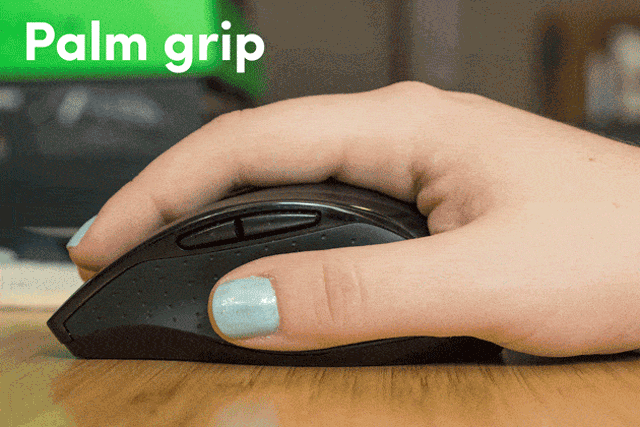
Symmetric is suitable for both hands but it’s less convenient. Additional buttons are located under the thumb of the right hand. In fact, this kind of Photoshop mouse is focused on the right-handed users.
Symmetrical for left-handed. It resembles the previous version but differs in the presence or absence of buttons on both sides. This design allows both left-handed and right-handed people to use the mouse.
Ergonomic. This type of image editing mouse is characterized by an anatomical shape that most accurately simulates the natural bend of the palm (smooth outline of the body, the presence of hollows under the fingers). Such a mouse is comfortable for the hand as it reduces tension and can become a great additon to your computer for graphic design setup. Most models are for right-handers.
Type of Connection
Wired. The mouse is connected to the computer via the USB port. The best wired mouse provides stable operation, minimal response time at a low price. The cable connection is resistant to electromagnetic interference and doesn’t require batteries.
Wireless. The following types of wireless communications are used to connect to a computer:
Radio channel. It allows you to work in a large radius. The obstacles from the place of work to the mouse don’t matter a lot. The radius can reach several tens of meters. This type of wireless communication is the most common and convenient. The kit comes with a USB receiver through which the signal is transmitted from the mouse to the computer.
Bluetooth. It has the same advantages as a radio channel. The only difference is the radius. In this case, it reaches about 10 meters.
Wi-Fi. Such a mouse with its battery can work significantly longer.
Wired + wireless. This is a universal option that allows you to connect the best mouse for Photoshop to a computer in two ways.
Resolution (Sensitivity)
The resolution of the optical sensor (sensitivity) is measured in dots per square inch (DPI). The higher sensitivity a mouse has, the more accurate the cursor positioning is. If you use a professional laptop for Photoshop and need a mouse that can stay on par, you should choose this type. Approximate resolution parameters:
- Work with texts and other simple tasks - 800-1000 DPI;
- For games and e-sports - 1600-2000 DPI;
- Professional work with graphic materials - 2000 DPI and more.
The resolution of the monitor also affects the choice of the best photo editing mouse:
- 1200х800 – 400-600 DPI;
- 1600х900 – 1000 DPI;
- 2560х1500 – 1600 DPI and more.
The Number of Buttons

This indicator ranges from 1-10 or more in different models. The more buttons are present, the broader the functionality of the mouse is.This is especially relevant if you need the best mouse for photo editing. At the same time, a growing number of buttons, means the price and dimensions of the editing mouse will increase. An excessive number of buttons complicates mouse control.
Number of buttons (counting the scroll wheel):
- 1 - Apple mouse
- 2 – outdated manipulators that are rare
- 3 - standard option (2 regular + scroll wheel)
- 4-9 or more - advanced and gaming models (2 regular + scroll wheel + additional keys). Such manipulators allow you to run programs, perform horizontal scrolling, navigate in browsers, etc.
Additional Features
The touch-sensitive surface extends the functionality of the best mouse for photo editing. In particular, it replaces the scroll wheel and individual buttons. As a result, it greatly simplifies scaling, navigation in the browser, and looking through images. The touch surface is also useful in case of failure of the corresponding mouse elements.This feature is typically available in the best silent mouse models.
Programmable buttons allow you to assign various functions to the key using special programs (navigation in the browser, launching programs). Such buttons turn the mouse into a kind of keyboard. It saves time as you don’t need to switch from keyboard for photo editing to a mouse and vice versa.
DPI switch button adjusts the resolution (sensitivity) of the mouse sensor. It means the cursor speed. It is useful if you need different mouse sensitivity when working with several tasks.Besides, such a feature defines the best MMO mouse. This button is often supplemented with a special indicator that shows the current DPI value.
An adjustable body allows you to change its shape and parameters with removable panels. The user can regulate the length, width, height of the device, adjusting them to own preferences and features of the game. These models are a great variant for advanced gamers.
Weight adjustment. It allows you to change the weight of a large mouse for photo editing on Mac or PC according to individual preferences. The adjustment range varies between 20-40 g. This feature is important for a gaming mouse.
Body backlight. It performs a decorative function and signals problems with the mouse or connection. In some models, the backlight acts as an indication of the current DPI resolution.However, backlighting may be completely absent in entry-level mice under 100 dollars.
The internal memory stores the functions of additional buttons, resolution settings and other parameters of several profiles. It is helpful if you often connect your photo editing mouse to different PCs. You don’t need to install drivers every time. There is internal memory in heavy gaming mice that are useful to eSportsmen.










































